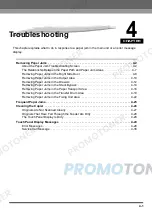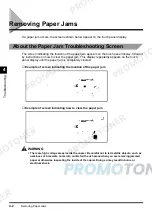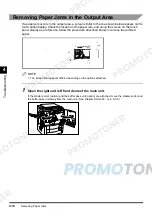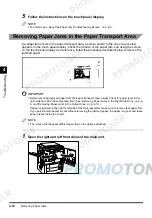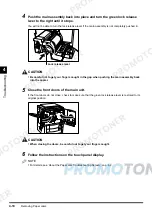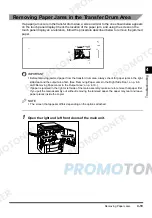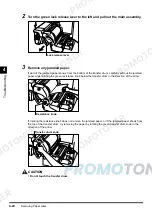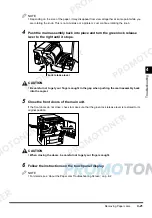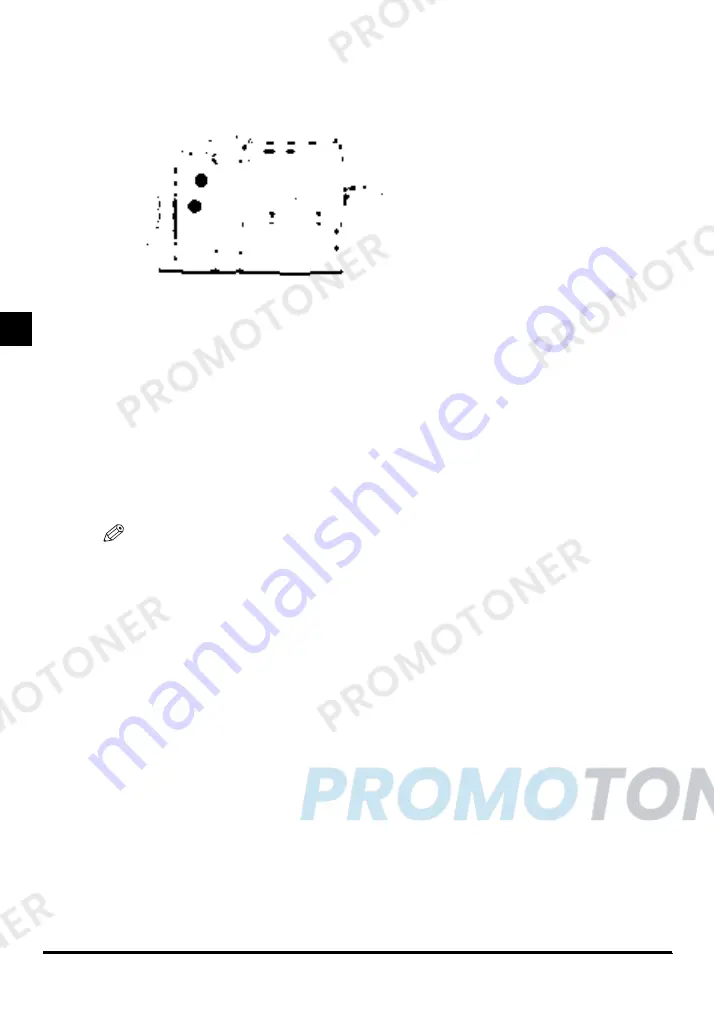
Removing Paper Jams
4-6
4
T
rou
b
le
s
h
ooti
ng
●
Stapler Sorter-F2
▼
(See ‘Removing Paper Jams in the Stapler Sorter’, on p. 5-50.)
(See ‘Removing Paper Jams in the Sort Bins’, on p. 5-59.)
3
After you have removed all paper jams at the locations indicated on the
touch panel display, restore all levers and doors to their original positions.
Be sure to restore all levers to their original positions. Otherwise, the right and left front doors will not
close.
4
Continue with the procedure by following the instructions displayed on the
touch panel display.
Copying resumes once the copier is warmed up.
If there is paper remaining to be removed, a screen indicating how to clear that paper jam appears on
the touch panel display. Repeat the procedure from step 1.
NOTE
•
You do not have to respecify the number of copies even when you are copying multiple sets. The
copier will automatically recalculate the number of copies to make based on the number of jammed
paper.
Содержание imageCLASS 1100
Страница 1: ...COLOUR LASER COPIER 1100 Reference Guide...
Страница 56: ...Universal Functions 1 34 1 Before You Start Using This Copier...
Страница 104: ...Checking the Counter 2 48 2 Customising Settings to Your Needs...
Страница 134: ...Consumables and Options 3 30 3 Loading Paper and Refilling Consumables...
Страница 172: ...Touch Panel Display Messages 4 38 4 Troubleshooting...
Страница 174: ...5 Handling Options 5 2 5 Handling Options Before Copying 5 72 After Copying 5 73...
Страница 246: ...Control Card 5 74 5 Handling Options...
Страница 247: ...CHAPTER 6 1 6 Appendix Copier Specifications 6 2 Index 6 4...
Страница 260: ......