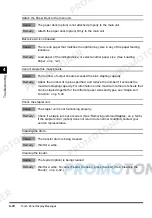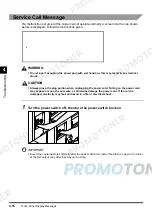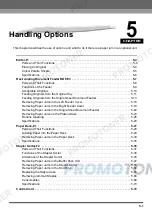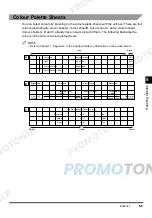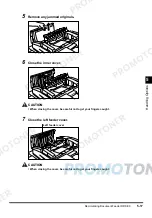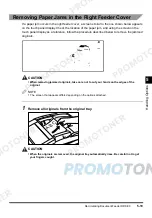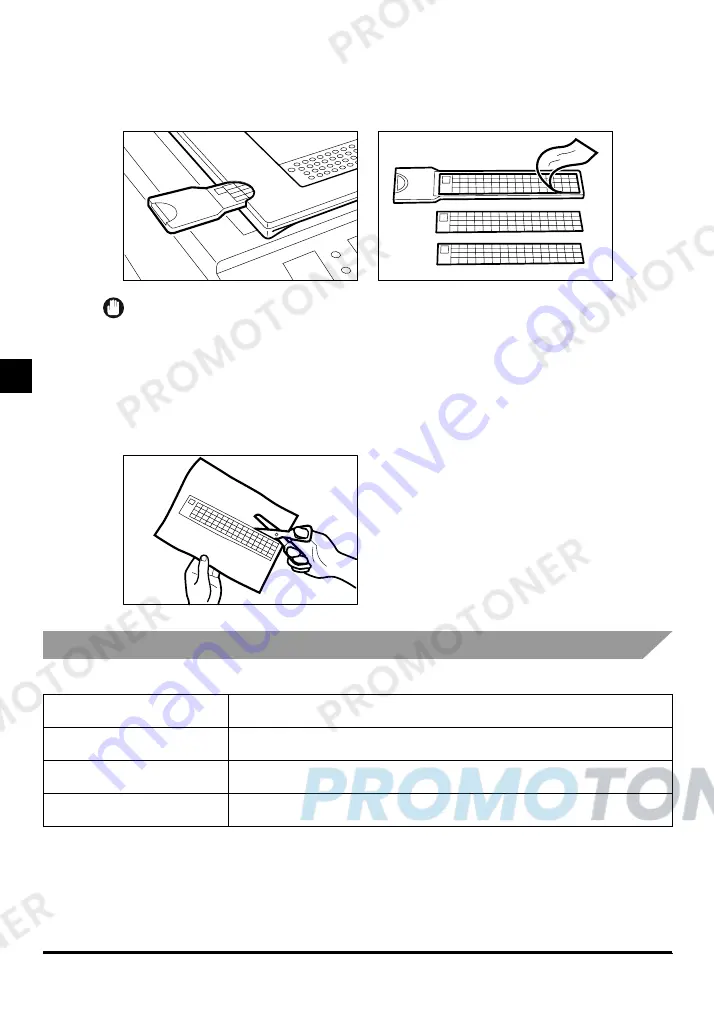
Editor-F1
5-6
5
H
a
nd
lin
g
Op
ti
on
s
■
Changing the colour palette sheet
Remove the current colour palette sheet by pulling on its handle located at the sheet
withdrawal opening on the lower-left side of the editor. Then insert a new colour palette sheet
through the sheet withdrawal opening.
IMPORTANT
•
After changing the colour palette sheet on the editor, you have to change the colour palette sheet
setting under Additional Functions’ Custom Settings. For instructions, see ‘Specifying Colour Palette
Sheet Settings (Change Colour Sheet)’, on p. 2-19.
■
Changing the colours on a colour palette sheet
You can change the colours on a colour palette sheet. Once a change has been made, print
out the modified colour palette sheet and use it to replace the current sheet on the editor.
(See ‘Specifying Colour Palette Sheet Settings (Change Colour Sheet)’, on p. 2-19.)
Specifications
*These specifications are subject to change without prior notice.
Name
Editor-F1
Maximum original size
A3
Dimensions (W x D x H)
634 x 507 x 49 mm
Weight
4.9 kg
Содержание imageCLASS 1100
Страница 1: ...COLOUR LASER COPIER 1100 Reference Guide...
Страница 56: ...Universal Functions 1 34 1 Before You Start Using This Copier...
Страница 104: ...Checking the Counter 2 48 2 Customising Settings to Your Needs...
Страница 134: ...Consumables and Options 3 30 3 Loading Paper and Refilling Consumables...
Страница 172: ...Touch Panel Display Messages 4 38 4 Troubleshooting...
Страница 174: ...5 Handling Options 5 2 5 Handling Options Before Copying 5 72 After Copying 5 73...
Страница 246: ...Control Card 5 74 5 Handling Options...
Страница 247: ...CHAPTER 6 1 6 Appendix Copier Specifications 6 2 Index 6 4...
Страница 260: ......