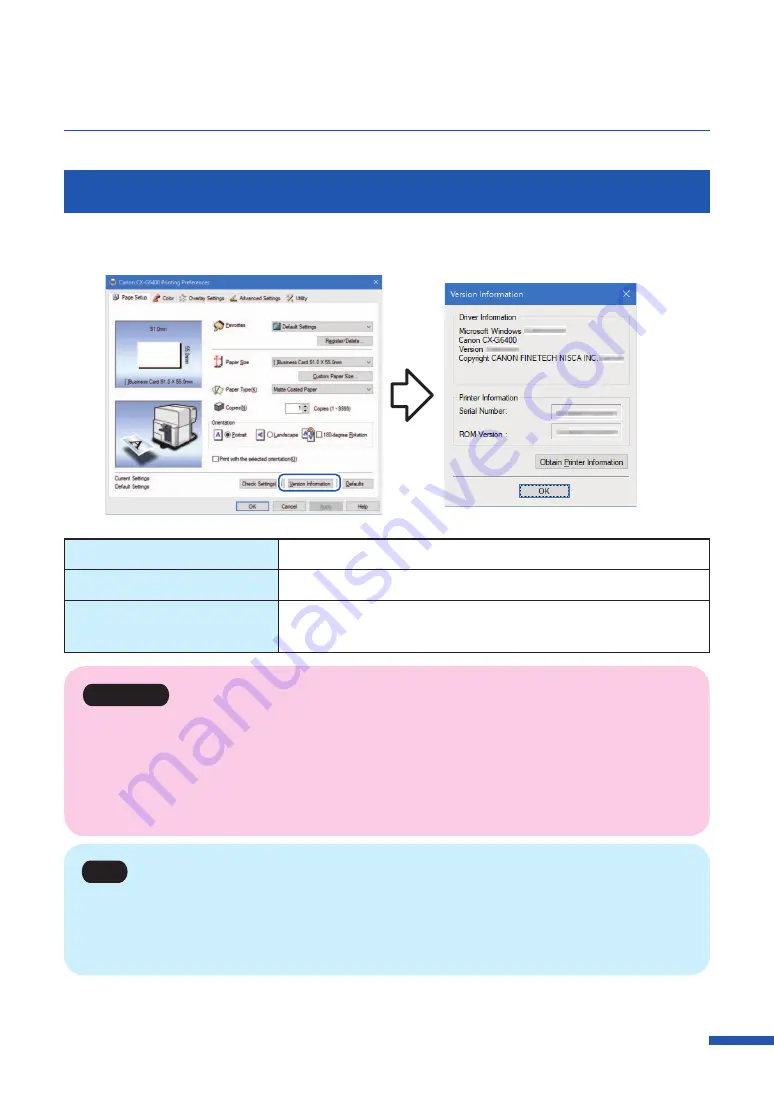
61
Using Page Setup Features
Checking the Version Information
Follow this procedure to confirm the printer driver version and copyright information.
Click Version Information to open the Version Information dialog box.
Serial number
Printer serial number
ROM Version
Printer ROM version
Obtain Printer Information
Click [Obtain Printer Information] to get information on the
printer connected.
Important
• Keep the following points in mind when running [Obtain Printer Information].
– Close the Status Monitor if it is running.
– If this function is run on a shared printer, make sure the Status Monitor has not been launched on
the client when working on a server, or has not been launched on the server when working on
the client. The process may not be completed correctly if the Status Monitor is running.
Note
• Printer information may not be collected depending on the status of printer connection.
– Not connected to the printer.
– Telecommunications lines or networks are busy.
Содержание CX-G6400
Страница 1: ...CX G6400 COLOR CARD PRINTER User s Guide CANON FINETECH NISCA INC 2017 4Y1 8612 010 ...
Страница 55: ...51 Using Page Setup Features 6 Click Register A confirmation message appears 7 Click Yes 8 Click OK ...
Страница 108: ...104 Chapter 3 How to Use the Printer Driver ...
Страница 141: ...137 Detailed Printhead Position Adjustment 12 Click Close A confirmation message appears 13 Click Yes ...
Страница 147: ...143 Replacing the Ink Tank 1 Open the ink tank door 2 Open the ink tank cover 3 Slowly remove the ink tank ...
Страница 165: ...Chapter 6 Troubleshooting For Troubleshooting Operations 162 List of Error Messages Warning Messages 176 ...
Страница 199: ...195 Uninstall Printer Driver 3 Click Start Note A user account control dialog box may appear In this case click Yes ...






























