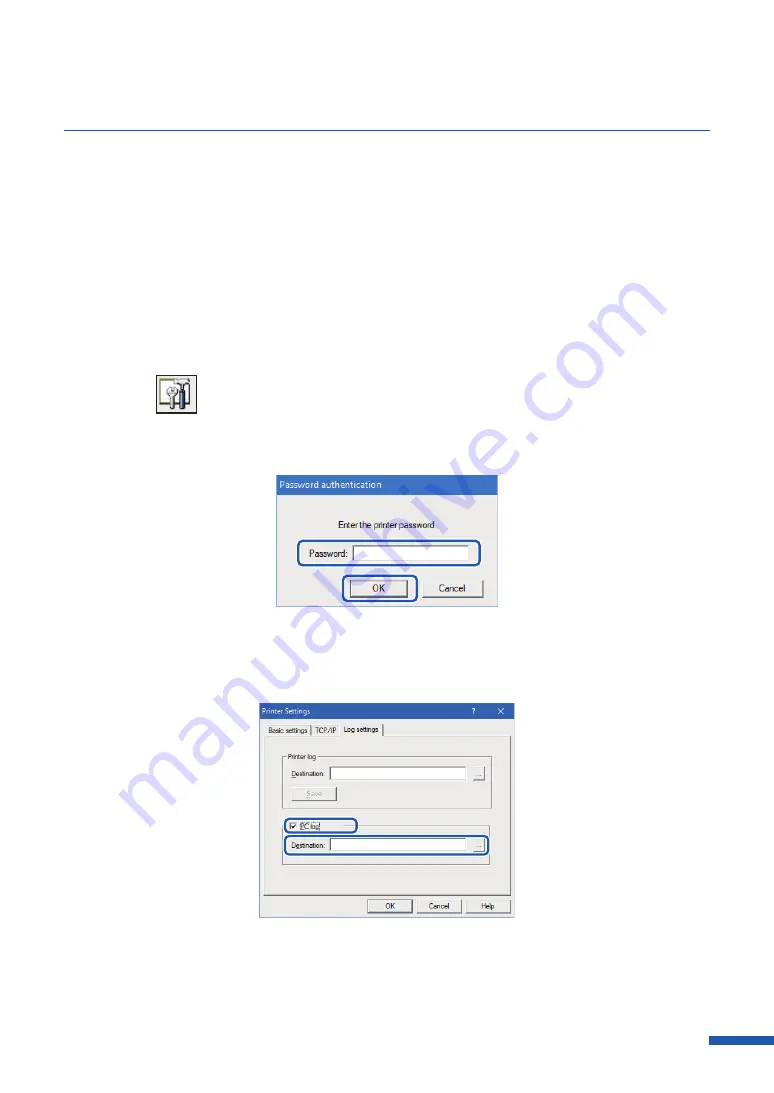
203
About Network Utility
■
Saving the Computer's Log File
Save the log file (*.log) of network communication between this printer and the computer.
Follow the steps below when instructed by dealer. Normally, this is unnecessary.
1
Select the printer to confi gure from the main screen.
2
From the [Settings] menu, click on [Printer settings].
Or click
on the toolbar.
3
Enter the password, click [OK].
4
Click on the [Log Settings] tab. Check the option [Computer Log] and designate the
destination to save.
5
Click
[OK].
Содержание CX-G6400
Страница 1: ...CX G6400 COLOR CARD PRINTER User s Guide CANON FINETECH NISCA INC 2017 4Y1 8612 010 ...
Страница 55: ...51 Using Page Setup Features 6 Click Register A confirmation message appears 7 Click Yes 8 Click OK ...
Страница 108: ...104 Chapter 3 How to Use the Printer Driver ...
Страница 141: ...137 Detailed Printhead Position Adjustment 12 Click Close A confirmation message appears 13 Click Yes ...
Страница 147: ...143 Replacing the Ink Tank 1 Open the ink tank door 2 Open the ink tank cover 3 Slowly remove the ink tank ...
Страница 165: ...Chapter 6 Troubleshooting For Troubleshooting Operations 162 List of Error Messages Warning Messages 176 ...
Страница 199: ...195 Uninstall Printer Driver 3 Click Start Note A user account control dialog box may appear In this case click Yes ...












































