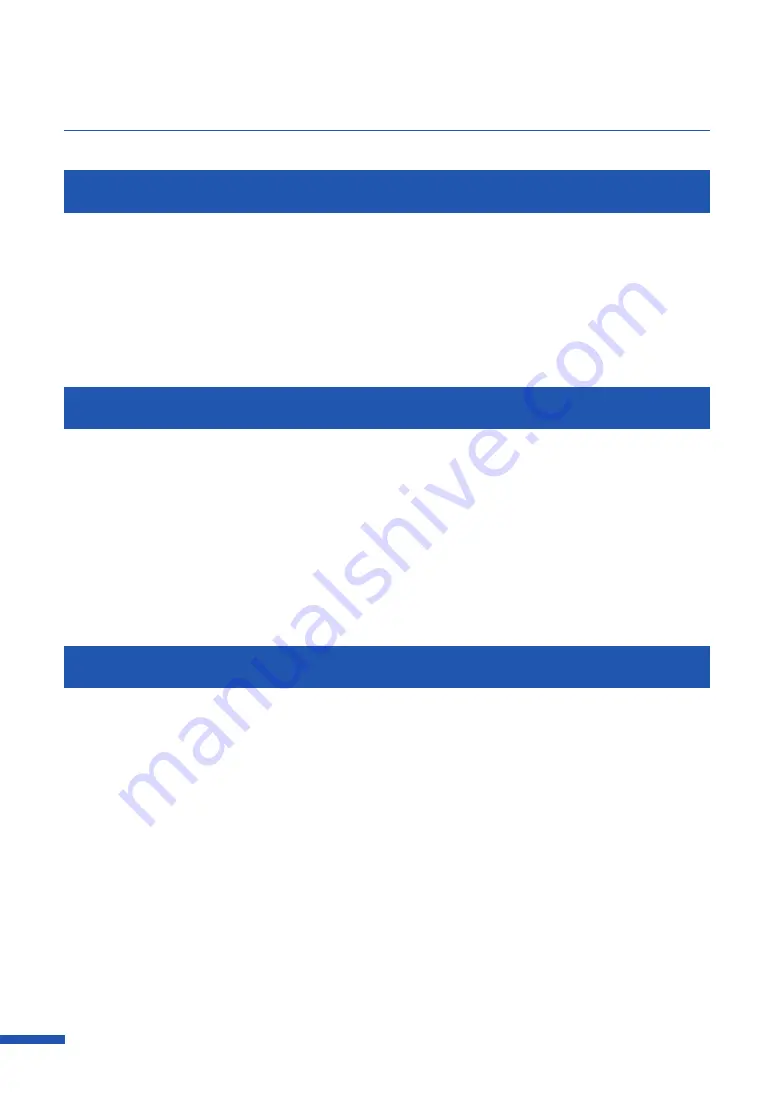
2
Before You Begin
Abbreviations
Throughout this manual the following abbreviations are used in text.
• Microsoft Windows 10 is abbreviated as "Windows 10"
• Microsoft Windows 8.1 is abbreviated as "Windows 8.1"
• Microsoft Windows 7 is abbreviated as "Windows 7"
• Microsoft Windows is abbreviated as "Windows"
Important Notices
• Copying this manual or any part of this manual without permission is strictly forbidden.
• The specifications for this printer and software provided with the printer are subject to change
without prior notice.
• We have done our best to make this manual as complete and accurate as possible, and we ask you
to contact your place of purchase. If you find any omissions or mistakes in this manual.
• We can accept no responsibility for loss or damages resulting from the use of this printer or its
software; please accept this before you use the printer.
Legal Notice
■
Legal Limitations on the Usage of Your Product and the Use of Images
• It is illegal to reproduce currency, bills, negotiable securities and other documents prohibited by
law. Reproduction of such items may be subject to criminal prosecution.
• It is illegal to reproduce legal certificates, licenses, and certain public and private documents
prohibited from reproduction by law. Reproduction of such items may be subject to criminal
prosecution.
• Please note that intellectual property protected by copyright may not be reproduced without the
express permission of the copyright holder except for personal or household use under limited
circumstances.
■
Product Name
CX-G6400
Содержание CX-G6400
Страница 1: ...CX G6400 COLOR CARD PRINTER User s Guide CANON FINETECH NISCA INC 2017 4Y1 8612 010 ...
Страница 55: ...51 Using Page Setup Features 6 Click Register A confirmation message appears 7 Click Yes 8 Click OK ...
Страница 108: ...104 Chapter 3 How to Use the Printer Driver ...
Страница 141: ...137 Detailed Printhead Position Adjustment 12 Click Close A confirmation message appears 13 Click Yes ...
Страница 147: ...143 Replacing the Ink Tank 1 Open the ink tank door 2 Open the ink tank cover 3 Slowly remove the ink tank ...
Страница 165: ...Chapter 6 Troubleshooting For Troubleshooting Operations 162 List of Error Messages Warning Messages 176 ...
Страница 199: ...195 Uninstall Printer Driver 3 Click Start Note A user account control dialog box may appear In this case click Yes ...





















