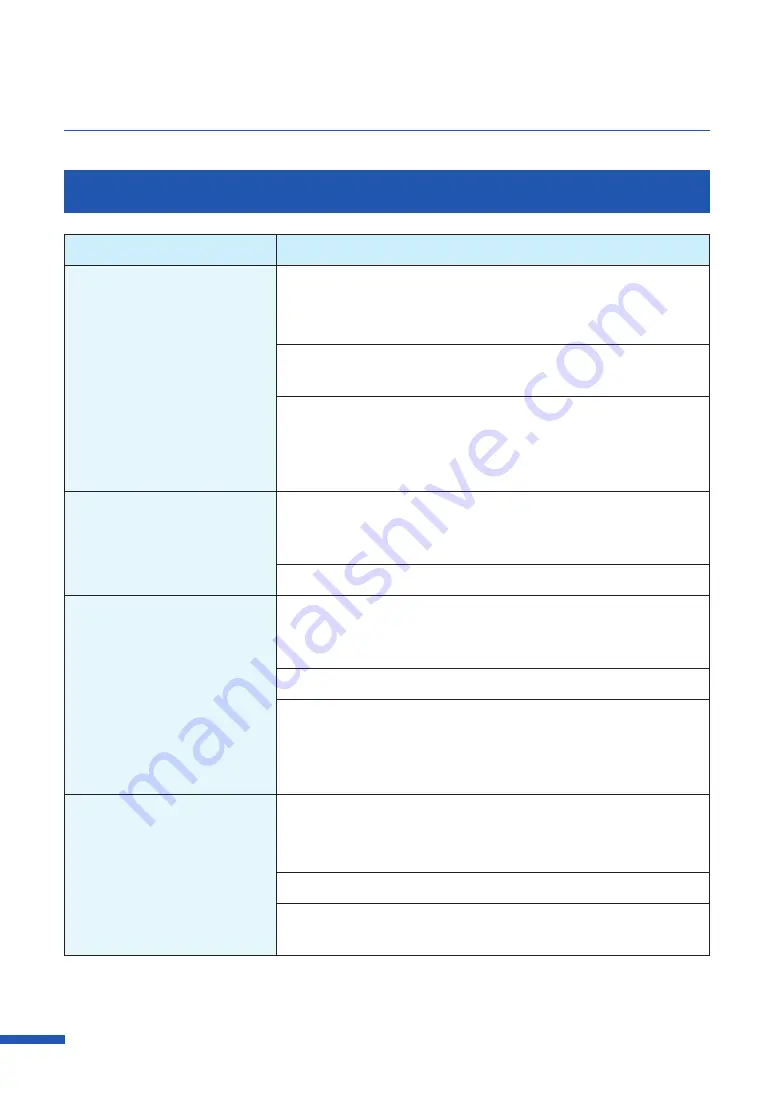
170
Chapter 6 Troubleshooting
Improving the Print Quality
Condition
Solution
Streaks appear on the print.
Confirm that the paper set (size, shape, and type) matches the
paper (size, shape, and type) configured by the application
software or printer driver.
Set the resolution to [Input resolution 1200dpi] (prioritize image
quality) and then print.
If you are using the printer at low temperature
(
Room temperature
is 14 degrees Celsius (57 degrees Fahrenheit) or lower) :
Open the [Utility] tab in the printer driver and then select the [Low
Temperature Print Mode] in the [Special Settings].
Areas aren't being printed on
completely.
Confirm that the paper set (size, shape, and type) matches the
paper (size, shape, and type) configured by the application
software or printer driver.
Clean the print head.
The printing is blurred.
Confirm that the paper set (size, shape, and type) matches the
paper (size, shape, and type) configured by the application
software or printer driver.
Clean the print head.
If you are using the printer at low temperature
(
Room temperature
is 14 degrees Celsius (57 degrees Fahrenheit) or lower) :
Open the [Utility] tab in the printer driver and then select the [Low
Temperature Print Mode] in the [Special Settings].
The color deviation appears on
the print.
Confirm that the paper set (size, shape, and type) matches the
paper (size, shape, and type) configured by the application
software or printer driver.
Adjust the position of the print head.
Set the resolution to [Input resolution 1200dpi] (prioritize image
quality) and then print.
Содержание CX-G6400
Страница 1: ...CX G6400 COLOR CARD PRINTER User s Guide CANON FINETECH NISCA INC 2017 4Y1 8612 010 ...
Страница 55: ...51 Using Page Setup Features 6 Click Register A confirmation message appears 7 Click Yes 8 Click OK ...
Страница 108: ...104 Chapter 3 How to Use the Printer Driver ...
Страница 141: ...137 Detailed Printhead Position Adjustment 12 Click Close A confirmation message appears 13 Click Yes ...
Страница 147: ...143 Replacing the Ink Tank 1 Open the ink tank door 2 Open the ink tank cover 3 Slowly remove the ink tank ...
Страница 165: ...Chapter 6 Troubleshooting For Troubleshooting Operations 162 List of Error Messages Warning Messages 176 ...
Страница 199: ...195 Uninstall Printer Driver 3 Click Start Note A user account control dialog box may appear In this case click Yes ...






























