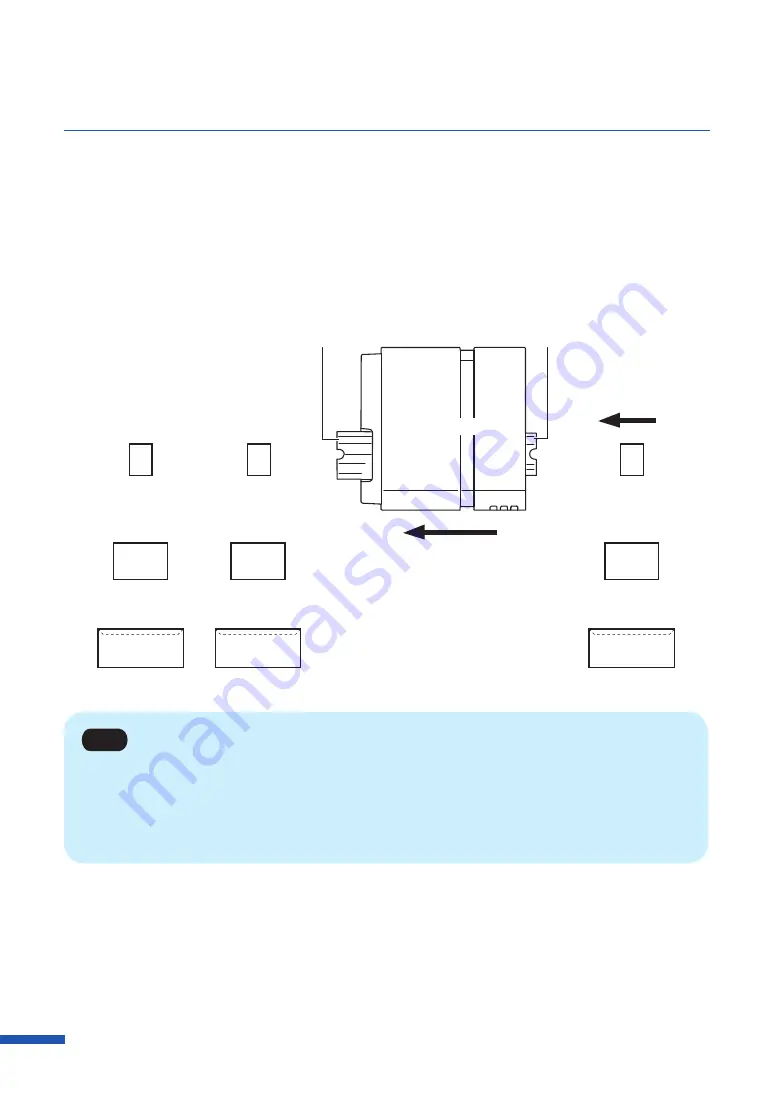
28
Chapter 1 Before Using the Printer
■
Paper Feed Direction and Image Orientation
On this printer, paper is fed from the feeder lift tray located to the right and ejected to the auto stacker
located to the left. Note that the paper loading direction and image orientation differ depending
on the type of paper. Image orientation can be set on the [Page Setup] sheet in Printing Preferences
dialog box of the printer driver.
Direction of paper feed
Auto stacker
Feeder lift tray
[Landscape]
[Portrait]
(Printing results)
(Paper orientation)
Business card/ Card
Plastic card
Postcard
Envelope
A
A
A
A
A
A
Top view
Note
• The set print orientation is shown in the preview window on [Page Setup] tab.
• Some types of application software determines the print orientation on its own accord. Be sure to
carry out test printing to confirm the print orientation. For more details, refer to the documentation
supplied with your application software.
Содержание CX-G6400
Страница 1: ...CX G6400 COLOR CARD PRINTER User s Guide CANON FINETECH NISCA INC 2017 4Y1 8612 010 ...
Страница 55: ...51 Using Page Setup Features 6 Click Register A confirmation message appears 7 Click Yes 8 Click OK ...
Страница 108: ...104 Chapter 3 How to Use the Printer Driver ...
Страница 141: ...137 Detailed Printhead Position Adjustment 12 Click Close A confirmation message appears 13 Click Yes ...
Страница 147: ...143 Replacing the Ink Tank 1 Open the ink tank door 2 Open the ink tank cover 3 Slowly remove the ink tank ...
Страница 165: ...Chapter 6 Troubleshooting For Troubleshooting Operations 162 List of Error Messages Warning Messages 176 ...
Страница 199: ...195 Uninstall Printer Driver 3 Click Start Note A user account control dialog box may appear In this case click Yes ...






























