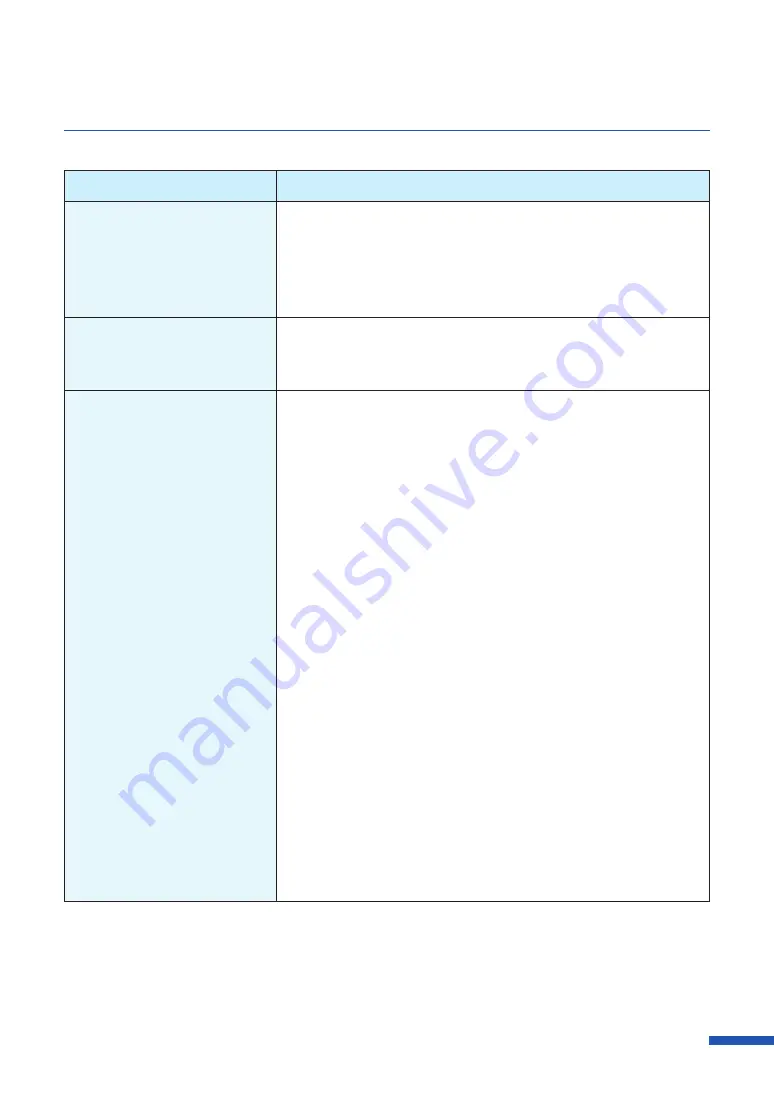
163
For Troubleshooting Operations
Check Point
Solution
Is the computer's configuration
for suspend or sleep state set to
something other than "Never"?
Selecting "Never" in the Microsoft Windows Power Saver or
Power Option settings will prevent the computer from entering a
sleep state. Refer to Microsoft Windows product documentation
for instructions on adjusting your computer's power settings.
Is "no ink" displayed even
though an ink tank with
remaining ink is set?
Reinstall the ink tank.
Are the port settings correct?
Follow the steps below to confirm the port settings:
1. Select as described below:
・
For Windows 10
Right-click on start and then select Control Panel -> Hardware
and Sound -> Devices and printers.
・
For Windows 8.1
From the Desktop charms, select Settings -> Control Panel ->
Hardware and Sound -> Devices and Printers.
・
For Windows 7
Select the Start menu -> Devices and Printers.
2. Right-click the printer icon and select [Printer Properties].
The properties window will appear.
3. Click on the [Ports] tab and confirm that the port is correctly
selected.
e.g.)For USB connection: USBnnn ("nnn" represents numbers)
For
network
connection:
CFTnnnnnn@MDL
("n" represents the last six digits of the printer's Mac address,
and MDL is the printer's model name.)
If the setting is incorrect, set it correctly.
If the port to be used is not available, uninstall the printer driver
and install the printer driver again.
4. Click [OK].
Содержание CX-G6400
Страница 1: ...CX G6400 COLOR CARD PRINTER User s Guide CANON FINETECH NISCA INC 2017 4Y1 8612 010 ...
Страница 55: ...51 Using Page Setup Features 6 Click Register A confirmation message appears 7 Click Yes 8 Click OK ...
Страница 108: ...104 Chapter 3 How to Use the Printer Driver ...
Страница 141: ...137 Detailed Printhead Position Adjustment 12 Click Close A confirmation message appears 13 Click Yes ...
Страница 147: ...143 Replacing the Ink Tank 1 Open the ink tank door 2 Open the ink tank cover 3 Slowly remove the ink tank ...
Страница 165: ...Chapter 6 Troubleshooting For Troubleshooting Operations 162 List of Error Messages Warning Messages 176 ...
Страница 199: ...195 Uninstall Printer Driver 3 Click Start Note A user account control dialog box may appear In this case click Yes ...






























