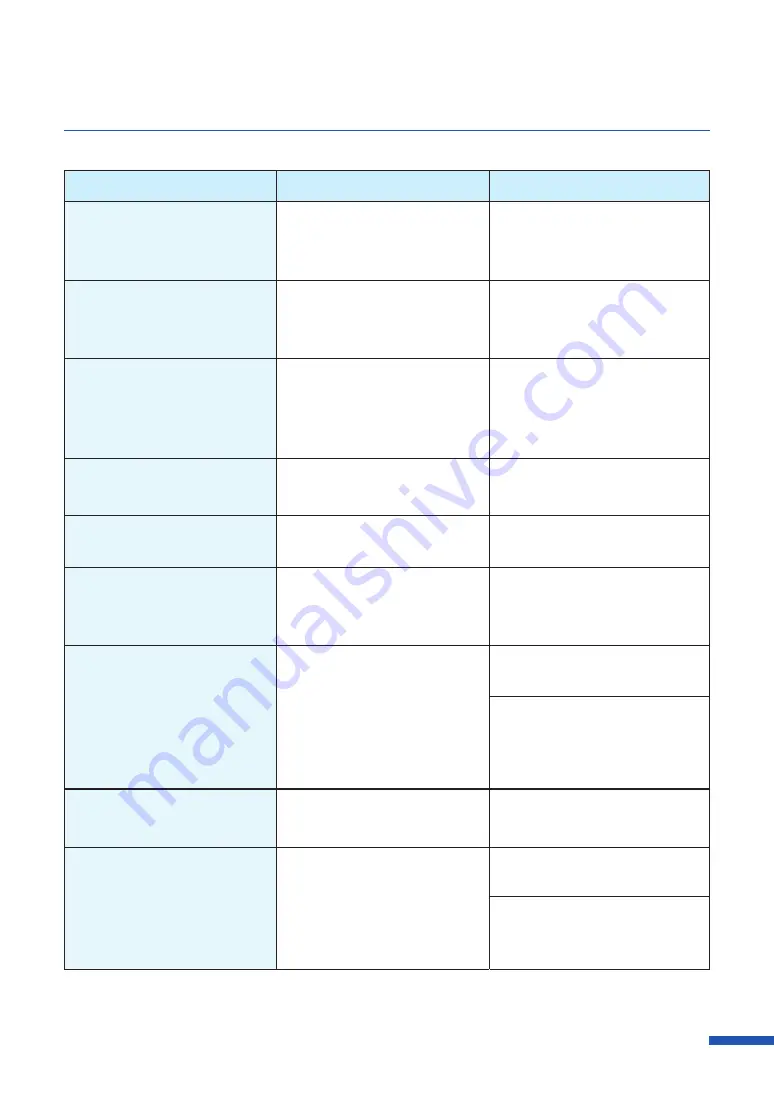
179
List of Error Messages/Warning Messages
Error Message
Error Content
Handling
XXXX ink empty.
(
"XXXX" represents Black, Cyan,
Magenta, or Yellow.)
There is no ink available for
printing.
Replace with a new ink tank.
XXXX ink tank setting error.
(
"XXXX" represents Black, Cyan,
Magenta, or Yellow.)
The ink tank is not inserted
properly.
Install the ink tank again.
XXXX ink tank abnormality X
("X" represents number)
(
"XXXX" represents Black, Cyan,
Magenta, or Yellow.)
The ink tank is not recognized.
Either the ink tank is abnormal
or an unsupported ink tank is
installed.
Replace with a new ink tank.
Maintenance cartridge full X
("X" represents number)
The maintenance cartridge's
ink is full.
Replace with a new maintenance
cartridge.
Maintenance cartridge
setting error.
The maintenance cartridge is
not installed correctly.
Install a maintenance cartridge
again.
Maintenance cartridge
abnormality X
("X" represents number)
The maintenance cartridge is
not recognized.
Replace with a new maintenance
cartridge.
There is not enough XXXX
ink for cleaning
(
"XXXX" represents Black, Cyan,
Magenta, or Yellow.)
There is not enough ink left in
the tank for cleaning.
Replace with a new ink tank.
Press the Pause key to temporarily
clear the error. However, if the
printer is restarted, the error will
occur again.
Update error X
("X" represents number)
The firmware update has failed. Retry the update.
Data mismatch X
("X" represents number)
Abnormal data was received
from the computer.
Confirm the cable connection
and print again
If the same error occurs again,
update the printer drivers and
firmware to the latest versions.
Содержание CX-G6400
Страница 1: ...CX G6400 COLOR CARD PRINTER User s Guide CANON FINETECH NISCA INC 2017 4Y1 8612 010 ...
Страница 55: ...51 Using Page Setup Features 6 Click Register A confirmation message appears 7 Click Yes 8 Click OK ...
Страница 108: ...104 Chapter 3 How to Use the Printer Driver ...
Страница 141: ...137 Detailed Printhead Position Adjustment 12 Click Close A confirmation message appears 13 Click Yes ...
Страница 147: ...143 Replacing the Ink Tank 1 Open the ink tank door 2 Open the ink tank cover 3 Slowly remove the ink tank ...
Страница 165: ...Chapter 6 Troubleshooting For Troubleshooting Operations 162 List of Error Messages Warning Messages 176 ...
Страница 199: ...195 Uninstall Printer Driver 3 Click Start Note A user account control dialog box may appear In this case click Yes ...
















































