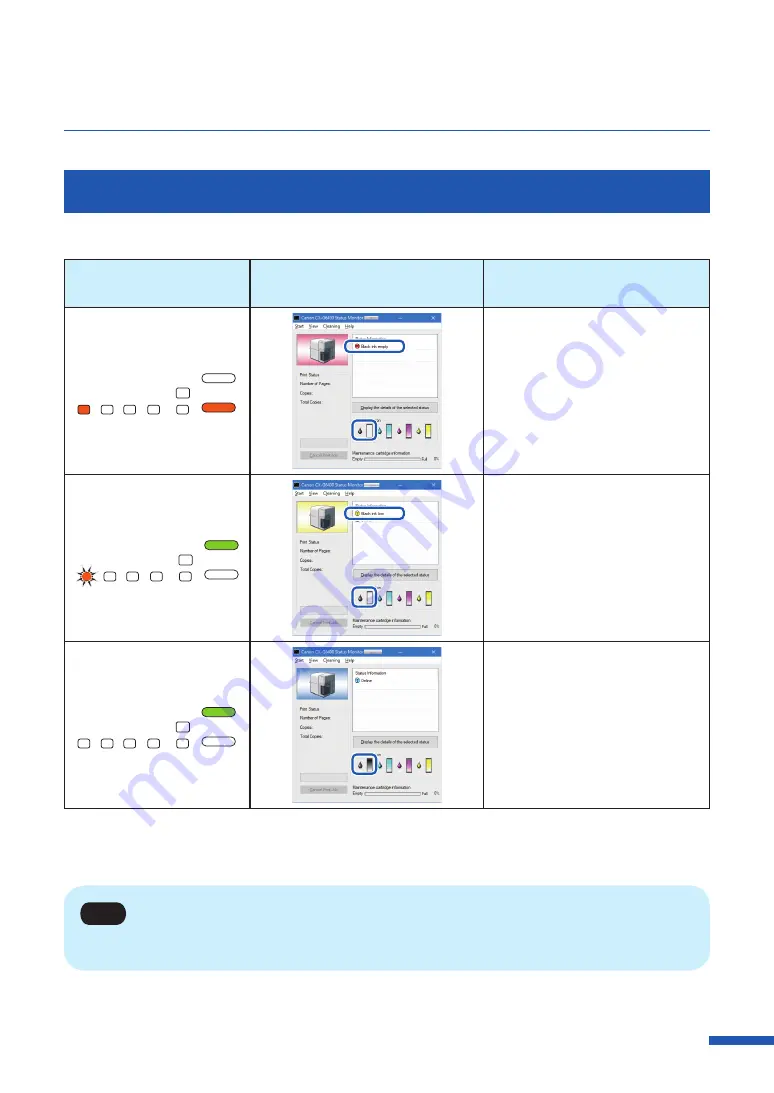
147
Replacing the Ink Tank
Checking the Ink Information
The ink information will be indicated on the status monitor and by the ink warning lamp.
Indication by ink
warning lamp
Indication on status monitor
Status
Lit
BK
C
M
Y
STATUS
ERROR
MC
• The ink tank must be replaced.
Blinking
BK
C
M
Y
STATUS
ERROR
MC
• The ink tank is low.
Remaining ink level: About 20%
(It is recommended to have a
new ink tank ready.)
Off
BK
C
M
Y
STATUS
ERROR
MC
• The ink tank is full.
The pictures of ink tanks shown on the status monitor stand for black (Bk), cyan (C), magenta (M) and
yellow (Y) ink tanks from left.
Note
• For details on how to purchase a new ink tank, contact your place of purchase.
Содержание CX-G6400
Страница 1: ...CX G6400 COLOR CARD PRINTER User s Guide CANON FINETECH NISCA INC 2017 4Y1 8612 010 ...
Страница 55: ...51 Using Page Setup Features 6 Click Register A confirmation message appears 7 Click Yes 8 Click OK ...
Страница 108: ...104 Chapter 3 How to Use the Printer Driver ...
Страница 141: ...137 Detailed Printhead Position Adjustment 12 Click Close A confirmation message appears 13 Click Yes ...
Страница 147: ...143 Replacing the Ink Tank 1 Open the ink tank door 2 Open the ink tank cover 3 Slowly remove the ink tank ...
Страница 165: ...Chapter 6 Troubleshooting For Troubleshooting Operations 162 List of Error Messages Warning Messages 176 ...
Страница 199: ...195 Uninstall Printer Driver 3 Click Start Note A user account control dialog box may appear In this case click Yes ...






























