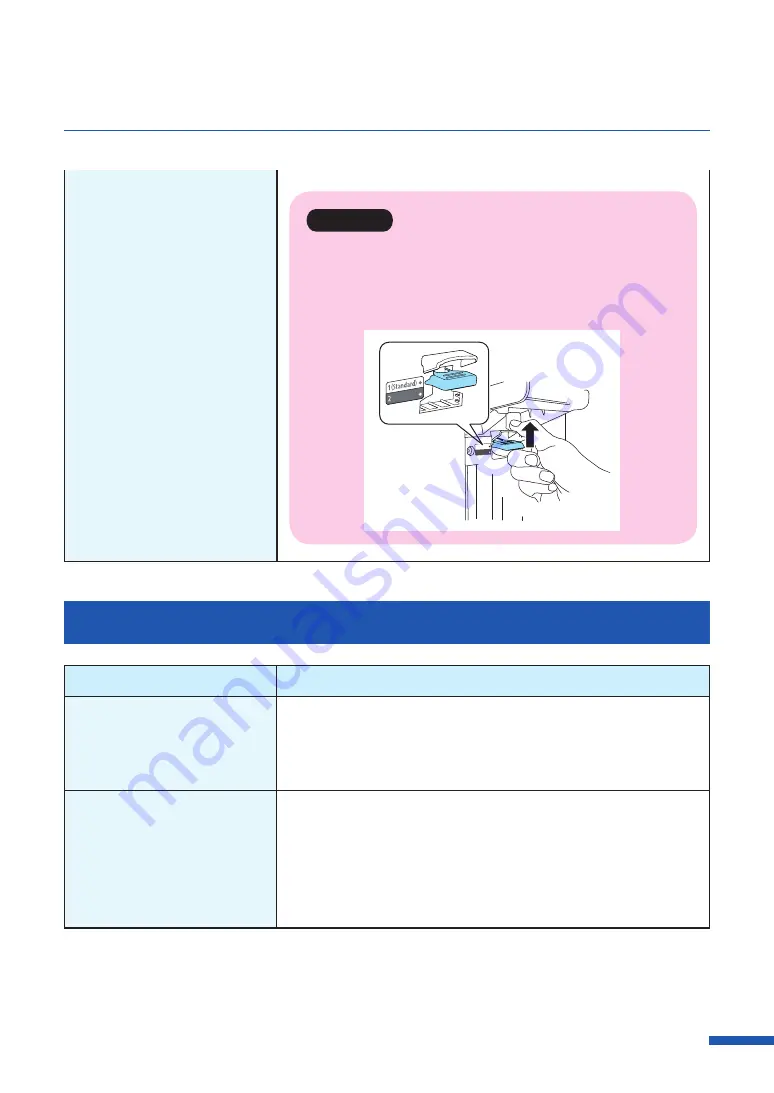
169
For Troubleshooting Operations
Important
• If you have changed the paper, hold the tray switch lever
as shown in the drawing and change the setting to "1
(Standard)". Incorrect settings may result in paper transport
problems.
Status Monitor Does Not Start
Check Point
Solution
The Status Monitor setting is
incorrect.
With some Status Monitor settings, printer errors will not be
displayed and the Status Monitor will not start. Open the [Utility]
tab of the printer driver, and click [Start Status Monitor]. Set the
details after the Status Monitor starts.
Check whether the printer and
computer can communicate
interactively.
If the printer and computer cannot communicate interactively, the
Status Monitor will not start even if printing starts.
Open [Properties] of the printer driver, click [Port] tab, and then
verify that [Enable bidirectional support] check box is checked.
If the problem persists after taking the above action, uninstall the
printer driver, and then reinstall the printer driver.
Содержание CX-G6400
Страница 1: ...CX G6400 COLOR CARD PRINTER User s Guide CANON FINETECH NISCA INC 2017 4Y1 8612 010 ...
Страница 55: ...51 Using Page Setup Features 6 Click Register A confirmation message appears 7 Click Yes 8 Click OK ...
Страница 108: ...104 Chapter 3 How to Use the Printer Driver ...
Страница 141: ...137 Detailed Printhead Position Adjustment 12 Click Close A confirmation message appears 13 Click Yes ...
Страница 147: ...143 Replacing the Ink Tank 1 Open the ink tank door 2 Open the ink tank cover 3 Slowly remove the ink tank ...
Страница 165: ...Chapter 6 Troubleshooting For Troubleshooting Operations 162 List of Error Messages Warning Messages 176 ...
Страница 199: ...195 Uninstall Printer Driver 3 Click Start Note A user account control dialog box may appear In this case click Yes ...
















































