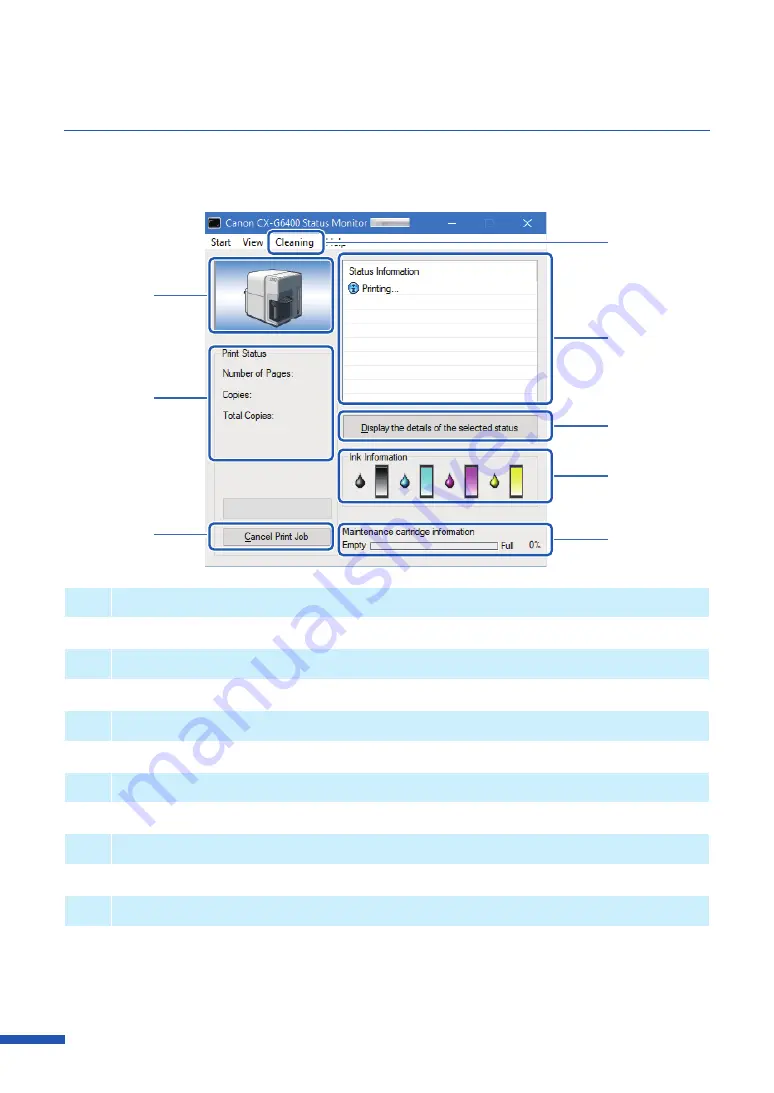
110
Using the Status Monitor
The status monitor allows you to check the current status of the printer, print status, ink information,
and maintenance cartridge information.
[1]
[4]
[5]
[6]
[7]
[8]
[2]
[3]
[
1
]
Graphic image of the printer status
Graphic image showing the current status of the printer.
[
2
]
Print Status
Current printing status will be displayed with numerical value and indicator.
[
3
]
Cancel Print Job
Cancel print job in progress.
[
4
]
Cleaning
This option is only effective when the Pause key of the printer is pressed for temporary stop.
[
5
]
Status Information
Messages to inform you about the current status of the printer.
[
6
]
Display the Details of the Selected Status
Open a separate window to display more information about the status of the printer.
Содержание CX-G6400
Страница 1: ...CX G6400 COLOR CARD PRINTER User s Guide CANON FINETECH NISCA INC 2017 4Y1 8612 010 ...
Страница 55: ...51 Using Page Setup Features 6 Click Register A confirmation message appears 7 Click Yes 8 Click OK ...
Страница 108: ...104 Chapter 3 How to Use the Printer Driver ...
Страница 141: ...137 Detailed Printhead Position Adjustment 12 Click Close A confirmation message appears 13 Click Yes ...
Страница 147: ...143 Replacing the Ink Tank 1 Open the ink tank door 2 Open the ink tank cover 3 Slowly remove the ink tank ...
Страница 165: ...Chapter 6 Troubleshooting For Troubleshooting Operations 162 List of Error Messages Warning Messages 176 ...
Страница 199: ...195 Uninstall Printer Driver 3 Click Start Note A user account control dialog box may appear In this case click Yes ...






























