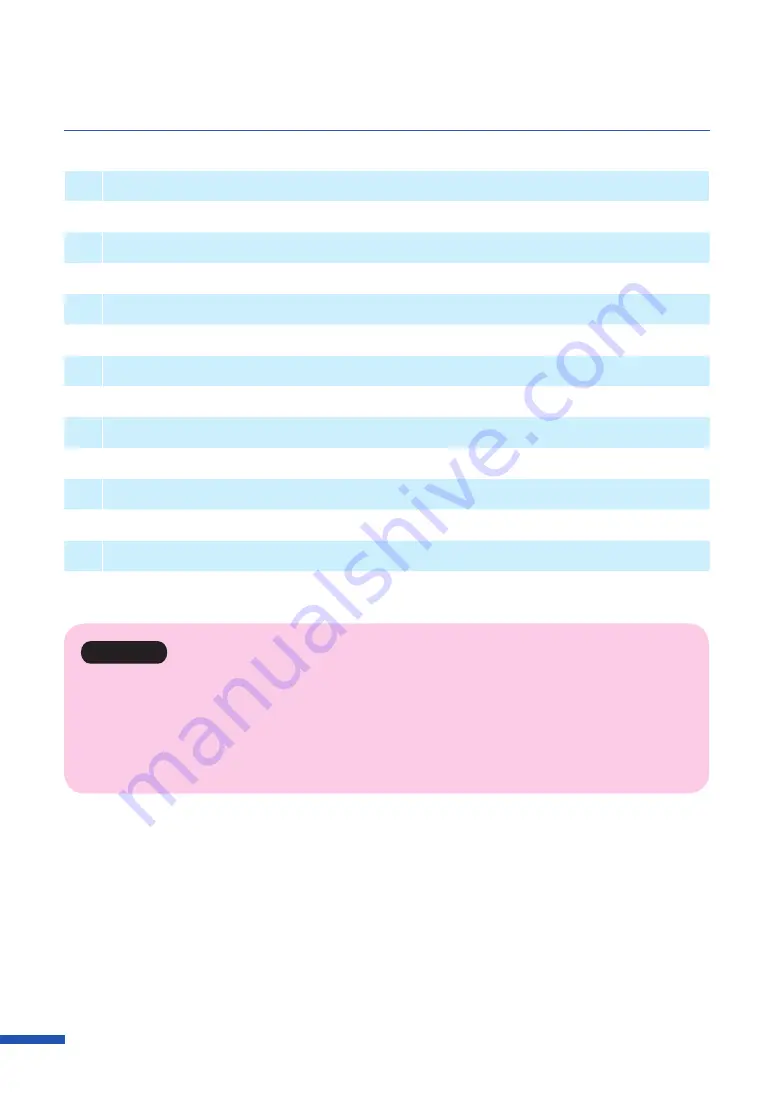
40
Chapter 3 How to Use the Printer Driver
[
7
]
Paper Type
Set a paper type.
[
8
]
Copies
Set the number of copies to print.
[
9
]
Orientation
Set the orientation of printing on the paper.
[
10
]
Print with the selected orientation
Click the check box on when printing with the selected the [Orientation].
[
11
]
Check Settings
Displays the current print settings.
[
12
]
Version Information
Displays the printer driver version and copyright information.
[
13
]
Defaults
Reset the [Page Setup]
tab
to its defaults.
Important
• Keep the following points in mind when running [Obtain Printer Information].
– Close the Status Monitor if it is running.
– If this function is run on a shared printer, make sure the Status Monitor has not been launched on
the client when working on a server, or has not been launched on the server when working on
the client. The process may not be completed correctly if the Status Monitor is running.
Содержание CX-G6400
Страница 1: ...CX G6400 COLOR CARD PRINTER User s Guide CANON FINETECH NISCA INC 2017 4Y1 8612 010 ...
Страница 55: ...51 Using Page Setup Features 6 Click Register A confirmation message appears 7 Click Yes 8 Click OK ...
Страница 108: ...104 Chapter 3 How to Use the Printer Driver ...
Страница 141: ...137 Detailed Printhead Position Adjustment 12 Click Close A confirmation message appears 13 Click Yes ...
Страница 147: ...143 Replacing the Ink Tank 1 Open the ink tank door 2 Open the ink tank cover 3 Slowly remove the ink tank ...
Страница 165: ...Chapter 6 Troubleshooting For Troubleshooting Operations 162 List of Error Messages Warning Messages 176 ...
Страница 199: ...195 Uninstall Printer Driver 3 Click Start Note A user account control dialog box may appear In this case click Yes ...






























