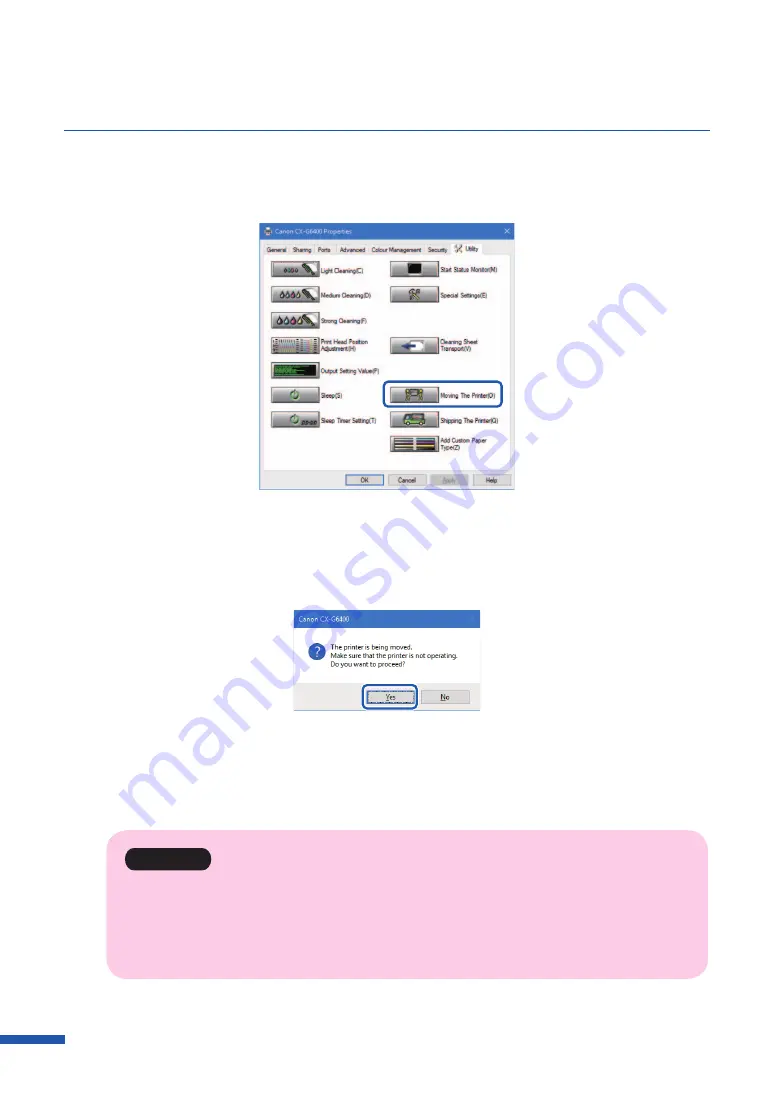
188
Chapter 7 Appendix
2
Click the [Utility] tab and click [ Moving The Printer].
Remove ink from the ink receiver so that ink does not leak during movement.
A confirmation message appears.
3
Click
[Yes].
It takes approximately 2 minutes for the printer to prepare to be moved.
Do not operate the printer before the message indicating that removal of ink is completed
appears.
Important
• During execution of [Moving The Printer], review the following precautions:
– Do not turn off the printer.
– Do not open/close the ink tank door and maintenance cartridge door.
– Do not operate any other component of the printer.
Содержание CX-G6400
Страница 1: ...CX G6400 COLOR CARD PRINTER User s Guide CANON FINETECH NISCA INC 2017 4Y1 8612 010 ...
Страница 55: ...51 Using Page Setup Features 6 Click Register A confirmation message appears 7 Click Yes 8 Click OK ...
Страница 108: ...104 Chapter 3 How to Use the Printer Driver ...
Страница 141: ...137 Detailed Printhead Position Adjustment 12 Click Close A confirmation message appears 13 Click Yes ...
Страница 147: ...143 Replacing the Ink Tank 1 Open the ink tank door 2 Open the ink tank cover 3 Slowly remove the ink tank ...
Страница 165: ...Chapter 6 Troubleshooting For Troubleshooting Operations 162 List of Error Messages Warning Messages 176 ...
Страница 199: ...195 Uninstall Printer Driver 3 Click Start Note A user account control dialog box may appear In this case click Yes ...






























