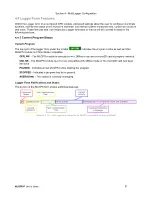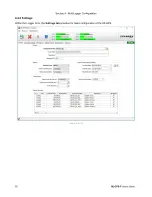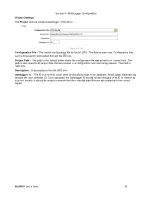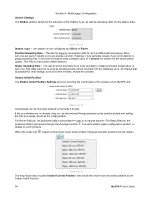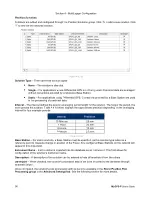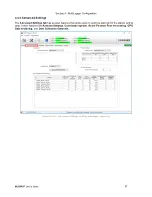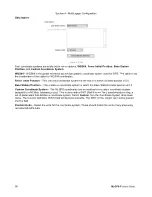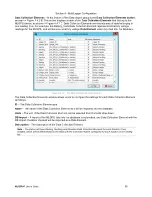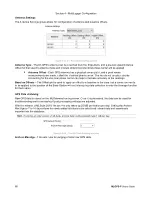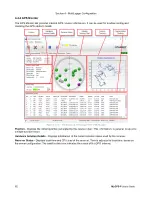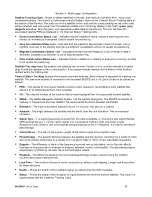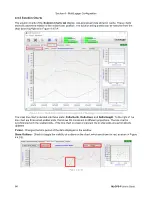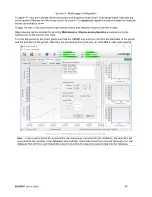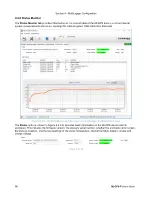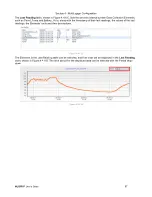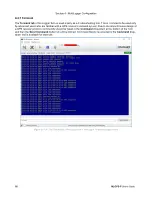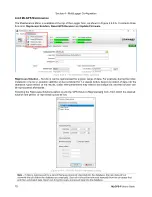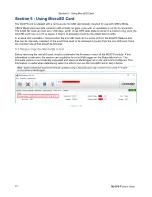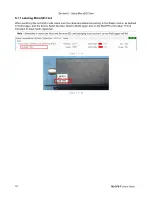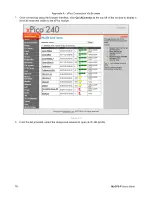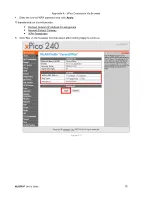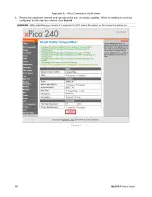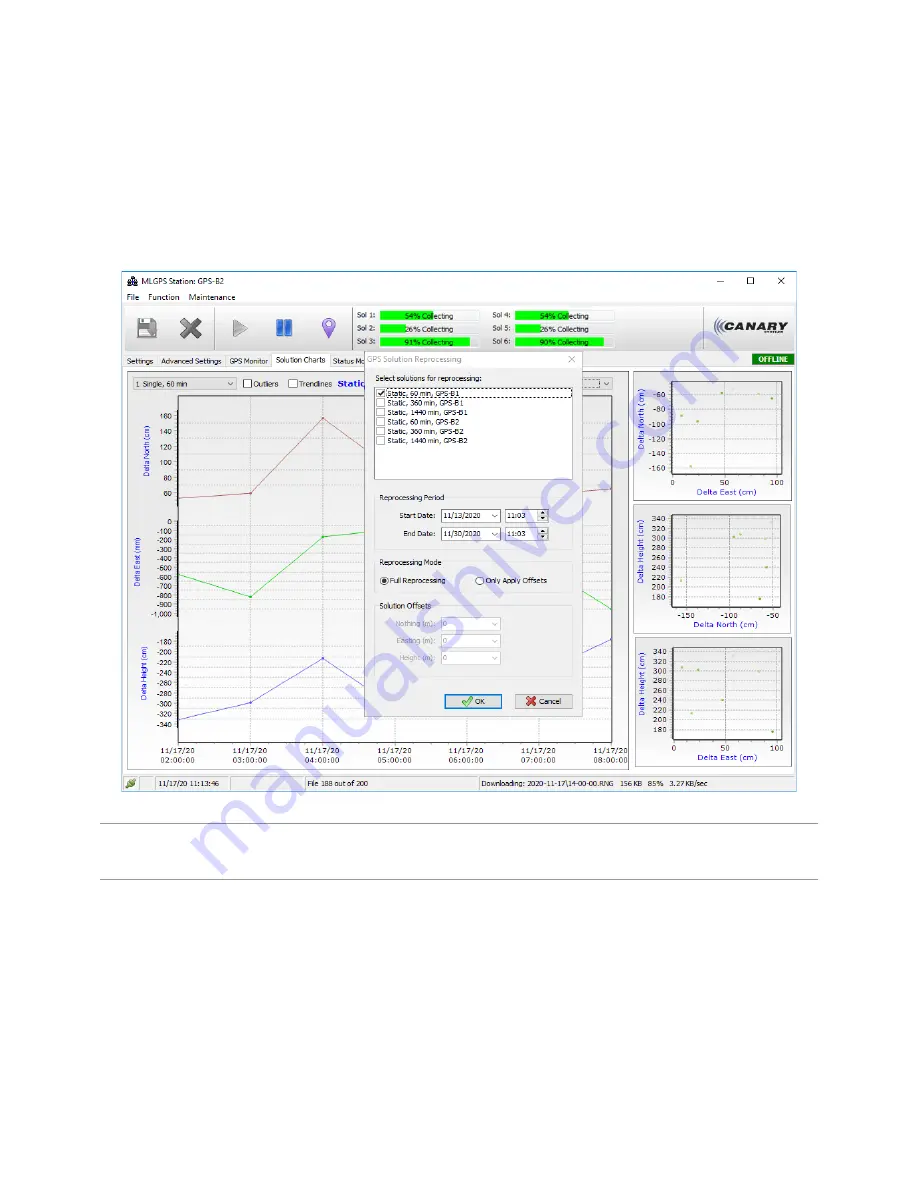
Section 4 - MultiLogger Configuration
MLGPS-P
User's Guide
65
To
zoom in
, click and hold the left mouse button and drag the mouse down. A rectangle frame indicates the
zooming area. Release the left mouse button to zoom in. To
zoom out
, repeat the previous steps but drag the
mouse up instead of down.
To
pan
the chart, click and hold the right mouse button and drag the mouse to the left or right.
Reprocessing can be initiated by selecting
Maintenance | Reprocessing Solution
as well as using the
marking tool
in the solution line chart.
To mark the period on the chart, press and hold the
<Shift>
key and then left-click the start date of the period
and the end date of the period. After that, the processing dialog will pop up. Click
OK
to start reprocessing.
(Figure 4.4.5 C
‒ The settings dialog for reprocessing the solutions)
Note
‒ If data is r
eprocessed for a period that was previously imported into the database, the new data will
not overwrite the old data in the database automatically. Such data should be removed manually from the
database first and then automated data import can bring this newly processed data into the database.