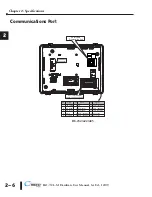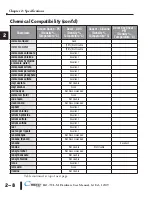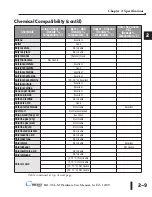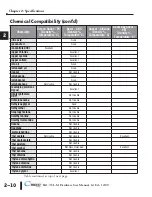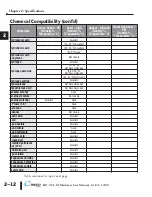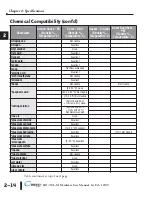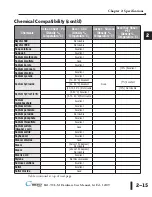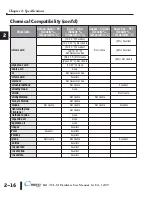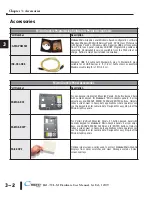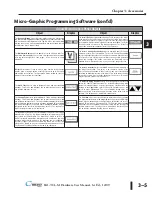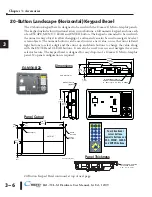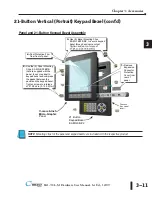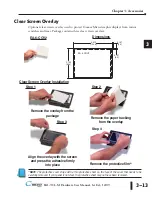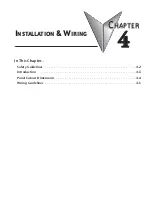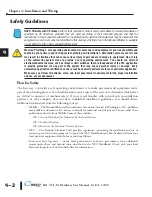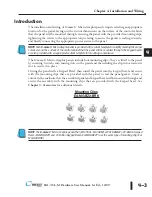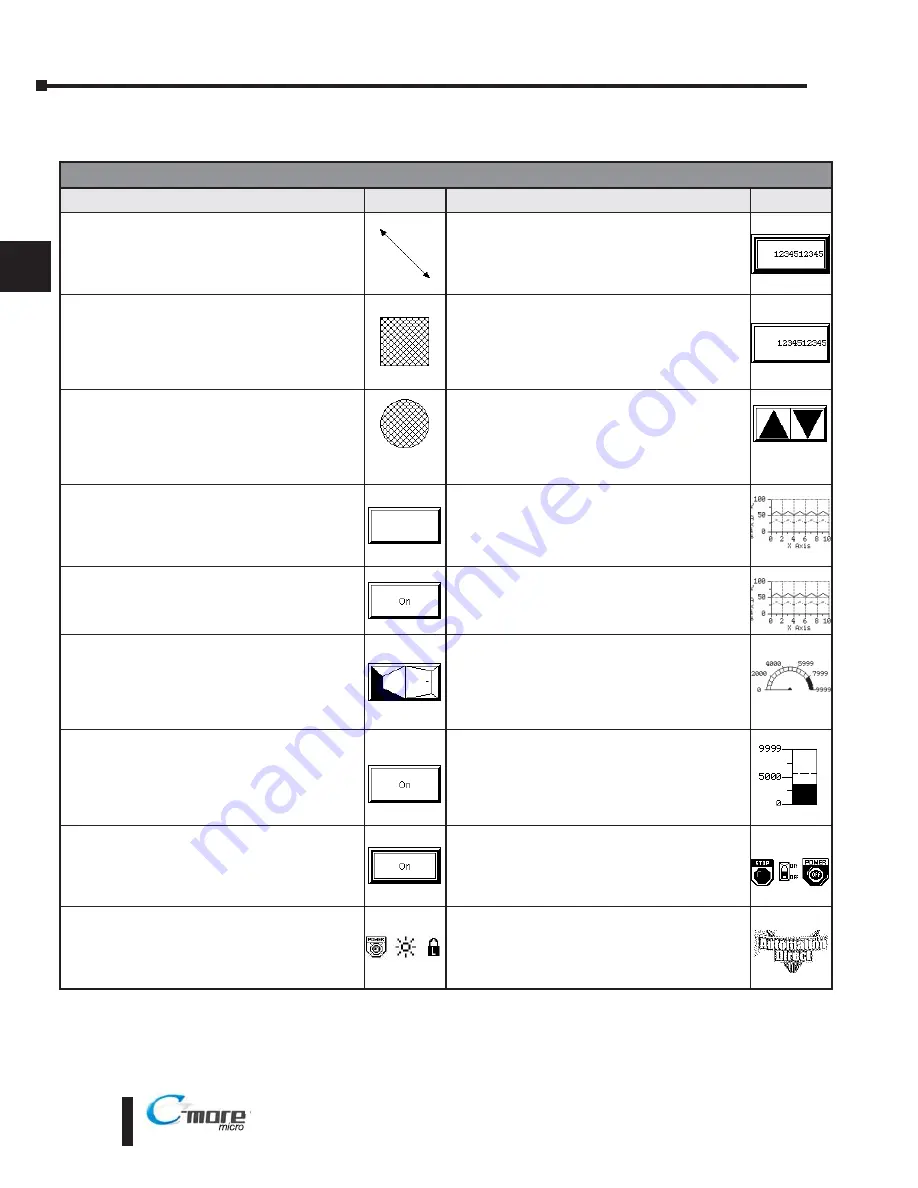
3–4
Chapter 3: Accessories
3
®
Micro-Graphic Programming Software (cont’d)
C-more
Micro-Graphic Panel Objects continued at top of next page.
EA1-TCL-M Hardware User Manual, 1st Ed., 12/09
C-more
Micro-Graphic Panel Objects
Object
Graphic
Object
Graphic
The
Line
object, just like with drawing tools, allows the user to insert a
straight line drawing into a project. When a Line is inserted into a
project, a window opens to allow the user to setup all available
parameters for the Line object. Some of the uses for Line Objects
include but are not limited to adding callouts, pointers, or indicators.
The
Numeric Display
consists of a frame that displays a real-time
numeric value according to the value of data received from an assigned
Tag Name. The Numeric Display supports numeric Signed Decimal,
Unsigned Decimal, BCD, and Floating Point data types with up to 11
digits, including decimal point. User Defined Alpha Numeric Prefix and
Suffix values are also supported.
The
Rectangle
object, just like with drawing tools, allows the user to
insert a drawing of a Rectangle as well as other geometric shapes into
a project. When this object is inserted into a project, a window opens to
allow the user to setup all available parameters for the Rectangle object.
The
Numeric Entry
object is used to enter a value from your Panel to
a PLC Register. This object, when selected, opens a Numeric Keypad
that allows the user to enter a new value that will be written to the
assigned Tag Name. The Numeric Entry supports numeric Signed
Decimal, Unsigned Decimal, BCD, and Floating Point data types with up
to 11 digits, including decimal points. User Defined Alpha Numeric Prefix
and Suffix values are also supported.
The
Circle
object, just like with drawing tools, allows the user to insert
a drawing of a Circle or ellipse shape into a project. When this object is
inserted into a project, a window opens to allow the user to setup all
available parameters for the Circle object.
The
Increment/Decrement Value
object is used to add or subtract a
value by pressing a button on the Panel. Basically the object uses two
Tags, one to read a value from and another to write a modified value to.
The Increment/Decrement Value supports numeric Signed Decimal,
Unsigned Decimal, BCD, and Floating Point data types with up to 11
digits, including decimal points. The Increment and decrement values
are also user selectable.
The
Frame
object allows the user to insert a Frame to the project that
can be used to Frame other objects. Some of the uses for Frame object
include but are not limited to graphically separating objects for different
operations that may appear on one screen and emphasizing
pushbuttons or other objects that may require more attention by the
operator.
The
Real Time Graph
object displays the value stored in up to two PLC
tags, over a history of up to 24 points each. One point is added at each
refresh.
The
Pushbutton
object is available from the Button Category of the
Object List window. The Pushbutton object is an electronic version of a
typical Pushbutton normally found on control panels. The Pushbutton
object can be used to activate or deactivate components assigned to a
Discrete Tag Name.
The
Line Graph
object displays the values of up to 24 PLC address
points. Up to two address arrays can be displayed. The line is drawn in
its entirety at each refresh.
The
Switch
object is an electronic version of a typical Switch that
normally can be found on control panels. The Switch object can be used
to activate or deactivate components assigned to a Discrete Tag Name.
The
Analog Meter
object is used to display the current value of a Tag
Name.
The
Indicator Button
object is available from the Button Category of
the Object List window. The Indicator Button object is an electronic
version of a typical Indicator Button normally found on control panels.
The Indicator Button is a combination of a Pushbutton and an Indicator
Light. The Indicator Button can be used to activate or deactivate
components assigned to a Discrete Tag Name.
The
Bar Graph
object is used to monitor up to two assigned Tag Names
continuously. This object has various appearances depending upon the
relative value of the tags. The Bar Graph can be used to create digital
versions of level, current, and flow meters to name a few samples, or
gauges that measure speed and other measurable data.
The
Indicator Light
object is an electronic version of a typical Indicator
Light normally found on industrial control panels. The Indicator Light can
be configured to display the status of the assigned Discrete Tag Name.
The
Bitmap Button
object offers the ability to use a Bitmap graphic to
perform the functions of a Button. This allows users to create their own
graphics and implement them within the software project. The Bitmap
Button object can be used to activate or deactivate components
assigned to a Discrete Tag Name. The
C-more
Micro-Graphic display
only supports two colors, black and white.
The
Graphic Indicator Light
object is a more enhanced version of the
“Indicator Light Object” that allows the user to choose more detailed
graphics to display the status of a tag. This object is an electronic
version of a typical Indicator Light normally found on industrial control
panels. The Indicator Light can be configured to display the status of the
assigned Discrete Tag Name.
The
Static Bitmap
offers the ability to display a Bitmap graphic on any
screen. The Static Bitmap does not change state. Refer to the Dynamic
Bitmap Object if you require the graphic object to change state based
on a Tag Value in your PLC. The dialog box for a "Static Bitmap" object
allows you to "read from disk" and select a graphic file for import.
Graphics must be in one of the following formats: .BMP .WMF .JPG
.JPEG
Содержание EA1-TCL-M
Страница 2: ......
Страница 4: ......
Страница 8: ......
Страница 14: ......
Страница 60: ......
Страница 66: ......
Страница 118: ......
Страница 125: ...Notes 7 7 Chapter 7 Maintenance 7 EA1 TCL M Hardware User Manual 1st Ed 12 09 ...
Страница 126: ......
Страница 169: ......
Страница 170: ...B B C MORE MICRO GRAPHIC PANEL RUNTIME ERRORS AP APPENDIX APPENDIX In This Appendix Introduction B 2 Panel Errors B 2 ...
Страница 179: ......