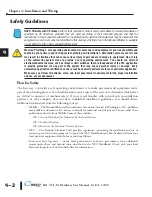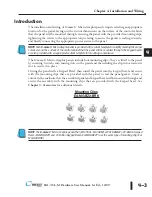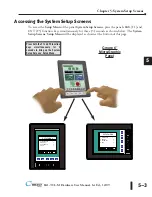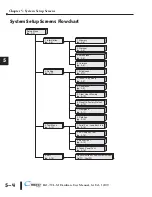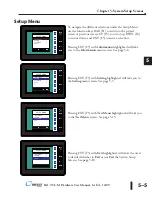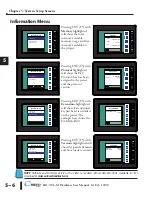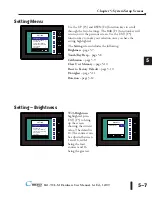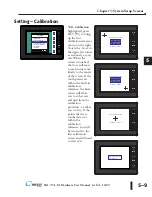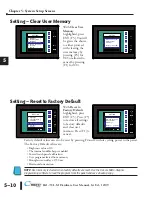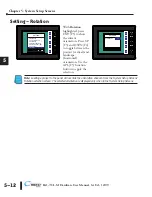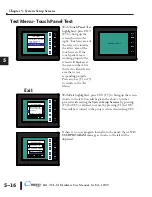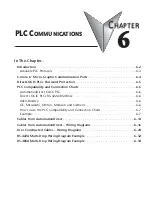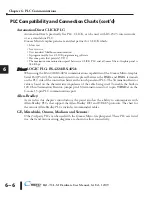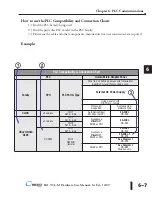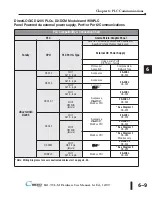Setting – Clear User Memory
With
Clear User
Memory
highlighted, press
ENT [F5]. You will
be given the choice
to either proceed
with clearing the
user memory by
pressing [F5] for
YES or allowed to
cancel by pressing
[F1] for NO.
Setting – Reset to Factory Default
With
Reset to
Factory Default
highlighted, press
ENT [F5]. Press [F5]
to restore all settings
to factory defaults
and clear user
memory. Press [F1] to
cancel.
Factory default values can also be reset by pressing F2 and F4 while cycling power to the panel.
The Factory Default values are:
• Brightness value of 10
• The internal audible beeper enabled
• Forced touch panel calibration
• User program cleared from memory
• Hourglass icon delay of 350 ms.
• Horizontal orientation
NOTE:
User memory is cleared when factory defaults are reset. Use the C-more Micro-Graphic
programming software to read the program from the panel iand save a backup copy.
5–10
Chapter 5: System Setup Screens
5
®
EA1-TCL-M Hardware User Manual, 1st Ed., 12/09
ENT
SETTING
1 Brightness >
Are you sure you
want to clear
memory?
No[F1] / Yes[F5]
NO
YES
ENT
SETTING
1 Brightness >
2 Touch/Key Beep >
3 Calibration >
4 Clear User Memory
5 Reset to Factory Def
6 Hourglass >
7 Rotation >
BAK
UP
DWN
ENT
NXT
ENT
SETTING
1 Brightness >
Are you sure you
want to clear
memory?
No[F1] / Yes[F5]
NO
YES
ENT
SETTING
1 Brightness >
2 Touch/Key Beep >
3 Calibration >
4 Clear User Memory
5 Reset to Factory Def
6 Hourglass >
7 Rotation >
BAK
UP
DWN
ENT
NXT
Содержание EA1-TCL-M
Страница 2: ......
Страница 4: ......
Страница 8: ......
Страница 14: ......
Страница 60: ......
Страница 66: ......
Страница 118: ......
Страница 125: ...Notes 7 7 Chapter 7 Maintenance 7 EA1 TCL M Hardware User Manual 1st Ed 12 09 ...
Страница 126: ......
Страница 169: ......
Страница 170: ...B B C MORE MICRO GRAPHIC PANEL RUNTIME ERRORS AP APPENDIX APPENDIX In This Appendix Introduction B 2 Panel Errors B 2 ...
Страница 179: ......