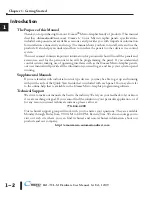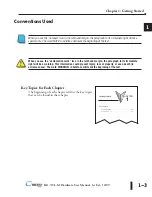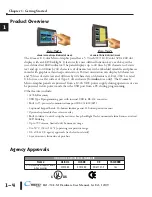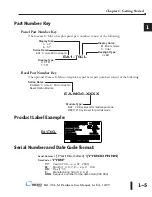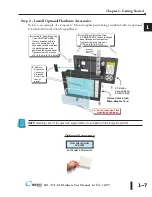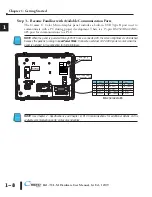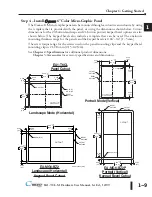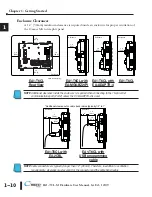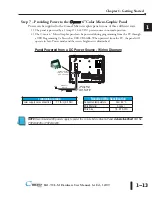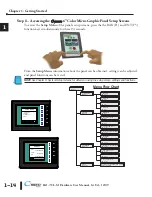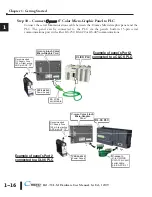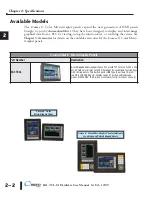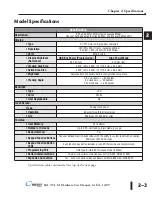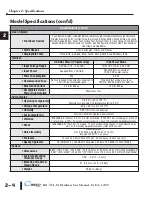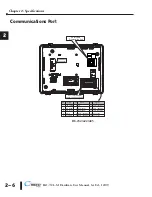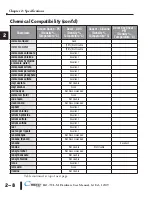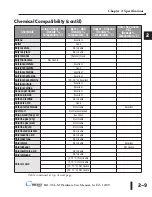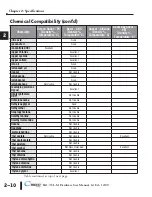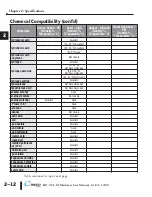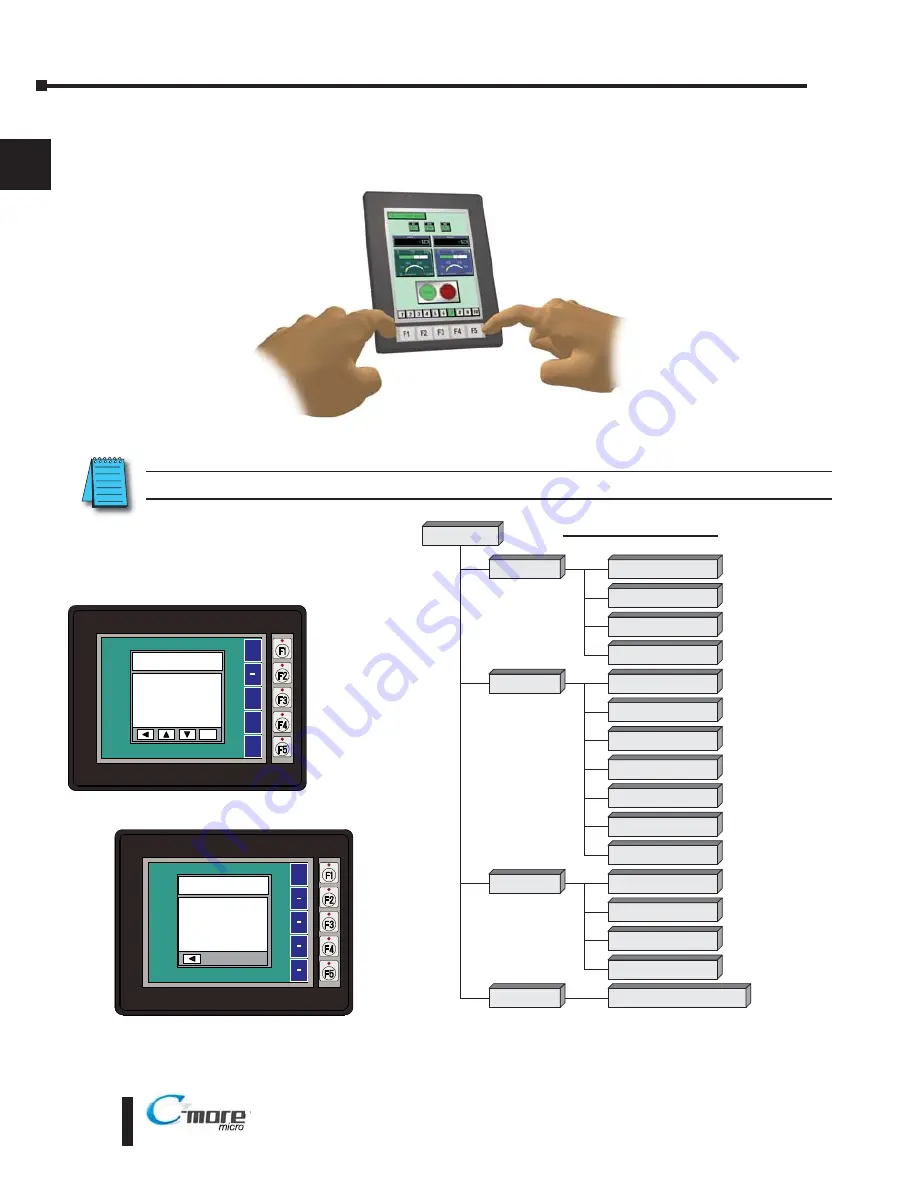
EA1-TCL-M Hardware User Manual, 1st Ed., 12/09
1–14
Chapter 1: Getting Started
1
®
Step 8 – Accessing the
C-more
6” Color Micro-Graphic Panel Setup Screens
To access the
Setup Menu
of the panel’s setup screens, press the the BAK [F1] and ENT [F5]
function keys simultaneously for three (3) seconds.
From the
Setup Menu
, information about the panel can be obtained, settings can be adjusted,
and panel functions can be tested.
NOTE:
See Chapter 5: System Setup Screens for details on using the setup screen settings and functions.
BAK
1 Information >
2 Setting
>
3 Test Menu >
4 Exit
>
UP
DWN
ENT
ENT
SETUP MENU
BAK
Total
3276800 Bytes
Usage
26206 Bytes
Free
3250594 Bytes
MEMORY
Setup Menu
[pg 5 5]
1 Information
[pg 5 6]
1 Memory
[pg 5 6]
2 Setting
[pg 5 7]
1 Brightness
[pg 5 7]
2 Touch / Key Beep
[pg 5 8]
4 Calibration
[pg 5 9]
5 Clear User Memory
[pg 5 10]
1 Serial Port Loop Back Test
[pg 5 14]
3 PLC Enquiry Test
[pg 5 15]
Do you want to exit from System Screen?
No[F1] / Yes[F5]
3 Test Menu
[pg 5 13]
4 Exit
[pg 5 16]
2 Protocol
[pg 5 6]
3 Extens ons
[pg 5 6]
4 Versions
[pg 5 6]
6 Reset to Factory Default
[pg 5 10]
7 Hourglass
[pg 5 11]
8 Rotation
[pg 5 12]
4 Buzzer Test
[pg 5 15]
5 Touch Panel Test
[pg 5 16]
Menu Flow Chart
Содержание EA1-TCL-M
Страница 2: ......
Страница 4: ......
Страница 8: ......
Страница 14: ......
Страница 60: ......
Страница 66: ......
Страница 118: ......
Страница 125: ...Notes 7 7 Chapter 7 Maintenance 7 EA1 TCL M Hardware User Manual 1st Ed 12 09 ...
Страница 126: ......
Страница 169: ......
Страница 170: ...B B C MORE MICRO GRAPHIC PANEL RUNTIME ERRORS AP APPENDIX APPENDIX In This Appendix Introduction B 2 Panel Errors B 2 ...
Страница 179: ......