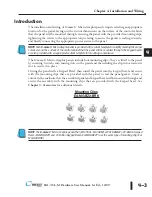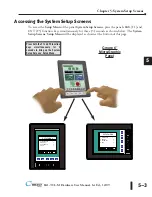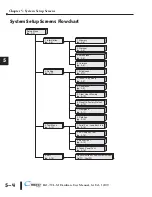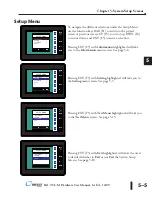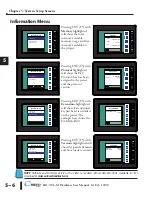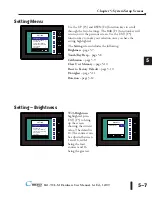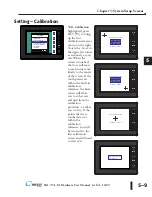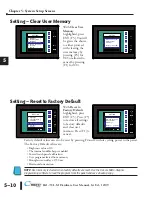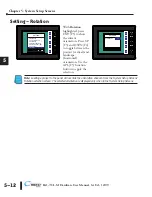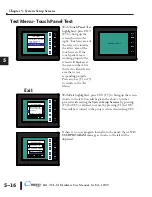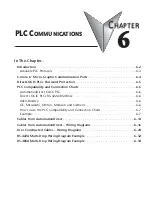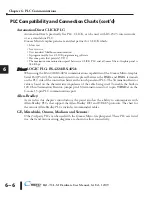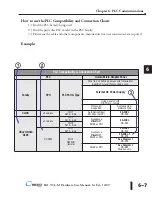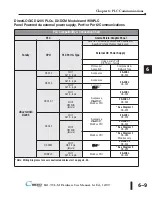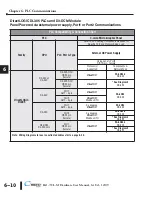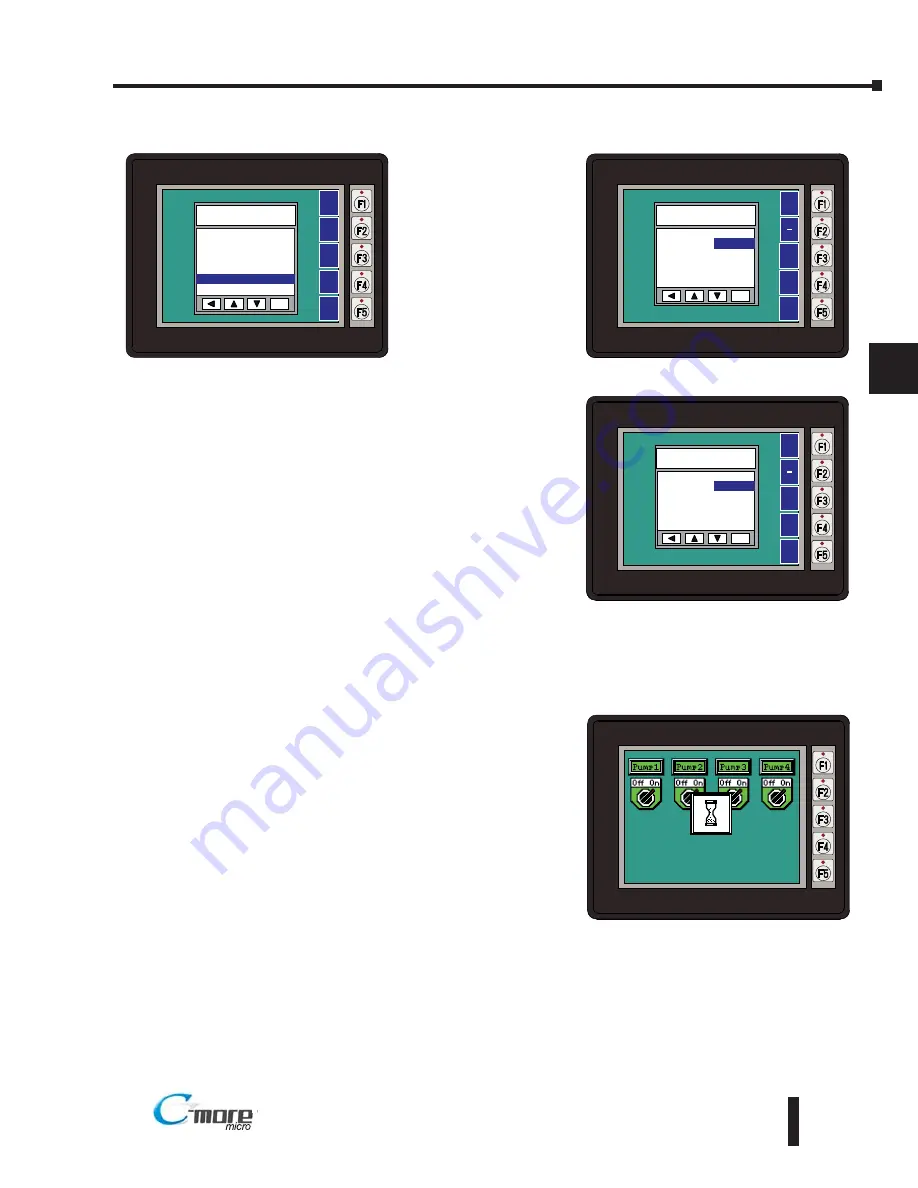
5–11
Chapter 5: System Setup Screens
5
Setting – Hourglass
The
Hourglass
selection listed under
the
Setting
menu can
be used to either
disable the display of
the hourglass icon or
set the amount of
delay time (0 ms to
1000 ms) desired
before it is displayed.
With
Hourglass
highlighted, press
ENT [F5]. The UP
[F3] and DWN [F4]
function keys scroll
through the
selections. Use the
APL [F5] function
key to apply the
selection.
Explanation:
An
hourglass icon is
displayed on the
panel anytime a new
screen is being
loaded until
communication is
established with the
new screen. If
communication is
established before the
delay has timed out,
no hourglass will be
displayed. The
hourglass icon can
also be disabled from
being displayed.
BAK
UP
DWN
APL
ENT
HOURGLASS
Delay/Disable ICON
350ms
ENT
SETTING
1 Brightness >
2 Touch/Key Beep >
3 Calibration >
4 Clear User Memory
5 Reset to Factory Def
6 Hourglass >
7 Rotation >
BAK
UP
DWN
ENT
NXT
BAK
UP
DWN
APL
ENT
HOURGLASS
Delay/Disable ICON
Disable
Hourglass Icon
EA1-TCL-M Hardware User Manual, 1st Ed., 12/09
®
Содержание EA1-TCL-M
Страница 2: ......
Страница 4: ......
Страница 8: ......
Страница 14: ......
Страница 60: ......
Страница 66: ......
Страница 118: ......
Страница 125: ...Notes 7 7 Chapter 7 Maintenance 7 EA1 TCL M Hardware User Manual 1st Ed 12 09 ...
Страница 126: ......
Страница 169: ......
Страница 170: ...B B C MORE MICRO GRAPHIC PANEL RUNTIME ERRORS AP APPENDIX APPENDIX In This Appendix Introduction B 2 Panel Errors B 2 ...
Страница 179: ......