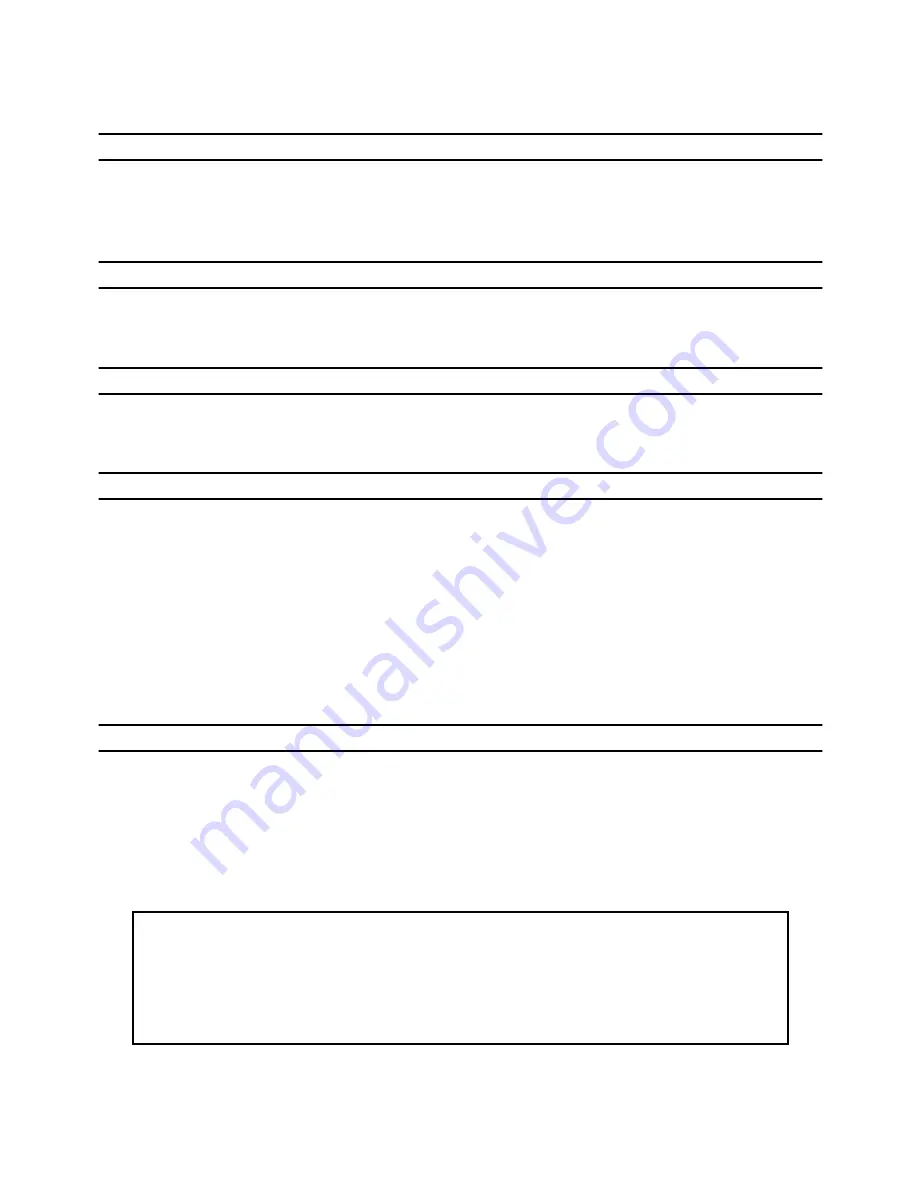
INFORMACIÓN PARA CONTACTAR CON PT-2600/2610
(Sólo para EE.UU.)
Localización de centros de servicio
Si necesita ponerse en contacto con un centro de servicio local, le rogamos que llame
al 1-800-284-HELP (4357) para localizar el centro de servicio autorizado más cercano a usted.
Nota: Asegúrese de llamar al centro de servicio antes de hacer la visita.
Los centros de servicio no ofrecen asistencia operacional. Ver "Asistencia operacional".
Asistencia operacional
Para asistencia técnica y operacional podrá ponerse en contacto con
el Servicio de asistencia postventa de Brother llamando al:
Voz 1-877-4-PTouch, o Fax 1-901-379-1210
Asistencia por Internet
Para obtener información sobre el producto y descargar los controladores más recientes:
http://www.brother.com
Para adquirir accesorios y ciertos productos Brother: http://www.brothermall.com
Accesorios y suministros
Para hacer pedidos de accesorios y suministros Brother con Visa, MasterCard, Discover o American
Express, podrá llamar gratis al 1-888-879-3232, o rellenar la hoja de pedidos adjunta con la guía del
usuario y enviar ambas caras de la hoja al 1-800-947-1445
Para adquirir accesorios por Internet: http://www.brothermall.com
Para hacer pedidos por correo o pagar con cheque, le rogamos que rellene la hoja de pedido
de accesorios y la envíe junto con el importe a:
Brother International Corporation
Attn: Consumer Accessory Division
P.O. Box 341332
Bartlett, TN 38133-1332
Sistema de contestación por fax
El servicio de asistencia postventa de Brother tiene instalado un sistema de contestación por fax fácil de
utilizar para que usted pueda obtener contestación instantánea a las preguntas técnicas más comunes e
información sobre todos los productos Brother.
Este sistema está disponible 24 horas al día, 7 días a la semana. Usted podrá utilizar el sistema para recibir
la información en cualquier facsímil, no solamente desde el que esté llamando.
Le rogamos que llame al 1-800-521-2846 y siga las indicaciones de voz para recibir instrucciones por fax
sobre cómo utilizar el sistema y un índice de los temas que puede recibir por fax.
☞
Toda la información es solamente para clientes en EE.UU.
Ahorre tiempo – Regístrese en Linea!
No pierda tiempo al teléfono. Despreocúpese por el correo. Visítenos en
www.registermybrother.com
Regístre su producto inmediatamente en nuestra base y listo.
También en su visita, encuentre información útil y participe en sorteos!
Содержание P-touch 2600
Страница 7: ...vi ...
Страница 9: ...2 KEYBOARD LCD DISPLAY Power key Cursor keys Delete key Return key ...
Страница 120: ...113 5 Press r 6 Press _ 7 Press _ 3 B R e y n A D D R E S S 1 P R I N T M E N U 2 2 C O P I E S 1 2 C O P I E S ...
Страница 134: ...127 ...
Страница 139: ...GUÍA DE USUARIO ...
Страница 217: ...75 REFERENCE REFERENCIA ...
Страница 245: ...103 ...
Страница 250: ......



































