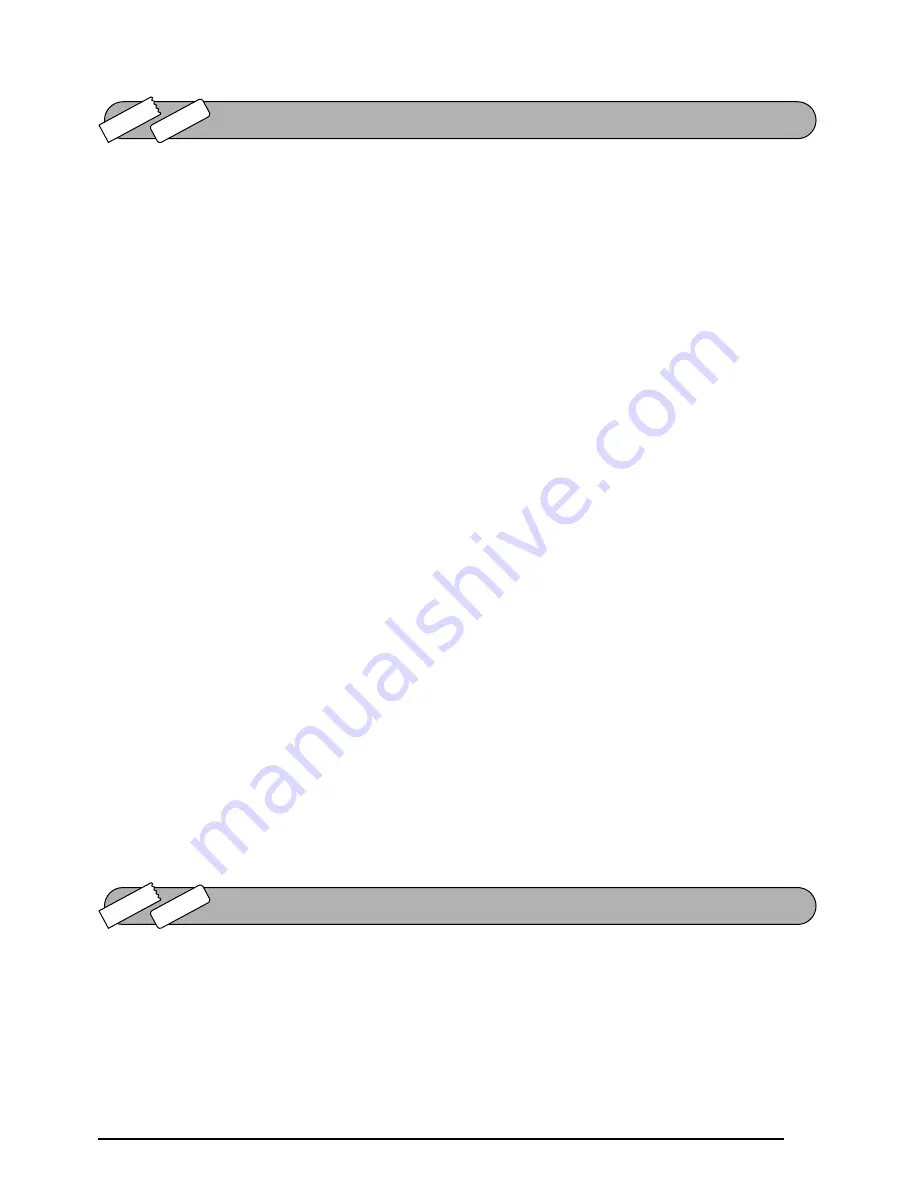
59
The
Delete
(backspace) key (
*
) allows you to remove characters to the left of the cursor’s
current position. It differs from the left cursor key (
f
), which only moves the cursor with-
out deleting any characters.
The delete key can also be used to quit most functions and return to the previous display with-
out changing the text.
Some questions asking you to confirm a command may appear on the LCD display, especially
when the function that you have chosen will delete or affect files. In these cases, pressing
*
is like answering “no”.
☞
To answer “yes”, press
_
. Refer to
RETURN KEY
on page 54.
To delete one character:
1
Press
f
,
w
,
e
or
h
to position the cursor below the character immediately to the
right of the character that you wish to delete.
2
Press
*
once.
To delete a sequence of characters:
1
Press
f
,
w
,
e
or
h
to position the cursor below the character immediately to the
right of the last character that you wish to delete.
2
Hold down
*
until all of the characters that you wish to delete are deleted.
To quit a function without changing your text:
●
Press
*
to return to your text.
To answer “no”:
●
Press
*
.
With the
Line Out
function, you can easily remove an entire line of text.
To delete a line of text:
1
Press
f
,
w
,
e
or
h
to position the cursor within the line of text that you wish to
delete.
DELETE KEY
TZ-T
ape
AV
-Label
LINE OUT FUNCTION
TZ-T
ape
AV
-Label
Содержание P-touch 2600
Страница 7: ...vi ...
Страница 9: ...2 KEYBOARD LCD DISPLAY Power key Cursor keys Delete key Return key ...
Страница 120: ...113 5 Press r 6 Press _ 7 Press _ 3 B R e y n A D D R E S S 1 P R I N T M E N U 2 2 C O P I E S 1 2 C O P I E S ...
Страница 134: ...127 ...
Страница 139: ...GUÍA DE USUARIO ...
Страница 217: ...75 REFERENCE REFERENCIA ...
Страница 245: ...103 ...
Страница 250: ......
















































