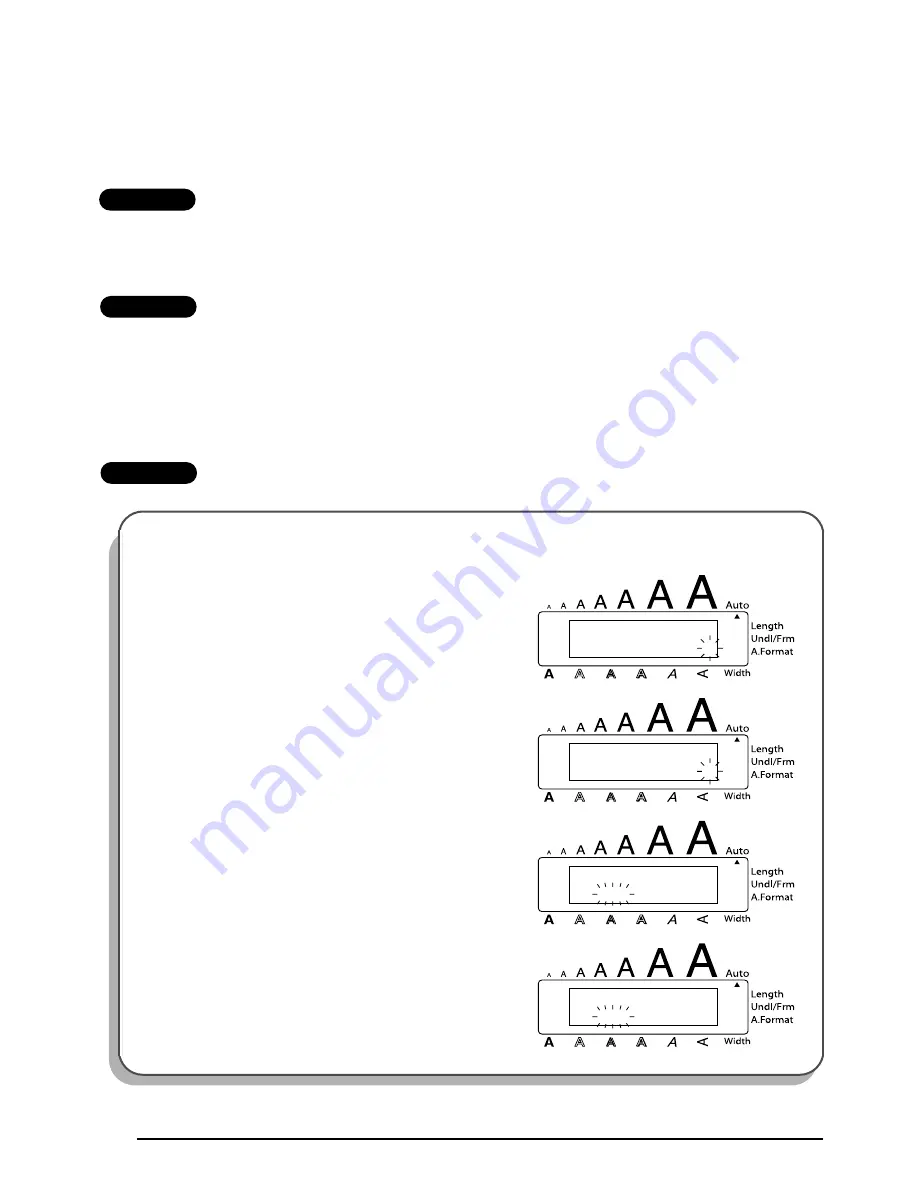
102
6
Press
e
or
h
until the desired number of copies is displayed, or use the number keys
to type in the number.
7
Press
p
(or
_
).
TZ-Tape
The set number of labels is printed. The number of the copy being printed is displayed.
☞
If the
TZ Cut
function is set to
ON
, each TZ label is automatically cut off after it is printed.
This completes the procedure for TZ tapes; disregard steps
8
and
9
.
AV-Label
CUT MENU
appears in the display. Continue with step
8
to finish printing.
8
Press
e
or
h
until the desired setting (
EACH LABEL
or
AFTER LAST
) is displayed.
If
EACH LABEL
is selected, each label is cut off after it is printed.
If
AFTER LAST
is selected, the string of labels are cut off only after they have all been printed.
9
Press
p
or
_
to begin printing the labels. The number of the copy being printed is displayed.
EXAMPLE
To print three labels with numbers 1, 2 and 3:
1
Hold down
c
and press
O
.
2
Press
_
.
3
Make sure that just “1” is flashing, and then press
_
.
4
Press
3
.
1 : S T U D I O 1
S T A R T ?
1 : S T U D I O 1
E N D
1
N U M B E R
3
N U M B E R
Содержание P-touch 2600
Страница 7: ...vi ...
Страница 9: ...2 KEYBOARD LCD DISPLAY Power key Cursor keys Delete key Return key ...
Страница 120: ...113 5 Press r 6 Press _ 7 Press _ 3 B R e y n A D D R E S S 1 P R I N T M E N U 2 2 C O P I E S 1 2 C O P I E S ...
Страница 134: ...127 ...
Страница 139: ...GUÍA DE USUARIO ...
Страница 217: ...75 REFERENCE REFERENCIA ...
Страница 245: ...103 ...
Страница 250: ......






























