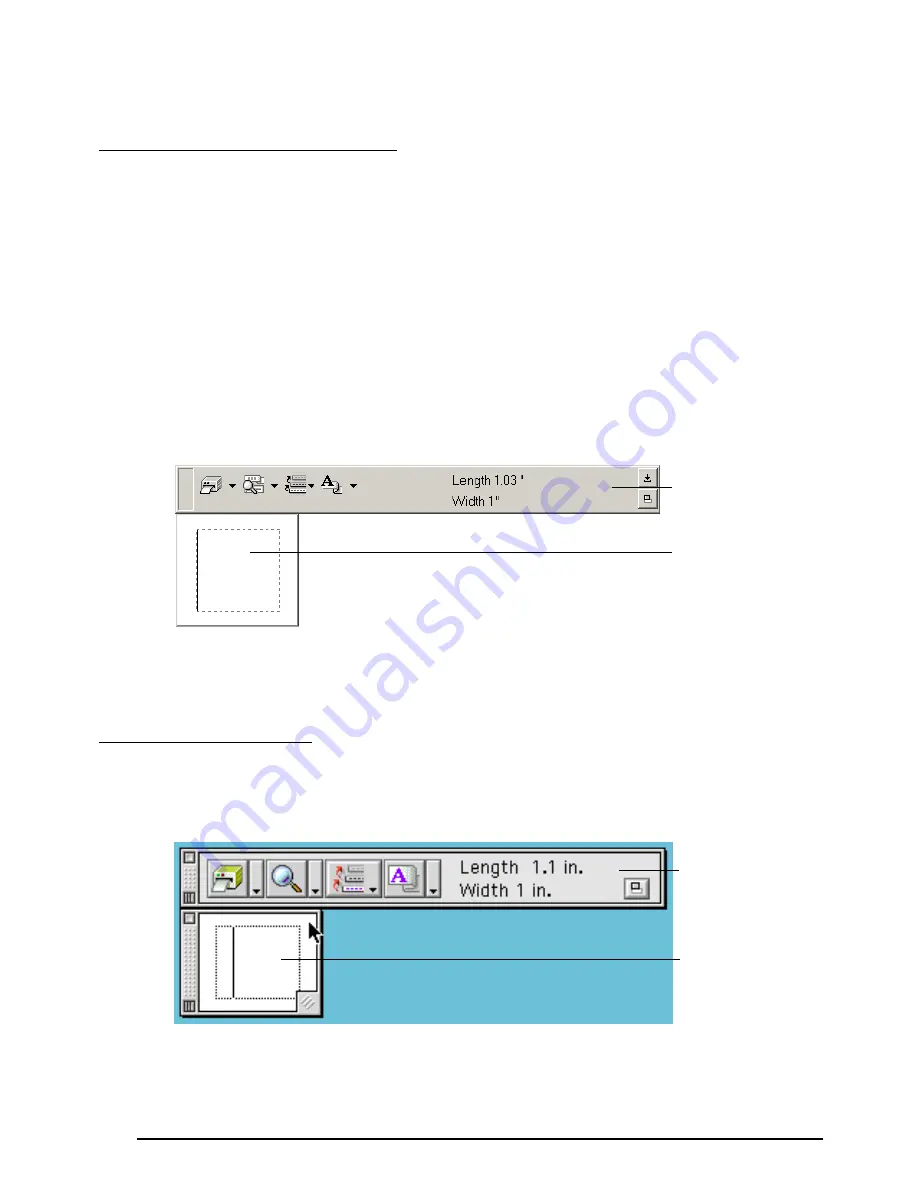
38
STARTING UP P-TOUCH QUICK EDITOR
• If a shortcut was added to the Startup menu:
●
P-touch Quick Editor automatically starts when the computer is started up.
• If a shortcut was added to the desktop:
●
Double-click the P-touch Quick Editor icon on the desktop.
• If a shortcut was added to the Quick Launch toolbar:
●
Double-click the P-touch Quick Editor icon in the Quick Launch toolbar.
• If no shortcuts were added:
1
Click the Start button in the taskbar to display the Start menu.
2
Select “Programs”.
3
Click “P-touch Quick Editor”.
When P-touch Quick Editor is started, the following window is displayed.
☞
P-touch Quick Editor can be hidden or displayed by clicking its icon in the system tray,
at the right of the taskbar.
●
Double-click the P-touch Quick Editor icon in the P-touch Quick Editor folder installed
on the computer.
When the P-touch Quick Editor is started, the following window is displayed.
☞
To view the help for P-touch Quick Editor, double-click “Help.html” in the P-touch
Quick Editor folder installed on the computer.
On an IBM PC-compatible computer:
On a Macintosh computer:
Label view
Toolbar
Label view
Toolbar
Содержание P-touch 2600
Страница 7: ...vi ...
Страница 9: ...2 KEYBOARD LCD DISPLAY Power key Cursor keys Delete key Return key ...
Страница 120: ...113 5 Press r 6 Press _ 7 Press _ 3 B R e y n A D D R E S S 1 P R I N T M E N U 2 2 C O P I E S 1 2 C O P I E S ...
Страница 134: ...127 ...
Страница 139: ...GUÍA DE USUARIO ...
Страница 217: ...75 REFERENCE REFERENCIA ...
Страница 245: ...103 ...
Страница 250: ......






























