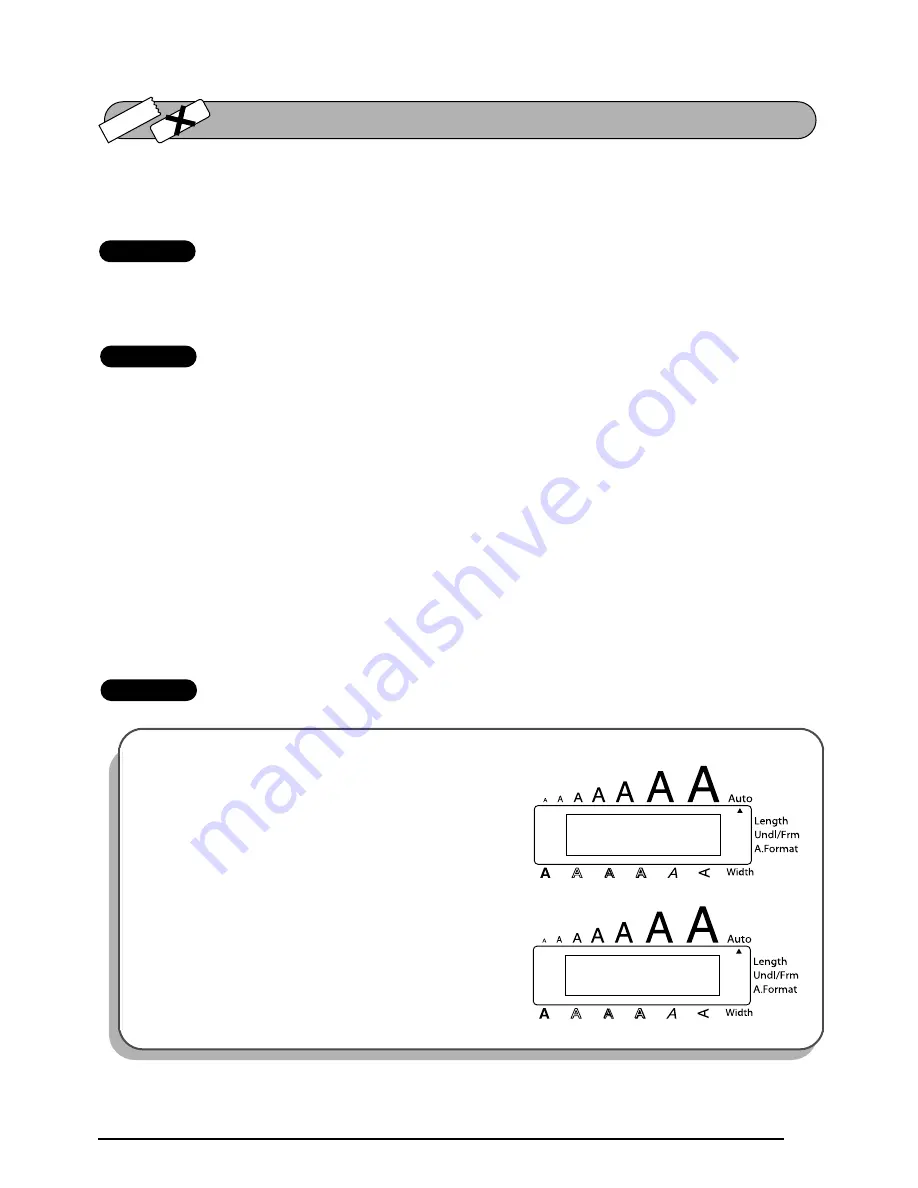
99
The
TZ Cut
function allows you to set whether or not the machine will automatically cut each
TZ label after it is printed. Turn on the
TZ Cut
function before starting to print in order to cut
the labels automatically after printing them.
TZ-Tape
☞
After printing a label on TZ tape with the
TZ Cut
function set to
OFF
, hold down
c
and press
r
once to feed the tape, then cut it.
AV-Label
☞
AV labels are always cut off after each one is printed regardless of the current TZ cut set-
ting. However, when printing multiple copies of AV labels with the
Numbering
func-
tion,
Repeat printing
function or
Memory print
function, you can choose whether to cut
off each label after it is printed or cut off the string of labels only after they have all been
printed.
To turn the TZ Cut function on or off:
1
While holding down
c
, press
Z
once, and keep
c
held down to display the cur-
rent TZ cut setting.
2
While still holding down
c
, continue pressing
Z
until the desired TZ cut setting is
displayed.
3
Release
c
to apply the selected TZ cut setting.
EXAMPLE
To turn the TZ Cut function on:
1
While holding down
c
, press
Z
once, and
keep
c
held down.
2
While still holding down
c
, continue pressing
Z
until
ON
is displayed.
3
Release
c
.
TZ-T
ape
AV
-Label
TZ CUT FUNCTION
O F F
T Z C U T
O N
T Z C U T
Содержание P-touch 2600
Страница 7: ...vi ...
Страница 9: ...2 KEYBOARD LCD DISPLAY Power key Cursor keys Delete key Return key ...
Страница 120: ...113 5 Press r 6 Press _ 7 Press _ 3 B R e y n A D D R E S S 1 P R I N T M E N U 2 2 C O P I E S 1 2 C O P I E S ...
Страница 134: ...127 ...
Страница 139: ...GUÍA DE USUARIO ...
Страница 217: ...75 REFERENCE REFERENCIA ...
Страница 245: ...103 ...
Страница 250: ......
















































