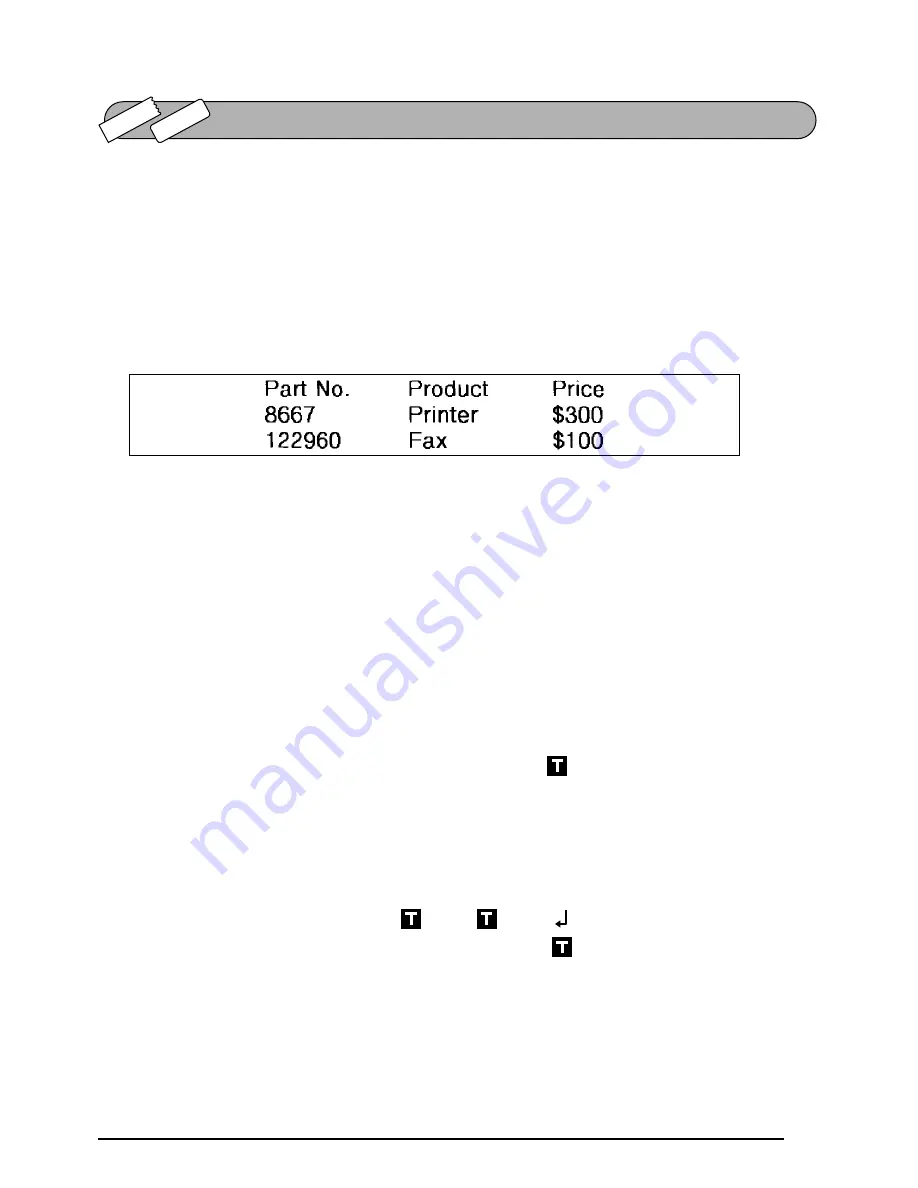
57
This function allows you to separate sections of a line of text by adding tabs. This enables you
to create perfectly aligned columns without having to type in several spaces. All tabs have the
same length and are measured from either the beginning of the line or the previous tab, if there
is more than one. The tab length can be set between 0.0” and 11.8” (0.0 and 30.0 cm).
☞
The text cannot contain more than 50 tabs. If the maximum number of tabs has already
been added to the text when
c
is held down and
Q
is pressed, the error message
“
TAB LIMIT!
”
appears.
To set the tab length:
1
Hold down
c
and press
W
once. The current tab length is displayed.
2
Press
e
or
h
until the desired length is displayed or use the number keys to type in
the length.
☞
To change the units (inches or centimeters) used to display the tab lengths, press
M
until the desired units are displayed.
3
Press
_
.
To add a tab:
●
Hold down
c
and press
Q
once. The tab mark (
) appears in the text to indicate
the position of the tab.
☞
If the text in front of a tab extends past the point where the next section of text
should start, the text will instead start at the following tab position.
For example, if the tab length is set to 1.2” (3.0 cm) and the following text is typed
in:
TAB FUNCTION
TZ-T
ape
AV
-Label
2:
J K L M N O P Q R S T U
1:
A B C D E F G H I
Содержание P-touch 2600
Страница 7: ...vi ...
Страница 9: ...2 KEYBOARD LCD DISPLAY Power key Cursor keys Delete key Return key ...
Страница 120: ...113 5 Press r 6 Press _ 7 Press _ 3 B R e y n A D D R E S S 1 P R I N T M E N U 2 2 C O P I E S 1 2 C O P I E S ...
Страница 134: ...127 ...
Страница 139: ...GUÍA DE USUARIO ...
Страница 217: ...75 REFERENCE REFERENCIA ...
Страница 245: ...103 ...
Страница 250: ......
















































