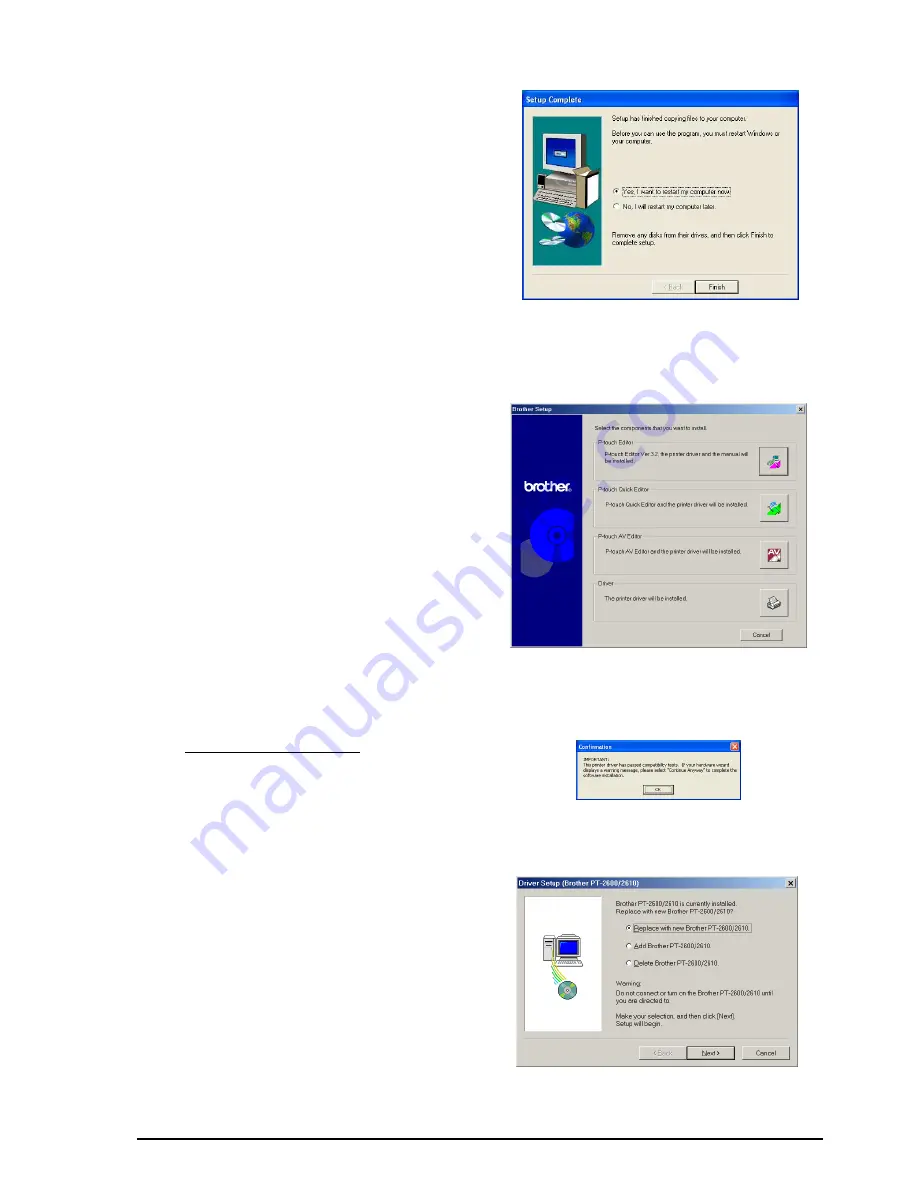
20
6
Click the Finish button. A dialog box
appears, indicating that the installation is fin-
ished.
7
Select “Yes, I want to restart my computer
now.” (or “Yes, restart immediately” if the
printer driver was installed separately), click
the Finish button to restart the computer, and
then remove the CD-ROM from the com-
puter.
REPLACING OR ADDING THE PRINTER DRIVER
1
Turn off the P-touch 2600/2610, and then disconnect it from the computer.
2
Insert the enclosed CD-ROM into the com-
puter’s CD-ROM drive. A dialog box auto-
matically appears, allowing you to select
what to install.
☞
If the dialog box does not automatically
appear, double-click “My Computer” on
the desktop, and then double-click the
CD-ROM drive containing the CD-ROM.
(For Windows
®
XP, click “My Computer”
in the Start menu, and then double-click
the CD-ROM drive containing the CD-
ROM.)
Next, double-click “Setup.exe” to
display the dialog box.
3
Click the lower button (Driver).
☞
Windows
®
XP only: A message
appears, informing you that the printer
driver has passed compatibility tests
and that the Continue Anyway button
should be clicked if a warning mes-
sage appears. Click the OK button.
A Driver Setup dialog box appears, allowing
you to select whether to replace, add or
delete the PT-2600/2610 printer driver.
4
Select either “Replace with new Brother
PT-2600/2610.” or “Add Brother PT-2600/
2610.”, and then click the Next button.
Содержание P-touch 2600
Страница 7: ...vi ...
Страница 9: ...2 KEYBOARD LCD DISPLAY Power key Cursor keys Delete key Return key ...
Страница 120: ...113 5 Press r 6 Press _ 7 Press _ 3 B R e y n A D D R E S S 1 P R I N T M E N U 2 2 C O P I E S 1 2 C O P I E S ...
Страница 134: ...127 ...
Страница 139: ...GUÍA DE USUARIO ...
Страница 217: ...75 REFERENCE REFERENCIA ...
Страница 245: ...103 ...
Страница 250: ......






























