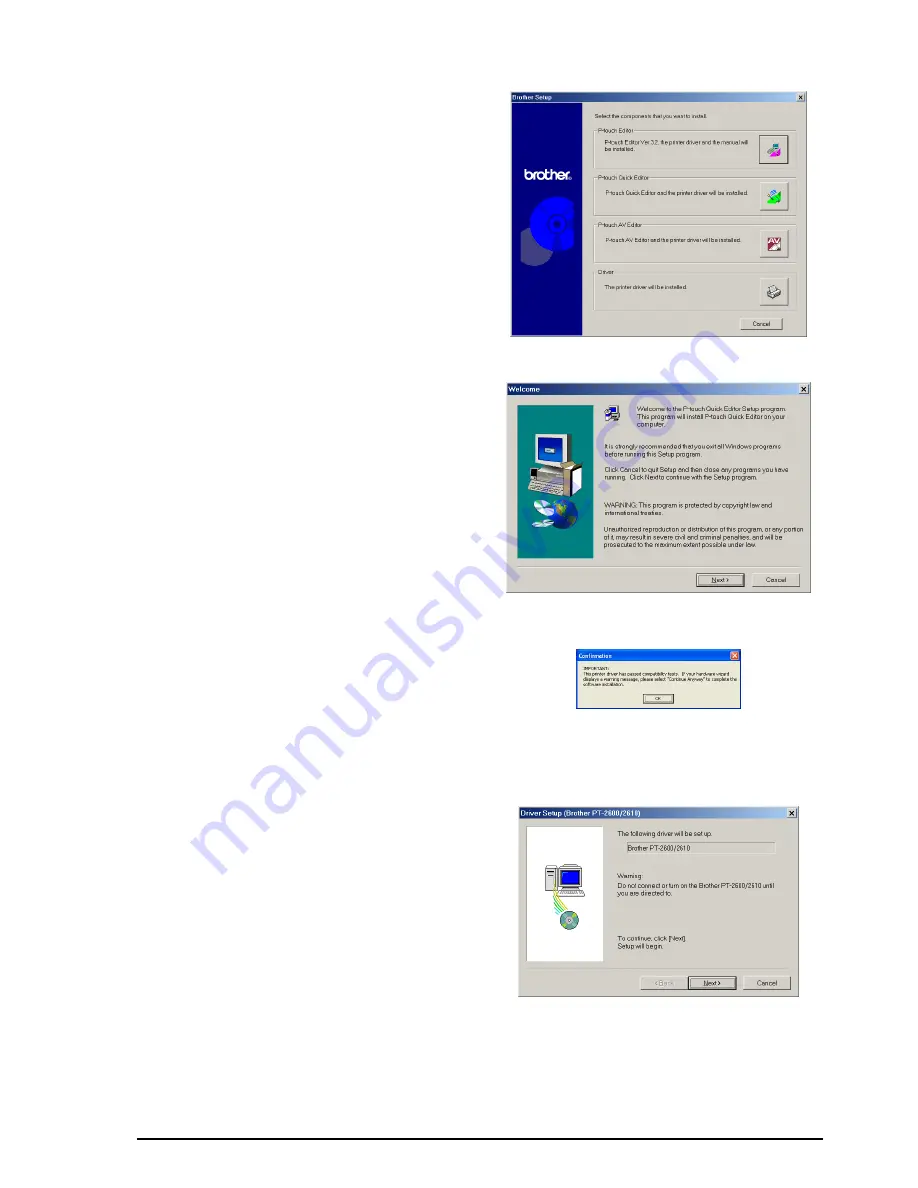
12
1
Insert the enclosed CD-ROM into the com-
puter’s CD-ROM drive. A dialog box auto-
matically appears, allowing you to select
what to install.
☞
If the dialog box does not automatically
appear, double-click “My Computer” on
the desktop, and then double-click the
CD-ROM drive containing the CD-ROM.
(For Windows
®
XP, click “My Computer” in
the Start menu, and then double-click the
CD-ROM drive containing the CD-ROM.)
Next, double-click “Setup.exe” to dis-
play the dialog box.
2
Click the middle button (P-touch Quick Edi-
tor). The InstallShield
®
Wizard for installing
the P-touch Quick Editor software starts up,
and then the Welcome dialog box appears.
☞
To install just the printer driver, click the
lower button (Driver). (With Windows
®
XP, a message appears, informing you
that the printer driver has passed com-
patibility tests and that the Continue
Anyway button should be clicked if a
warning message appears. Click the OK
button.)
The first Driver Setup dialog box
appears, informing you that the PT-
2600/2610 printer driver will be
installed. Continue with the procedure
in
INSTALLING THE PRINTER DRIVER
on page 17
.
To install the P-touch Editor 3.2 soft-
ware, click the upper button (P-touch
Editor). Continue with the procedure in
INSTALLING THE P-TOUCH EDITOR
3.2 SOFTWARE
on page 7.
Содержание P-touch 2600
Страница 7: ...vi ...
Страница 9: ...2 KEYBOARD LCD DISPLAY Power key Cursor keys Delete key Return key ...
Страница 120: ...113 5 Press r 6 Press _ 7 Press _ 3 B R e y n A D D R E S S 1 P R I N T M E N U 2 2 C O P I E S 1 2 C O P I E S ...
Страница 134: ...127 ...
Страница 139: ...GUÍA DE USUARIO ...
Страница 217: ...75 REFERENCE REFERENCIA ...
Страница 245: ...103 ...
Страница 250: ......






























