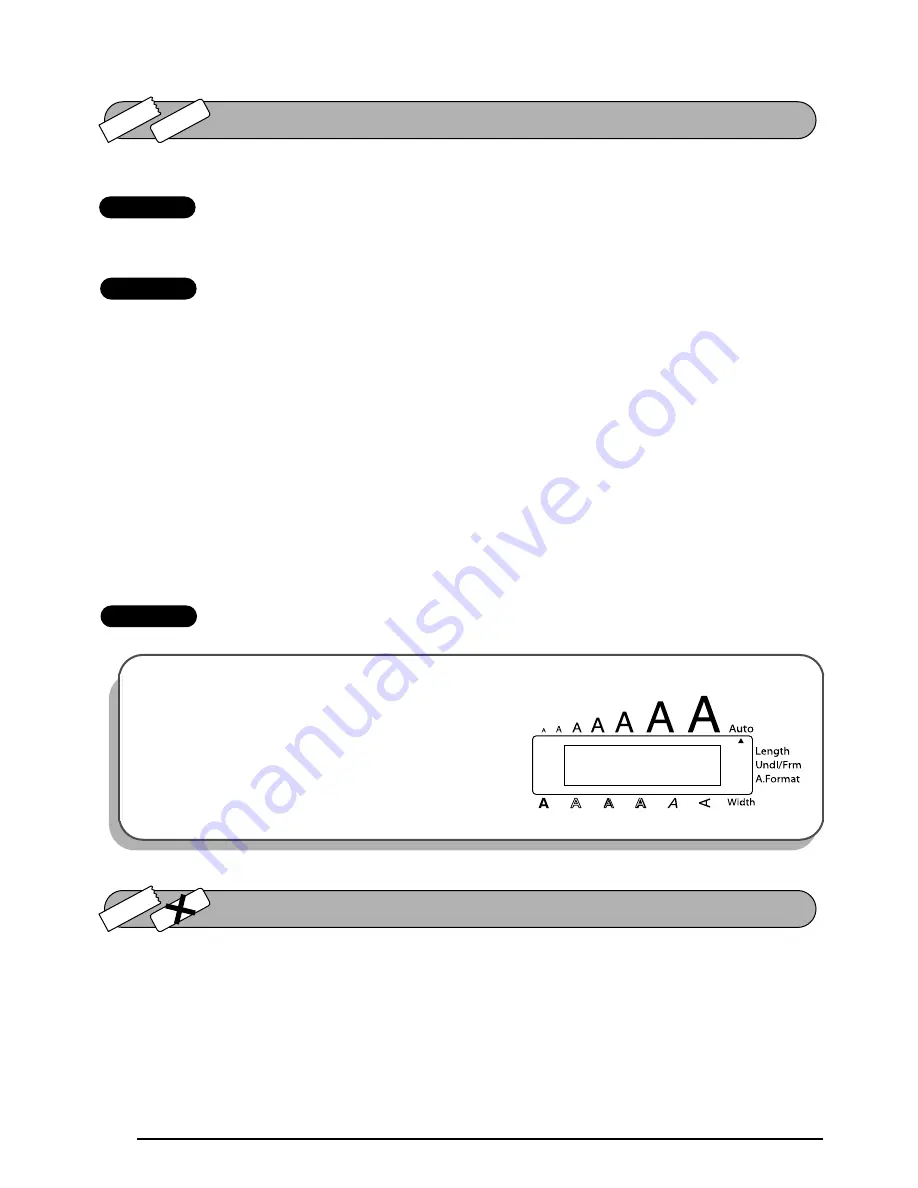
100
After you have entered your text and chosen the desired format settings, you are ready to print.
TZ-Tape
☞
If the
TZ Cut
function is set to
ON
, TZ labels will automatically be cut after they are
printed.
AV-Label
☞
AV labels are always cut off after they are printed. However, when printing multiple
copies of AV labels with the
Numbering
function,
Repeat printing
function or
Memory
function, you can choose whether to cut off each label after it is printed or cut off
the string of labels only after they have all been printed.
To print a label:
●
Press
p
once. The message “COPIES” followed by the number of the label being
printed is displayed.
☞
If the selected character size is too large for the width of the installed tape cassette,
the message “CHR SIZE AUTO?” appears. To allow the text size to automatically be
adjusted, press
p
or
_
. To stop the text size from being changed, press
*
.
EXAMPLE
The
Feed & Cut
function is used to feed out 1” (24 mm) of TZ tape and automatically cut it off,
for example, after printing with the
TZ Cut
function set to
OFF
or when printing has been
interrupted.
☞
Only TZ tape can be fed out and cut using this function. If an AV label cassette is
installed when
c
is held down and
r
is pressed, the error message “CAN’T FEED
AV LABELS” appears.
To print and cut a label:
●
Press
p
once
.
TZ-T
ape
AV
-Label
PRINT KEY
1 / 1
C O P I E S
TZ-T
ape
AV
-Label
FEED & CUT FUNCTION
Содержание P-touch 2600
Страница 7: ...vi ...
Страница 9: ...2 KEYBOARD LCD DISPLAY Power key Cursor keys Delete key Return key ...
Страница 120: ...113 5 Press r 6 Press _ 7 Press _ 3 B R e y n A D D R E S S 1 P R I N T M E N U 2 2 C O P I E S 1 2 C O P I E S ...
Страница 134: ...127 ...
Страница 139: ...GUÍA DE USUARIO ...
Страница 217: ...75 REFERENCE REFERENCIA ...
Страница 245: ...103 ...
Страница 250: ......






























