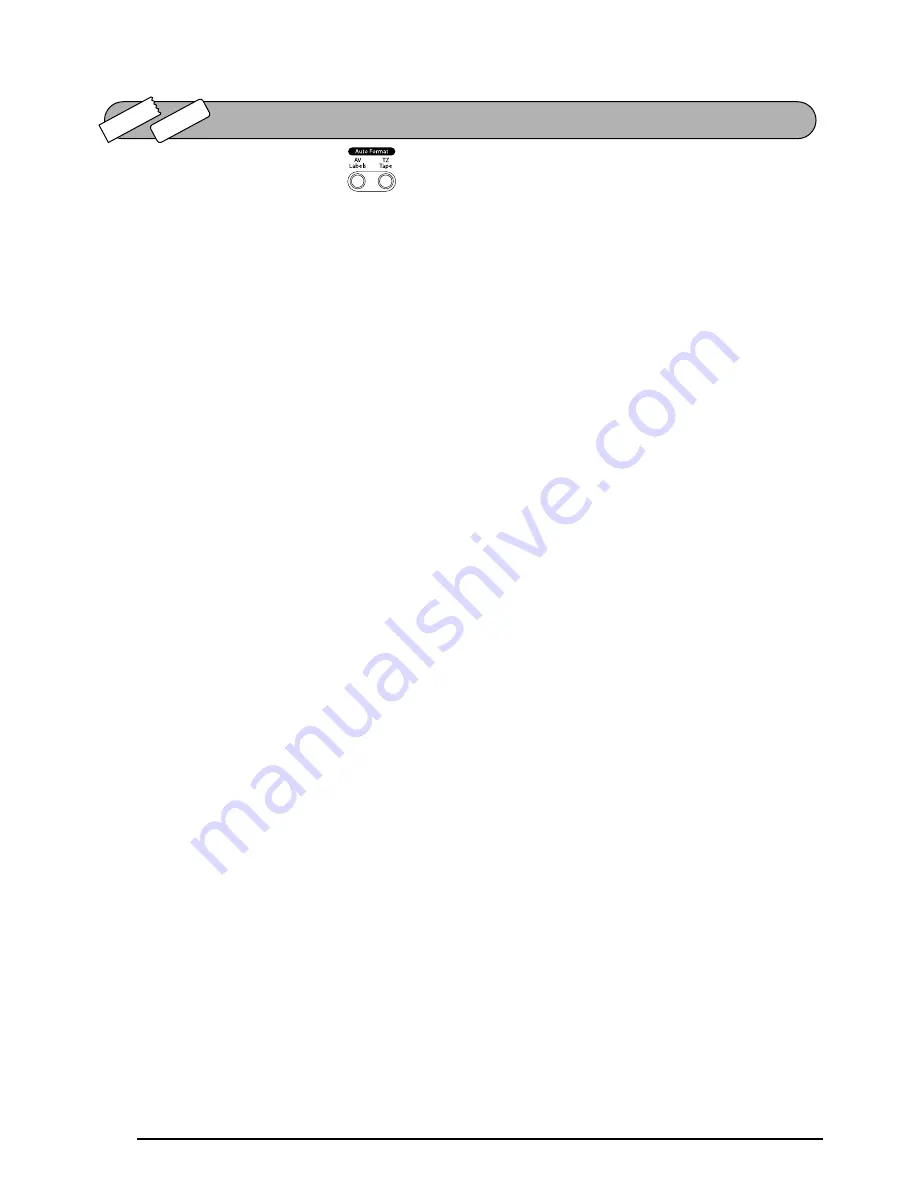
66
The
Auto Format
function keys
make creating labels quick and easy.
After simply selecting one of the various pre-formatted layouts and typing text into each of its
fields, the overall style of the label can easily be changed by selecting one of the seven avail-
able style formats, and then the label is ready to be printed.
The two sets of layouts available allow you to create labels for a variety of needs—from addressing
envelopes to identifying floppy disks or audio and video cassettes. The layouts available by press-
ing
i
are designed specifically for the pre-sized AV labels, which allow you to quickly and eas-
ily create multiple copies of address and filing labels. By pressing
j
, a wider variety of layouts
are available for use with TZ tape.
Refer to
Reference
at
the end of this section for a list and samples of the available layouts.
To select a pre-formatted layout:
1
Press
i
or
j
once. The
A/F
indicator comes on.
2
Press
e
or
h
until the name of the desired layout appears.
☞
The default setting (
VCR VHS-1
if
j
was pressed or
ADDRES1
if
i
was pressed)
can be selected by pressing
r
.
The number of the auto format layout that was last used is underlined. Selecting
this layout displays the text that was entered in it at that time.
The label sizes are displayed in the currently selected unit of measurement (inches or milli-
meters). The unit of measurement can be changed with the
Tab length
or
Length
functions.
An auto format layout that has been stored in the memory can be recalled and used again.
For details on recalling stored auto format layouts, refer to “RECALLING TEXT” on
page 108.
3
Press
_
. The first field for the selected layout appears in the display.
To enter text in the layout:
4
For each field, type in the text, and then press
_
. When
_
is pressed after typing
in the text for the last field, the
MENU
appears in the display.
☞
Symbols (page 64) and barcodes (page 95) can also be entered in the fields.
For details on storing auto format layouts, refer to “STORING TEXT” on page 106.
To delete all text that has already been entered in the layout, hold down
c
and
press
*
.
To change the character style of the text to one of the several available:
5
Press
e
or
h
until the
CHNGE STL?
command is displayed.
6
Press
_
.
AUTO FORMAT FUNCTION
TZ-T
ape
AV
-Label
Содержание P-touch 2600
Страница 7: ...vi ...
Страница 9: ...2 KEYBOARD LCD DISPLAY Power key Cursor keys Delete key Return key ...
Страница 120: ...113 5 Press r 6 Press _ 7 Press _ 3 B R e y n A D D R E S S 1 P R I N T M E N U 2 2 C O P I E S 1 2 C O P I E S ...
Страница 134: ...127 ...
Страница 139: ...GUÍA DE USUARIO ...
Страница 217: ...75 REFERENCE REFERENCIA ...
Страница 245: ...103 ...
Страница 250: ......






























