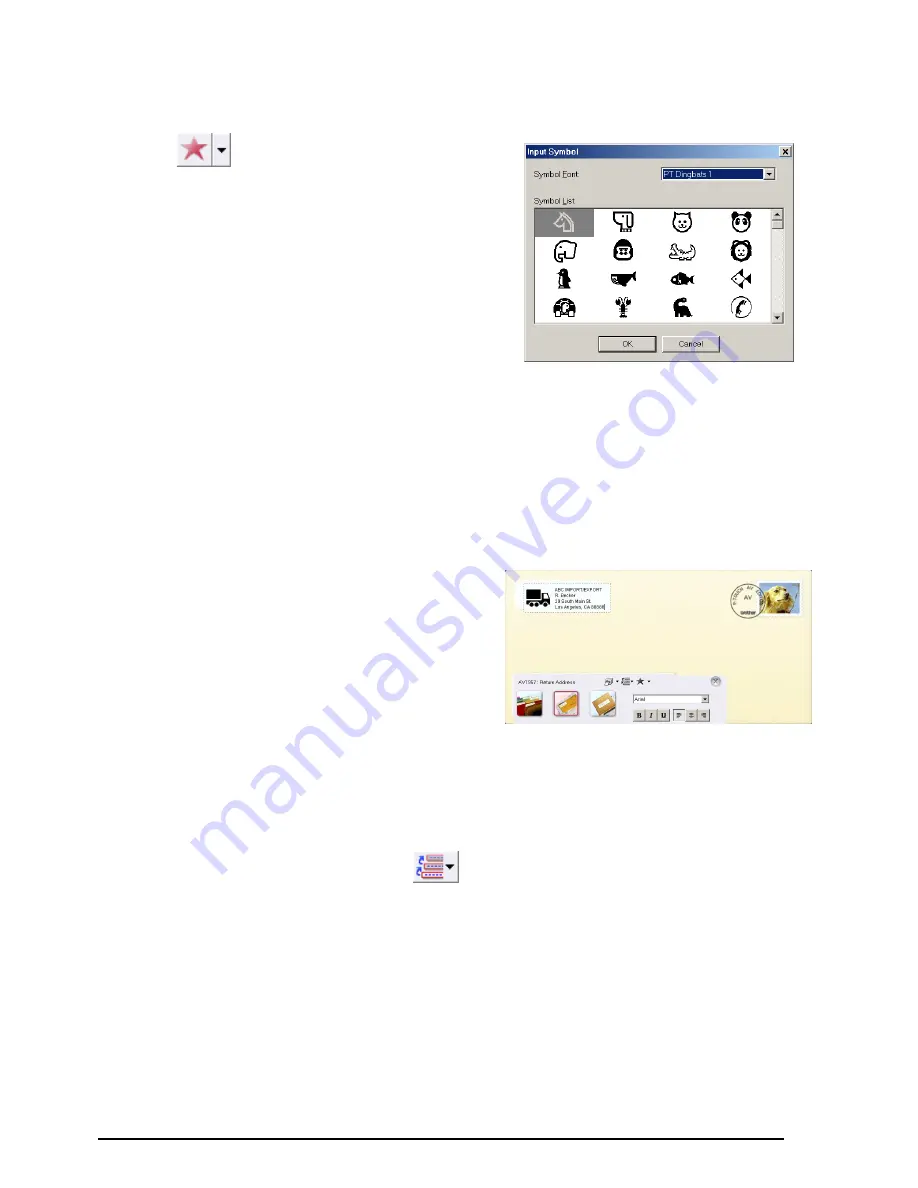
43
ADDING A SYMBOL
A symbol from the various installed symbol fonts can added at the left side of the label.
1
Click
(Symbol button). The Input
Symbol dialog box appears.
2
In the Symbol Font list, select the desired
symbol font.
3
In the Symbol List view, select the desired
symbol.
4
Click the OK button. The selected symbol is
added to the left of the text.
☞
If a symbol has already been added to the text, it will be replaced by the newly selected
symbol.
To remove a symbol that has been added, click the arrow beside the Symbol button, and
then click [Delete] in the drop-down menu that appears.
ENTERING TEXT
As the text is typed in, its size is automatically adjusted so that all of the text fits within the print area.
●
Click in the label view, and then type in the text.
☞
To create anew line of text, press the Enter
key on the keyboard.
To import text from a different application,
select the desired text in the other applica-
tion, and then either press the designated
shortcut keys or drag the text from the other
application. (The shortcut keys for import-
ing text can be specified by right-clicking in
the P-touch AV Editor window, then click-
ing [Options] in the menu that appears.)
Ten of the most recently printed texts are
automatically stored for future use. To use
text from the Text History list,click
(Text History button), and then click the
desired text.
Содержание P-touch 2600
Страница 7: ...vi ...
Страница 9: ...2 KEYBOARD LCD DISPLAY Power key Cursor keys Delete key Return key ...
Страница 120: ...113 5 Press r 6 Press _ 7 Press _ 3 B R e y n A D D R E S S 1 P R I N T M E N U 2 2 C O P I E S 1 2 C O P I E S ...
Страница 134: ...127 ...
Страница 139: ...GUÍA DE USUARIO ...
Страница 217: ...75 REFERENCE REFERENCIA ...
Страница 245: ...103 ...
Страница 250: ......
















































