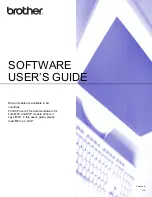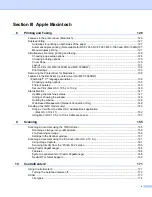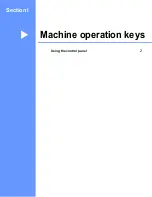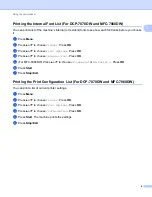ii
Administrator .....................................................................................................................................25
User Authentication (For MFC-7860DW) ..........................................................................................26
Other Print Options............................................................................................................................26
Macro (For DCP-7070DW and MFC-7860DW) .................................................................................26
Density Adjustment............................................................................................................................26
Improve Print Output .........................................................................................................................27
Skip Blank Page ................................................................................................................................27
Print Profiles tab ......................................................................................................................................28
Editing a print profile ................................................................................................................................29
Support ....................................................................................................................................................30
Tray Settings............................................................................................................................................32
Status Monitor..........................................................................................................................................34
Features in the BR-Script 3 printer driver (For MFC-7860DW)
Printing Preferences ..........................................................................................................................35
Advanced options ..............................................................................................................................37
Ports tab ...........................................................................................................................................39
Scanning a document into the PC .....................................................................................................42
Pre-Scanning to crop a portion you want to scan..............................................................................44
Settings in the Scanner Setup dialog box..........................................................................................46
Scanning a document using the WIA driver
7) .....................................................................................49
WIA compliant ...................................................................................................................................49
Scanning a document into the PC .....................................................................................................49
Pre-Scanning and cropping a portion using the scanner glass .........................................................51
Scanning a document using the WIA driver
Scanning a document into the PC .....................................................................................................55
Pre-Scanning and cropping a portion using the scanner glass .........................................................57
Viewing items ....................................................................................................................................59
Organizing your items in folders ........................................................................................................60
Quick links to other applications ........................................................................................................60
ScanSoft™ PaperPort™ 12SE with OCR lets you convert image text into text you can edit............61
Importing items from other applications.............................................................................................61
Exporting items into other formats.....................................................................................................61
Uninstalling ScanSoft™ PaperPort™ 12SE with OCR......................................................................62
Содержание DCP-7060D
Страница 9: ...Section I Machine operation keysI Using the control panel 2 ...
Страница 133: ...Section III Apple Macintosh III Printing and Faxing 126 Scanning 155 ControlCenter2 171 Remote Setup 193 ...
Страница 145: ...Printing and Faxing 137 8 Mac OS X 10 5 x to 10 6 x Choose Even Only and print and then choose Odd Only and print ...
Страница 158: ...Printing and Faxing 150 8 c Choose Send Fax from the pop up menu d Choose Facsimile from the Output pop up menu ...
Страница 195: ...ControlCenter2 187 10 ...
Страница 203: ...Section IV Using The Scan key IV Scanning For USB cable users 196 Network Scanning 201 ...