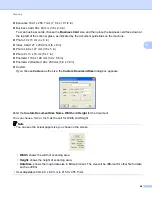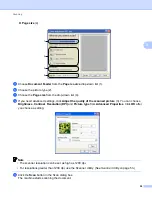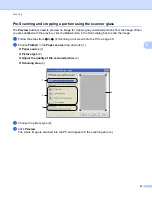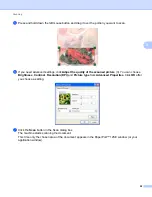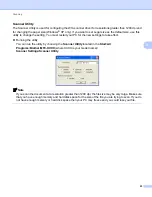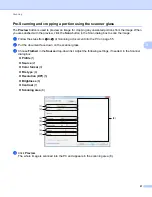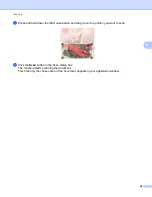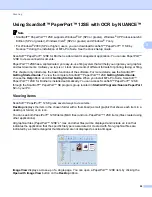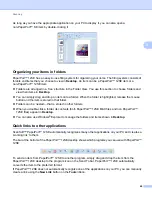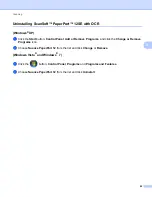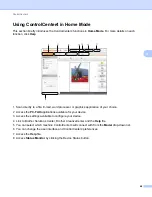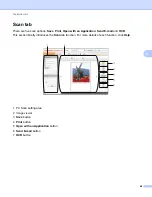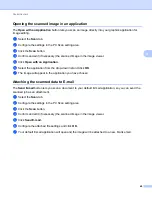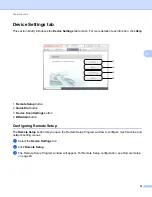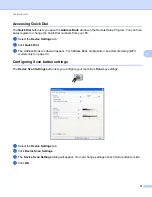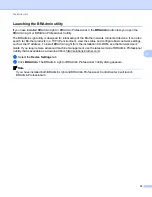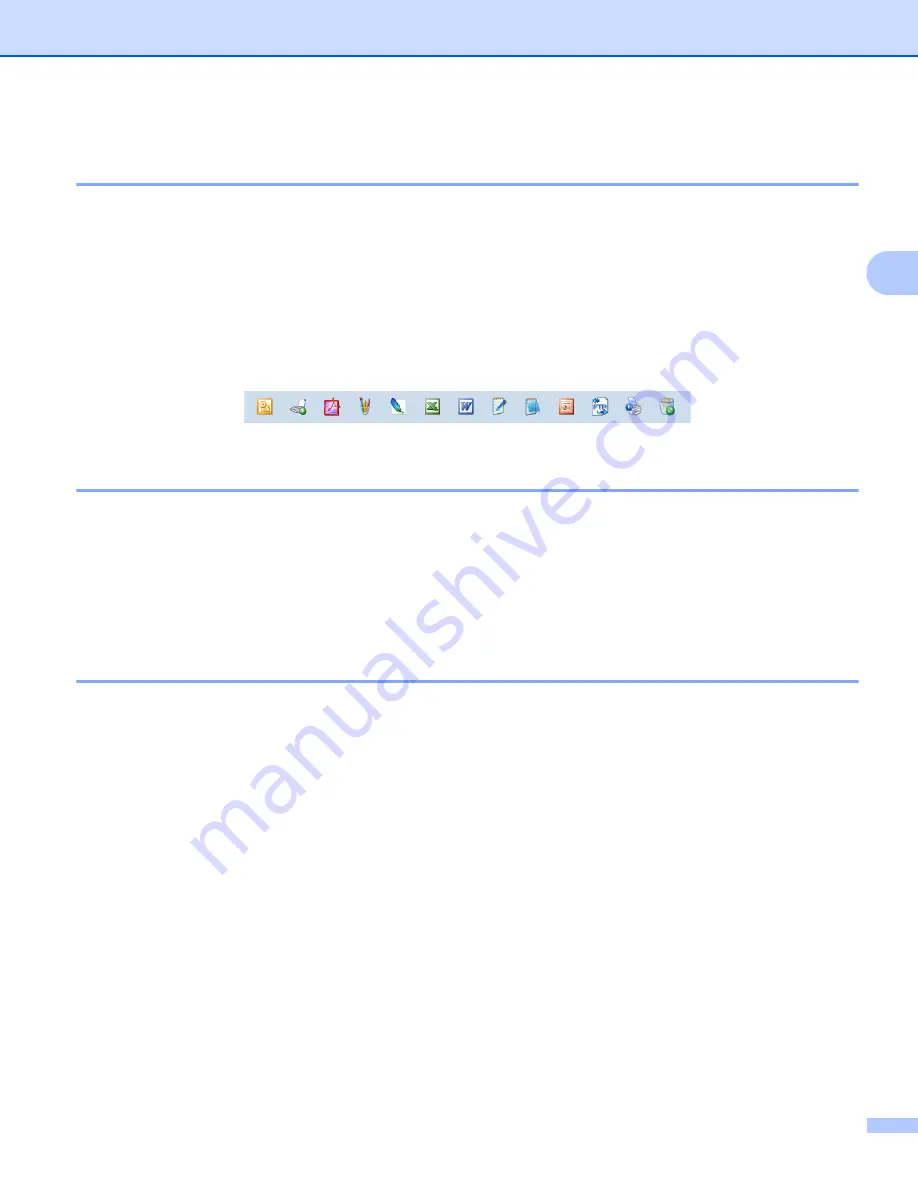
Scanning
61
3
ScanSoft™ PaperPort™ 12SE with OCR lets you convert image text into text
you can edit
3
ScanSoft™ PaperPort™ 12SE can quickly convert a text document image into text that you can edit with a
word processing application.
PaperPort™ 12SE uses the optical character recognition software (OCR), which comes with PaperPort™
12SE. PaperPort™ 12SE can use your preferred OCR application if it is already on your PC. You can convert
the entire item, or by using the
Copy Text
button on the
Item
ribbon, you can choose only a portion of the
text to convert.
Dragging an item onto a word-processing link icon starts PaperPort™ 12SE’s built-in OCR application, or you
can use your own OCR application.
Importing items from other applications
3
As well as scanning items, you can bring items into PaperPort™ 12SE in a variety of ways and convert them
to PaperPort™ 12SE (MAX) files in several different ways:
Print to the
Desktop
from another application, such as Microsoft
®
Word.
Import files saved in other file formats, such as Windows
®
Bitmap (BMP) or Tagged Image File Format
(TIFF).
Exporting items into other formats
3
You can export or save PaperPort™ 12SE items in several popular file formats, such as BMP, JPEG, TIFF
or PDF.
Exporting an image file
3
a
Click
Save As
on the PaperPort button.
The Save ‘XXXXX’ as dialog box is displayed.
b
Choose the drive and folder where you want to store the file.
c
Enter the new file name and choose the file type.
d
Click
Save
to save your file, or
Cancel
to return to PaperPort™ 12SE without saving it.
Содержание DCP-7060D
Страница 9: ...Section I Machine operation keysI Using the control panel 2 ...
Страница 133: ...Section III Apple Macintosh III Printing and Faxing 126 Scanning 155 ControlCenter2 171 Remote Setup 193 ...
Страница 145: ...Printing and Faxing 137 8 Mac OS X 10 5 x to 10 6 x Choose Even Only and print and then choose Odd Only and print ...
Страница 158: ...Printing and Faxing 150 8 c Choose Send Fax from the pop up menu d Choose Facsimile from the Output pop up menu ...
Страница 195: ...ControlCenter2 187 10 ...
Страница 203: ...Section IV Using The Scan key IV Scanning For USB cable users 196 Network Scanning 201 ...