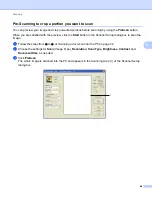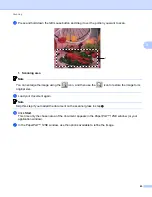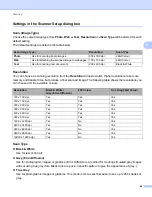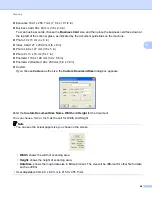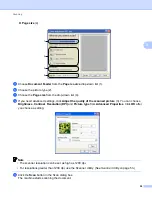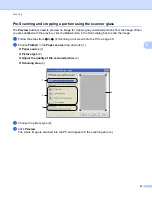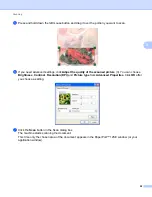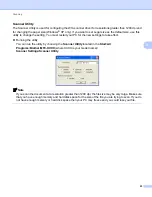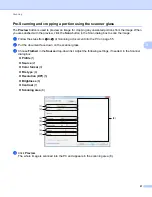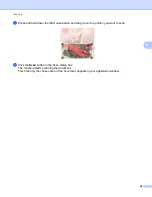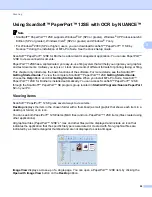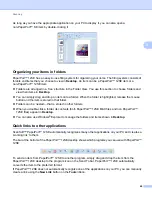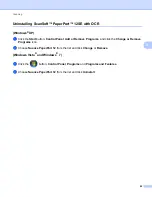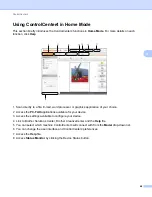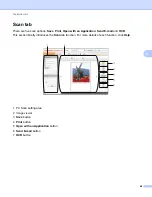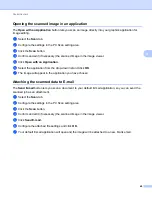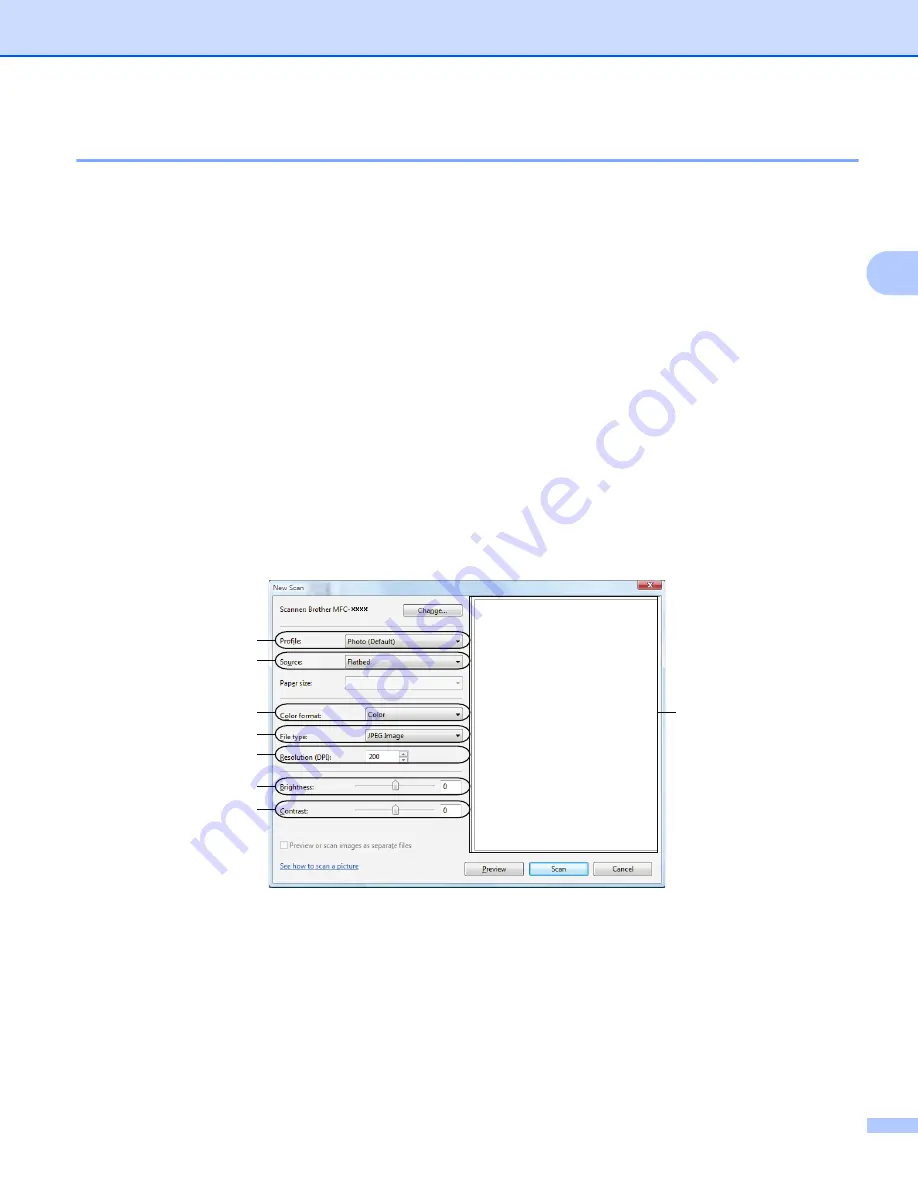
Scanning
57
3
Pre-Scanning and cropping a portion using the scanner glass
3
The
Preview
button is used to preview an image for cropping any unwanted portions from the image. When
you are satisfied with the preview, click the
Scan
button in the Scan dialog box to scan the image.
a
Follow the steps from
to
Scanning a document into the PC
b
Put the document face down on the scanner glass.
c
Choose
Flatbed
in the
Source
drop-down list. Adjust the following settings, if needed, in the Scanner
dialog box.
Profile
(1)
Source
(2)
Color format
(3)
File type
(4)
Resolution (DPI)
(5)
Brightness
(6)
Contrast
(7)
Scanning area
(8)
d
Click
Preview
.
The whole image is scanned into the PC and appears in the scanning area (8).
(1)
(2)
(3)
(4)
(5)
(6)
(7)
(8)
Содержание DCP-7060D
Страница 9: ...Section I Machine operation keysI Using the control panel 2 ...
Страница 133: ...Section III Apple Macintosh III Printing and Faxing 126 Scanning 155 ControlCenter2 171 Remote Setup 193 ...
Страница 145: ...Printing and Faxing 137 8 Mac OS X 10 5 x to 10 6 x Choose Even Only and print and then choose Odd Only and print ...
Страница 158: ...Printing and Faxing 150 8 c Choose Send Fax from the pop up menu d Choose Facsimile from the Output pop up menu ...
Страница 195: ...ControlCenter2 187 10 ...
Страница 203: ...Section IV Using The Scan key IV Scanning For USB cable users 196 Network Scanning 201 ...