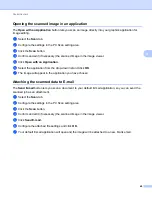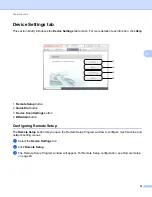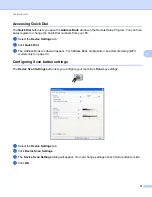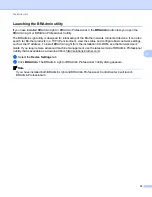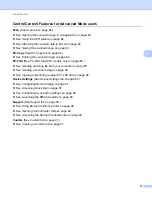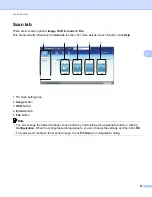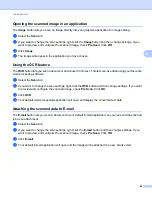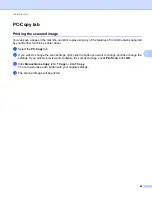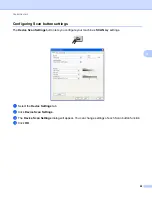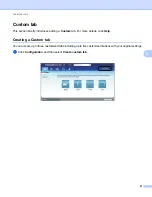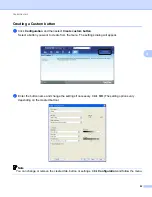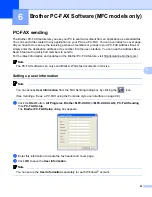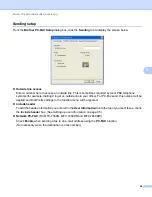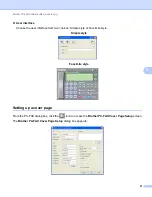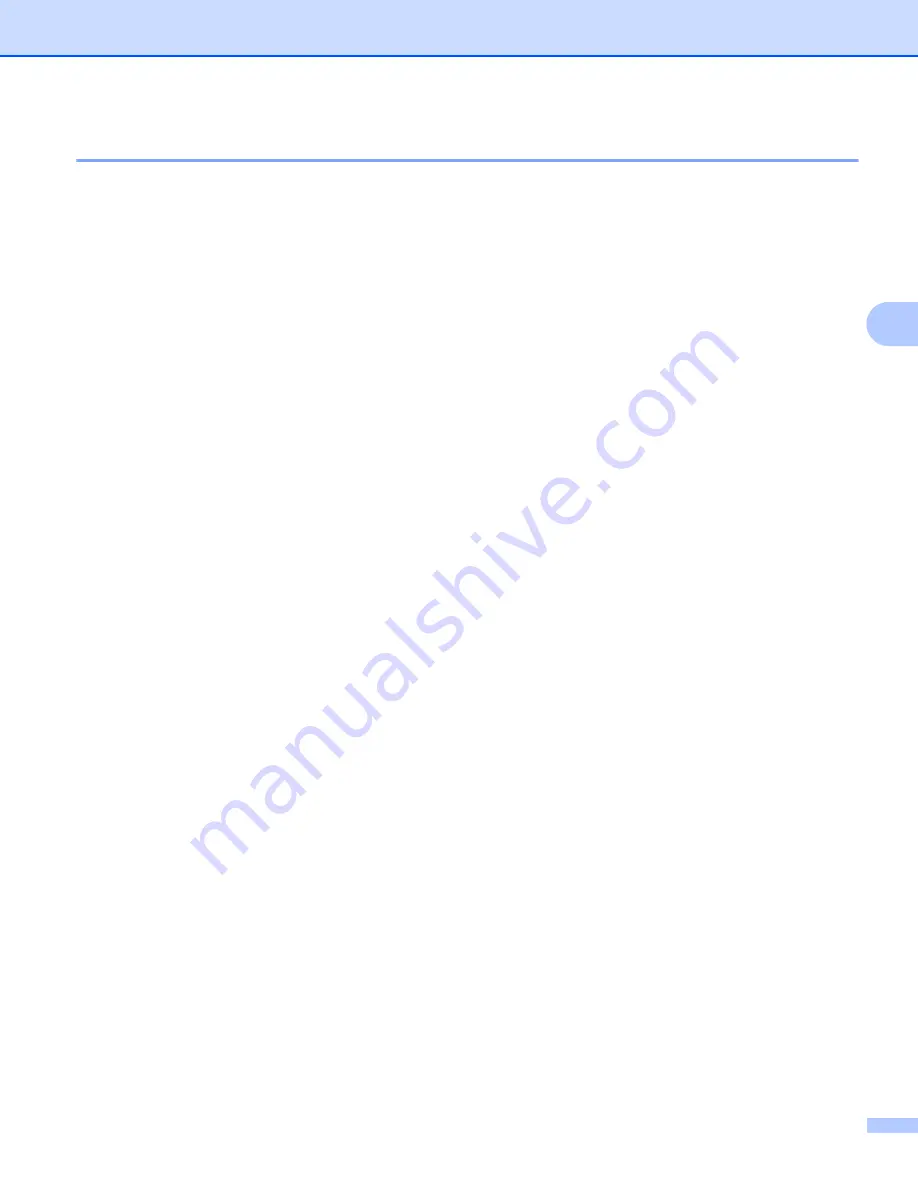
ControlCenter4
83
4
Saving the scanned image
4
The
File
button lets you scan an image to a folder on your hard disk in one of the file types shown in the file
attachment list.
a
Select the
Scan
tab.
b
If you want to change the scan settings, right-click the
File
button and then change settings. If you want
to preview and configure the scanned image, check
Pre Scan
. Click
OK
.
c
Click
File
.
d
The image will be saved in the folder you have chosen.
Содержание DCP-7060D
Страница 9: ...Section I Machine operation keysI Using the control panel 2 ...
Страница 133: ...Section III Apple Macintosh III Printing and Faxing 126 Scanning 155 ControlCenter2 171 Remote Setup 193 ...
Страница 145: ...Printing and Faxing 137 8 Mac OS X 10 5 x to 10 6 x Choose Even Only and print and then choose Odd Only and print ...
Страница 158: ...Printing and Faxing 150 8 c Choose Send Fax from the pop up menu d Choose Facsimile from the Output pop up menu ...
Страница 195: ...ControlCenter2 187 10 ...
Страница 203: ...Section IV Using The Scan key IV Scanning For USB cable users 196 Network Scanning 201 ...