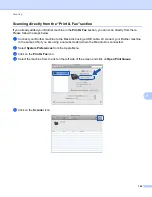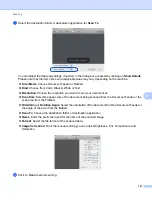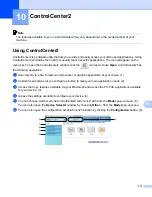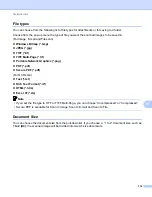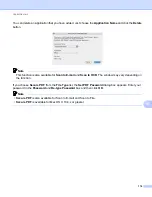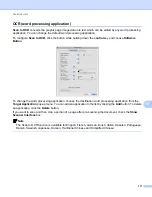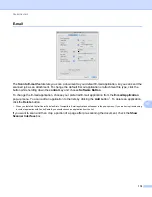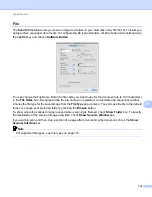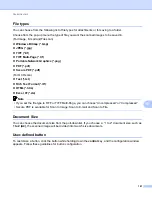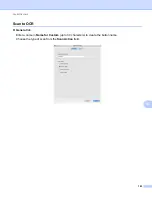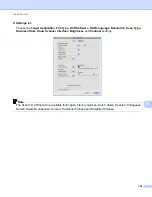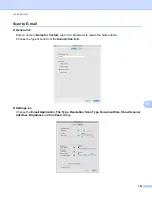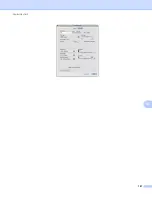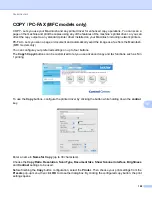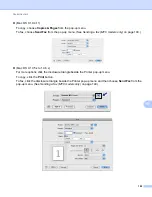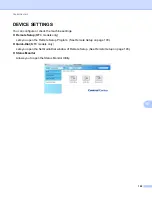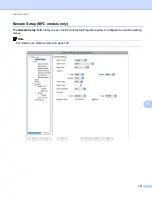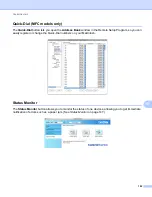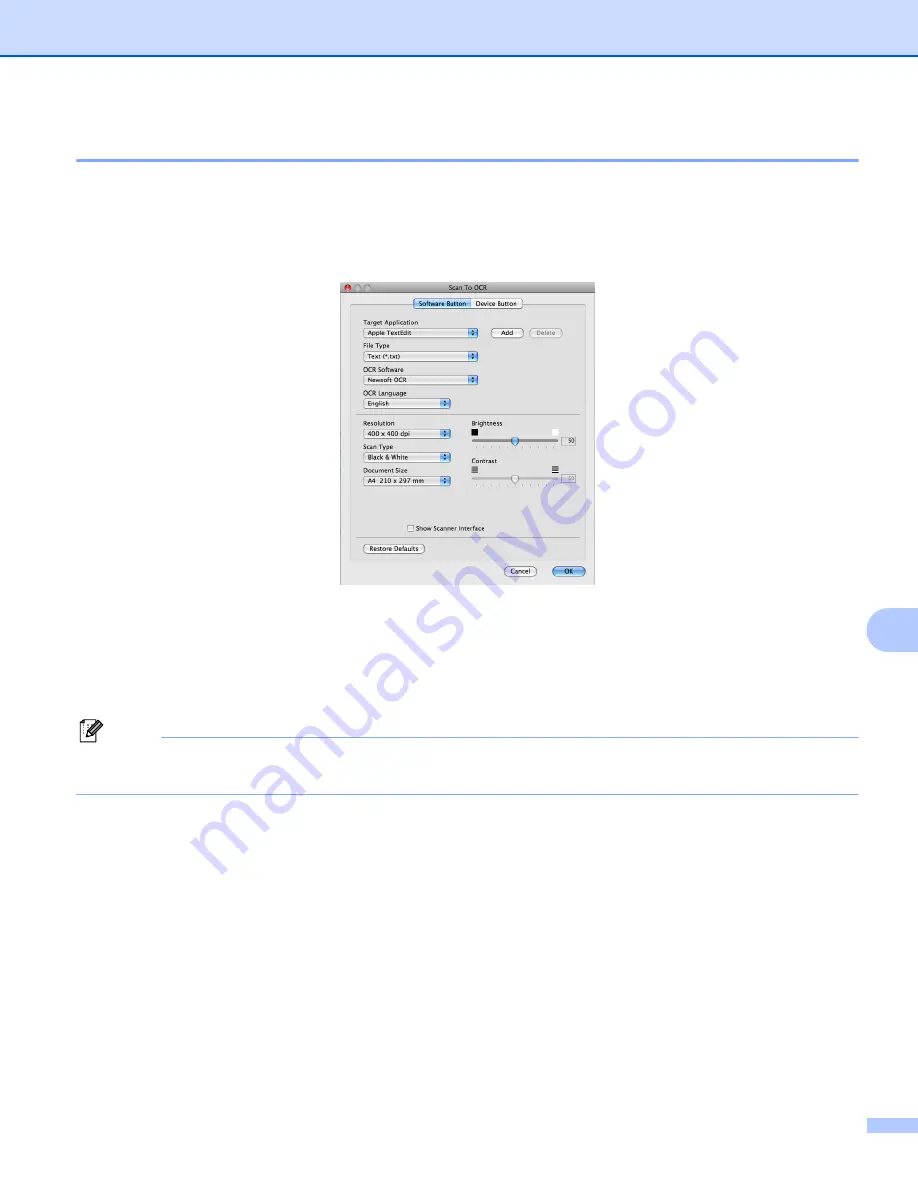
ControlCenter2
177
10
OCR (word processing application)
10
Scan to OCR
converts the graphic page image data into text which can be edited by any word processing
application. You can change the default word processing application.
To configure
Scan to OCR
, click the button while holding down the
control
key and choose
Software
Button
.
To change the word processing application, choose the destination word processing application from the
Target Application
pop-up menu. You can add an application to the list by clicking the
Add
button. To delete
an application, click the
Delete
button.
If you want to scan and then crop a portion of a page after pre-scanning the document, check the
Show
Scanner Interface
box.
Note
The Scan to OCR function is available for English, French, German, Dutch, Italian, Spanish, Portuguese,
Danish, Swedish, Japanese, Korean, Traditional Chinese and Simplified Chinese.
Содержание DCP-7060D
Страница 9: ...Section I Machine operation keysI Using the control panel 2 ...
Страница 133: ...Section III Apple Macintosh III Printing and Faxing 126 Scanning 155 ControlCenter2 171 Remote Setup 193 ...
Страница 145: ...Printing and Faxing 137 8 Mac OS X 10 5 x to 10 6 x Choose Even Only and print and then choose Odd Only and print ...
Страница 158: ...Printing and Faxing 150 8 c Choose Send Fax from the pop up menu d Choose Facsimile from the Output pop up menu ...
Страница 195: ...ControlCenter2 187 10 ...
Страница 203: ...Section IV Using The Scan key IV Scanning For USB cable users 196 Network Scanning 201 ...