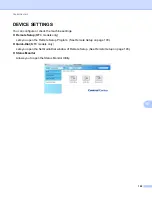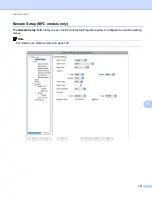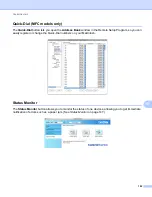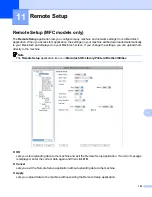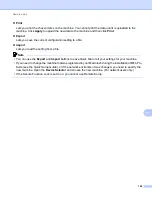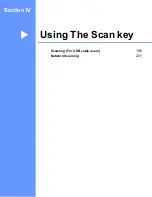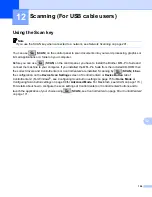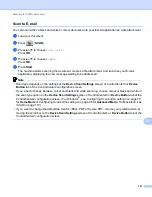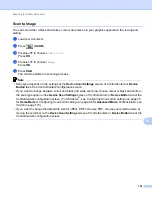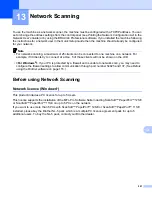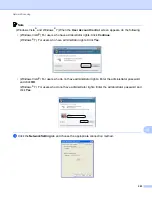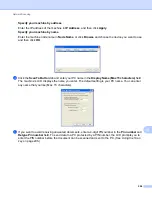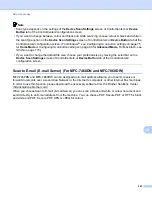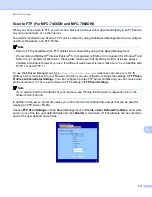Network Scanning
204
13
Specify your machine by address
Enter the IP address of the machine in
IP Address
, and then click
Apply
.
Specify your machine by name
Enter the machine node name in
Node Name
, or click
Browse
and choose the device you want to use
and then click
OK
.
d
Click the
Scan To Button
tab and enter your PC name in the
Display Name (Max 15 characters)
field.
The machine’s LCD displays the name you enter. The default setting is your PC name. You can enter
any name that you like (Max. 15 characters).
e
If you want to avoid receiving unwanted documents, enter a 4-digit PIN number in the
Pin number
and
Retype Pin number
field. To send data to a PC protected by a PIN number, the LCD prompts you to
enter the PIN number before the document can be scanned and sent to the PC. (See
Содержание DCP-7060D
Страница 9: ...Section I Machine operation keysI Using the control panel 2 ...
Страница 133: ...Section III Apple Macintosh III Printing and Faxing 126 Scanning 155 ControlCenter2 171 Remote Setup 193 ...
Страница 145: ...Printing and Faxing 137 8 Mac OS X 10 5 x to 10 6 x Choose Even Only and print and then choose Odd Only and print ...
Страница 158: ...Printing and Faxing 150 8 c Choose Send Fax from the pop up menu d Choose Facsimile from the Output pop up menu ...
Страница 195: ...ControlCenter2 187 10 ...
Страница 203: ...Section IV Using The Scan key IV Scanning For USB cable users 196 Network Scanning 201 ...