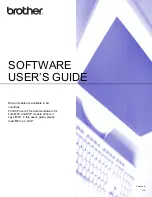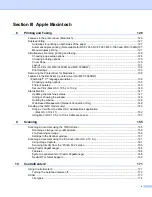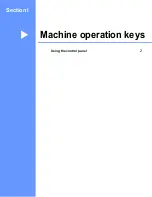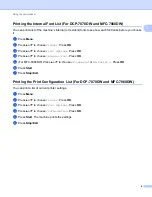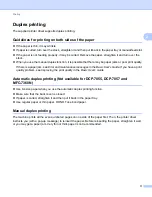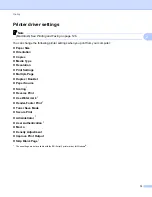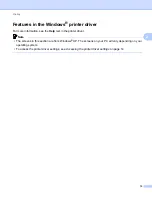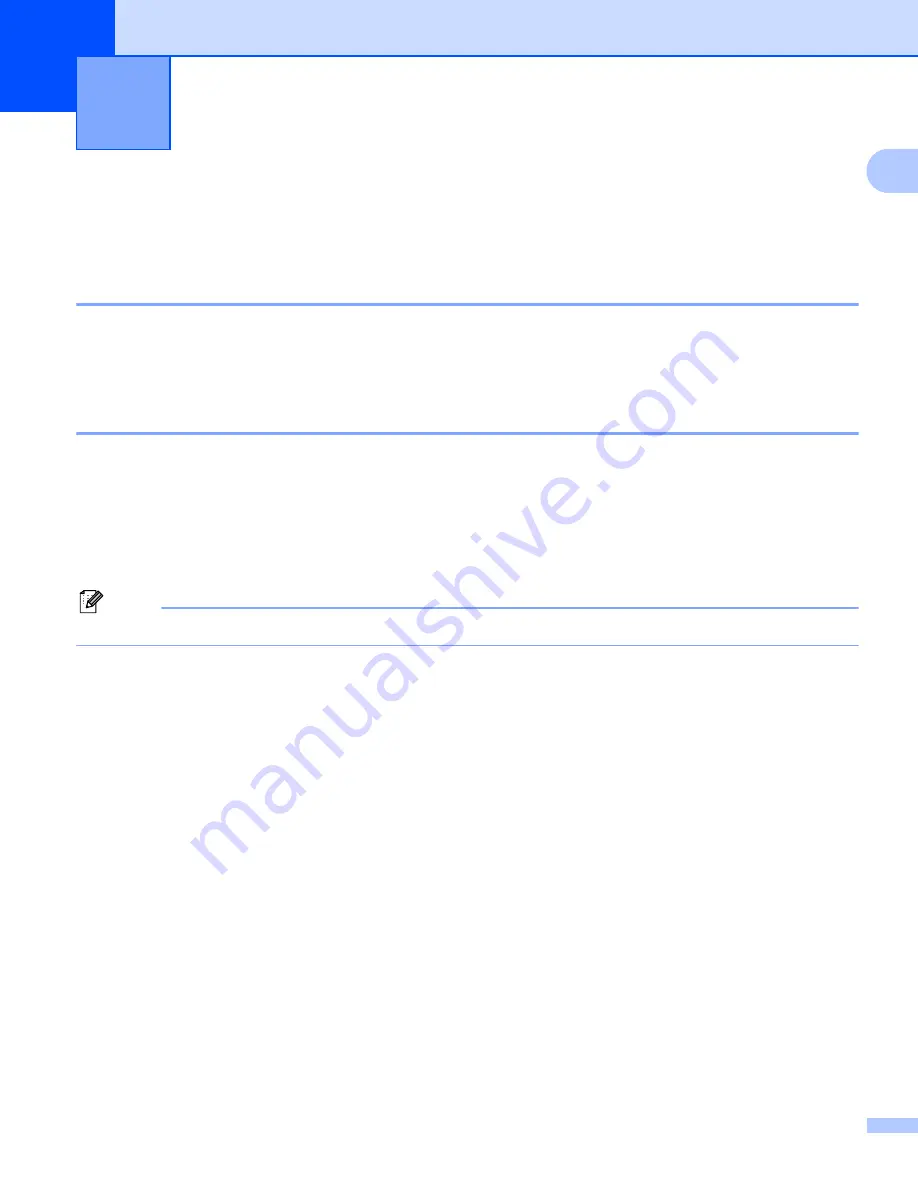
2
1
1
Using printer keys
1
You can access the following features from your machine’s control panel.
Job Cancel
1
To cancel the current print job, press
Job Cancel
. You can clear the data that is left in the printer memory by
pressing
Job Cancel
. To cancel multiple print jobs, hold down this key until the LCD shows
Job Cancel
(All)
.
Secure Key (For MFC-7460DN and MFC-7860DW)
1
Secured data is password protected. Only those people who know the password will be able to print the
secured data. The machine will not print secure data until the password is entered. After the document is
printed, the data will be cleared from the memory. To use this function, you need to set your password in the
printer driver dialog box. (See
on page 24, 38, 132, 140 and 146.) If you turn the power switch
Off, the secured data saved in memory will be cleared.
a
Press
Secure
.
Note
If the LCD displays
No Data Stored
, there is no secured data in the memory.
b
Press
a
or
b
to choose the user name. Press
OK
. The LCD displays the secured jobs list for that name.
c
Press
a
or
b
to choose the job. Press
OK
. Enter your four-digit password and press
OK
.
d
To print the data, press
a
or
b
to choose
, press
OK
and then enter the number of copies you want.
Press
OK
.
The machine prints the data.
To delete the secured data, press
a
or
b
to choose
Delete
. Press
OK
.
Using the control panel
1
Содержание DCP-7060D
Страница 9: ...Section I Machine operation keysI Using the control panel 2 ...
Страница 133: ...Section III Apple Macintosh III Printing and Faxing 126 Scanning 155 ControlCenter2 171 Remote Setup 193 ...
Страница 145: ...Printing and Faxing 137 8 Mac OS X 10 5 x to 10 6 x Choose Even Only and print and then choose Odd Only and print ...
Страница 158: ...Printing and Faxing 150 8 c Choose Send Fax from the pop up menu d Choose Facsimile from the Output pop up menu ...
Страница 195: ...ControlCenter2 187 10 ...
Страница 203: ...Section IV Using The Scan key IV Scanning For USB cable users 196 Network Scanning 201 ...