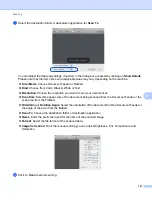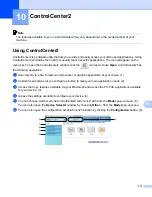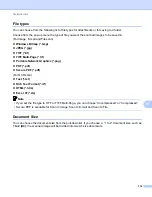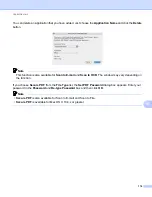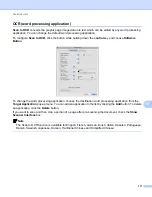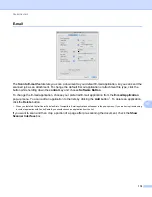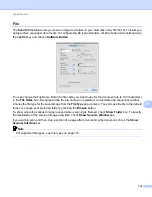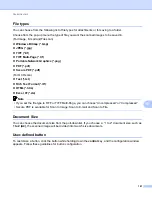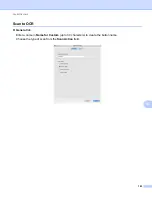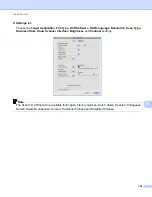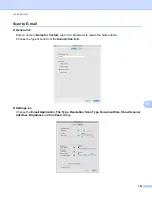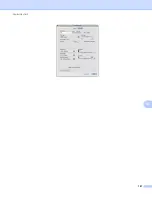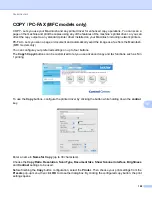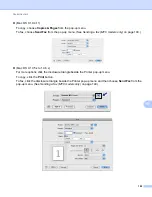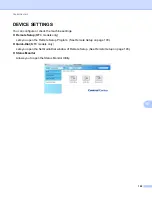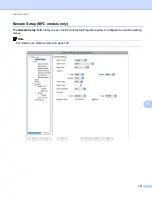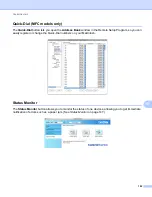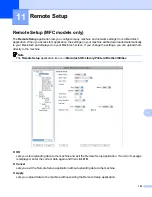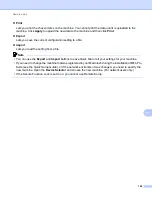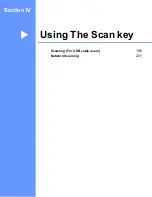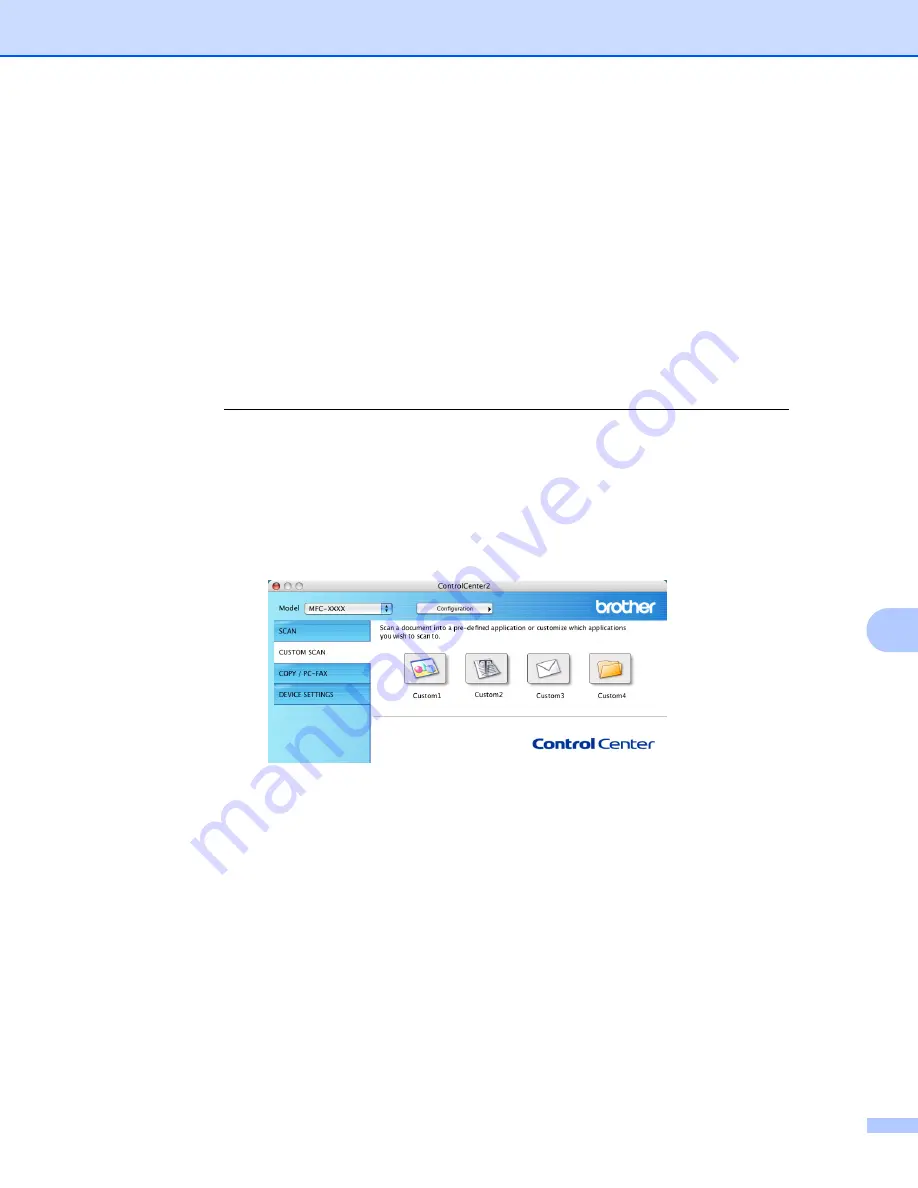
ControlCenter2
180
10
CUSTOM SCAN
10
There are four buttons which you can configure to fit your scanning needs.
To customize a button, click the button while holding down the
control
key, and the configuration window
appears. There are four scan functions:
Scan to Image
,
Scan to OCR
,
Scan to E-mail
and
Scan to File
.
Scan to Image
Lets you scan a page directly into any image viewer/editor software. You can choose any image editor
application on your Macintosh as a destination.
Scan to OCR
Converts scanned documents into editable text files. You can choose the destination application for the
editable text. You must install Presto! PageManager for this feature. Presto! PageManager is available as
a download from http://nj.newsoft.com.tw/download/brother/PM9SEinstaller_BR_multilang.dmg
Scan to E-mail
Attaches the scanned images to an E-mail message. You can also choose the file attachment type and
create a quick send list of E-mail addresses chosen from your E-mail address book.
Scan to File
Lets you save a scanned image to any folder on a local or network hard disk. You can also choose the file
type to be used.
Содержание DCP-7060D
Страница 9: ...Section I Machine operation keysI Using the control panel 2 ...
Страница 133: ...Section III Apple Macintosh III Printing and Faxing 126 Scanning 155 ControlCenter2 171 Remote Setup 193 ...
Страница 145: ...Printing and Faxing 137 8 Mac OS X 10 5 x to 10 6 x Choose Even Only and print and then choose Odd Only and print ...
Страница 158: ...Printing and Faxing 150 8 c Choose Send Fax from the pop up menu d Choose Facsimile from the Output pop up menu ...
Страница 195: ...ControlCenter2 187 10 ...
Страница 203: ...Section IV Using The Scan key IV Scanning For USB cable users 196 Network Scanning 201 ...