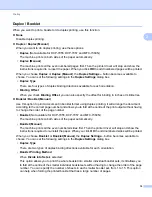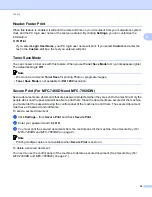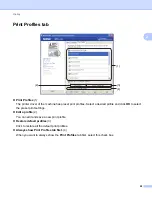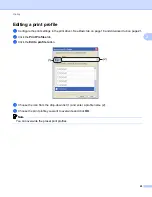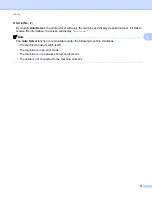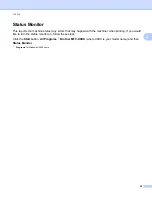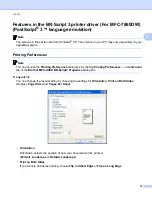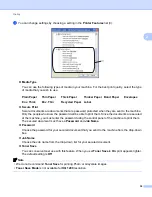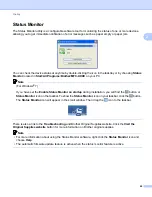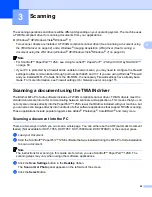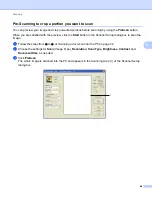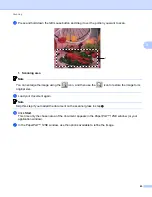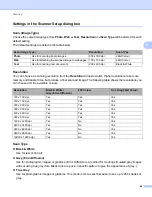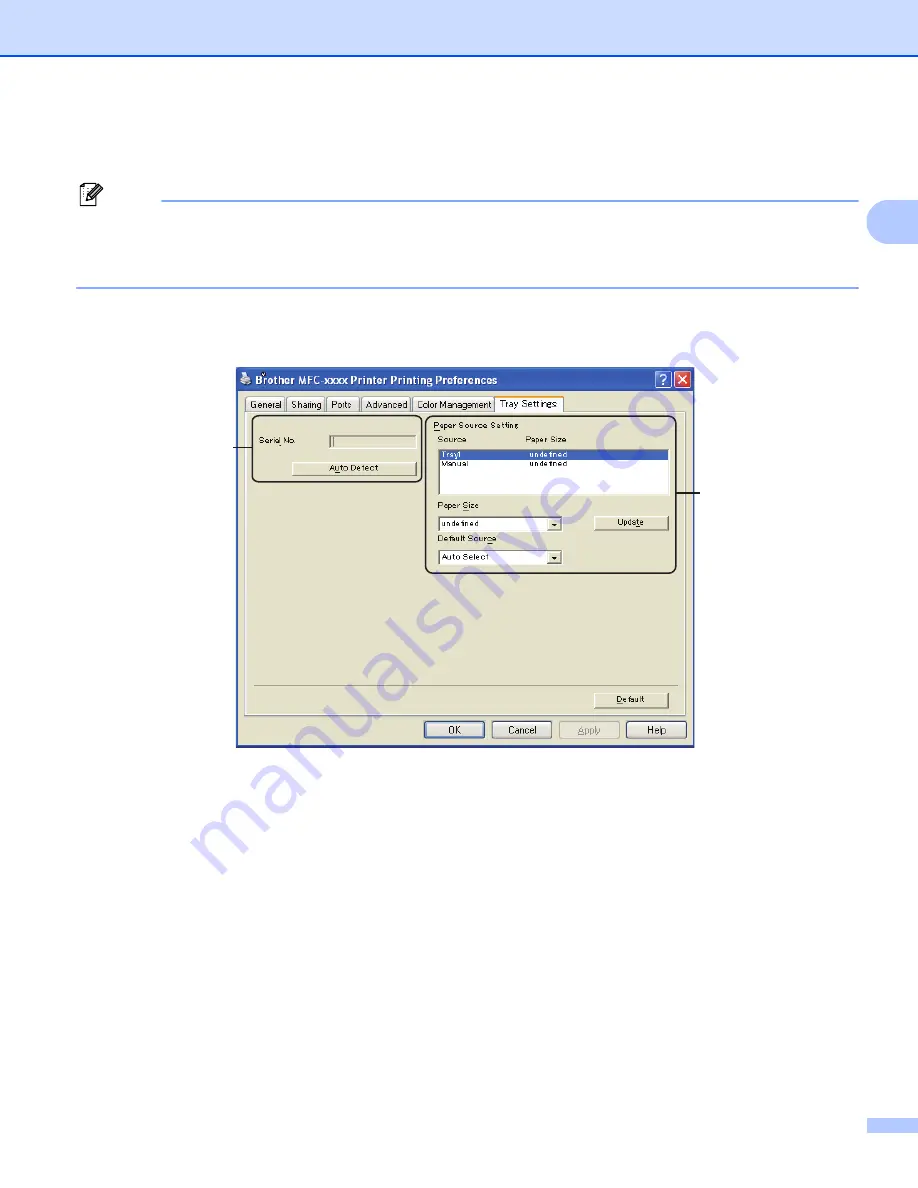
Printing
32
2
Tray Settings
2
Note
From the
Start
menu, select
Printers and Faxes
. Right-click the
Brother MFC-XXXX Printer
icon
(where XXXX is your model name) and select
Properties
to access the
Tray Settings
tab.
1
Select
Settings
and then
Printers
for Windows® 2000 users.
You can define the paper size for each paper tray and auto detect the serial number in the
Tray Settings
tab
as follows.
Paper Source Setting
(1)
This feature identifies the paper size defined for each paper tray.
•
Paper Size
This setting allows you to define which paper size is used for the tray and manual feed slot. Highlight
the paper source you want to define and then choose the paper size from the drop-down list. Click
Update
to apply the setting to the tray.
•
Default Source
This setting allows you to choose the default paper source that your document will be printed from.
Choose the
Default Source
from the drop-down list and click
Update
to save your setting. The
Auto
Select
setting will automatically pull paper from any paper source (tray or manual feed slot) that has a
defined paper size that matches your document.
(1)
(2)
Содержание DCP-7060D
Страница 9: ...Section I Machine operation keysI Using the control panel 2 ...
Страница 133: ...Section III Apple Macintosh III Printing and Faxing 126 Scanning 155 ControlCenter2 171 Remote Setup 193 ...
Страница 145: ...Printing and Faxing 137 8 Mac OS X 10 5 x to 10 6 x Choose Even Only and print and then choose Odd Only and print ...
Страница 158: ...Printing and Faxing 150 8 c Choose Send Fax from the pop up menu d Choose Facsimile from the Output pop up menu ...
Страница 195: ...ControlCenter2 187 10 ...
Страница 203: ...Section IV Using The Scan key IV Scanning For USB cable users 196 Network Scanning 201 ...