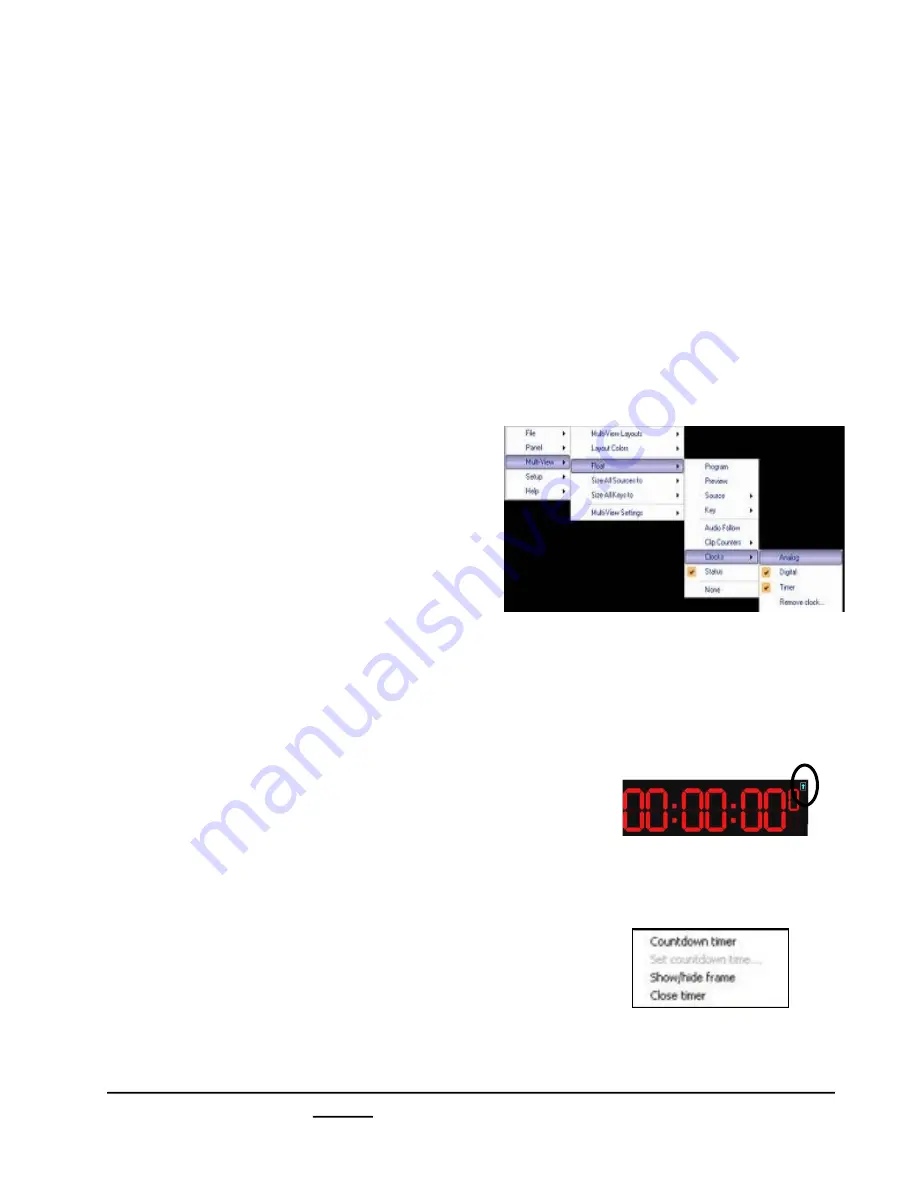
install - concepts - PixMaster - switcher - CG - clips - controls - team - appendix
Broadcast Pix
V5
2.5.11 Clocks on the Multi-View
There are 3 types of clocks on the Broadcast Pix Multi-View: an Analog Clock, a
Digital Clock and a Timer. All three options are floatable and resizable, as described
in the previous section and all three can be floated at the same time. The analog
clock provides a graphical analog clock with a seconds hand in both 12-hour and 24-
hour formats and allows for time-shifting and color settings. The digital clock provides
a green digital clock that updates every tenth of a second clock in both 12-hour
and 24-hour formats. The timer can set to either be a red stopwatch/count up clock or
a countdown clock (useful when timing out the end of your production), this timer may
also be controlled from the panel and/or Multi-View PixPad as a device. Multiple
clocks and timers may be floated. To have multiple timers be synced to each other,
place a checkmark next to Sync Timers in the Setup-System Settings-Multi-View tab.
To float a clock:
1.
Select the
Multi-View
drop down menu.
2.
Select the
Float
option.
3.
Select the
Clock
option.
4.
From the available drop down menu
select
Analog, Digital
and/or
Timer.
A checkmark will appear next to the
floating clocks, as shown on the right.
To select between Count Up (Stopwatch) and Countdown Timers:
1.
Float the
Timer
clock, as described above.
The red Timer window will appear, drag and
resize to your liking.
2.
Left-Click
on the blue arrow in the upper right
hand corner of the window. This toggle button
switches between a Stopwatch and Countdown timer.
You may also
Right-click
anywhere in the timer
window, and a pop-up menu will appear, as shown
on the right.
If the Timer window is set to Stopwatch left-click
on
Countdown timer.
If the Timer window
is set to Countdown left-click on
Stopwatch timer.
2.5.11






























