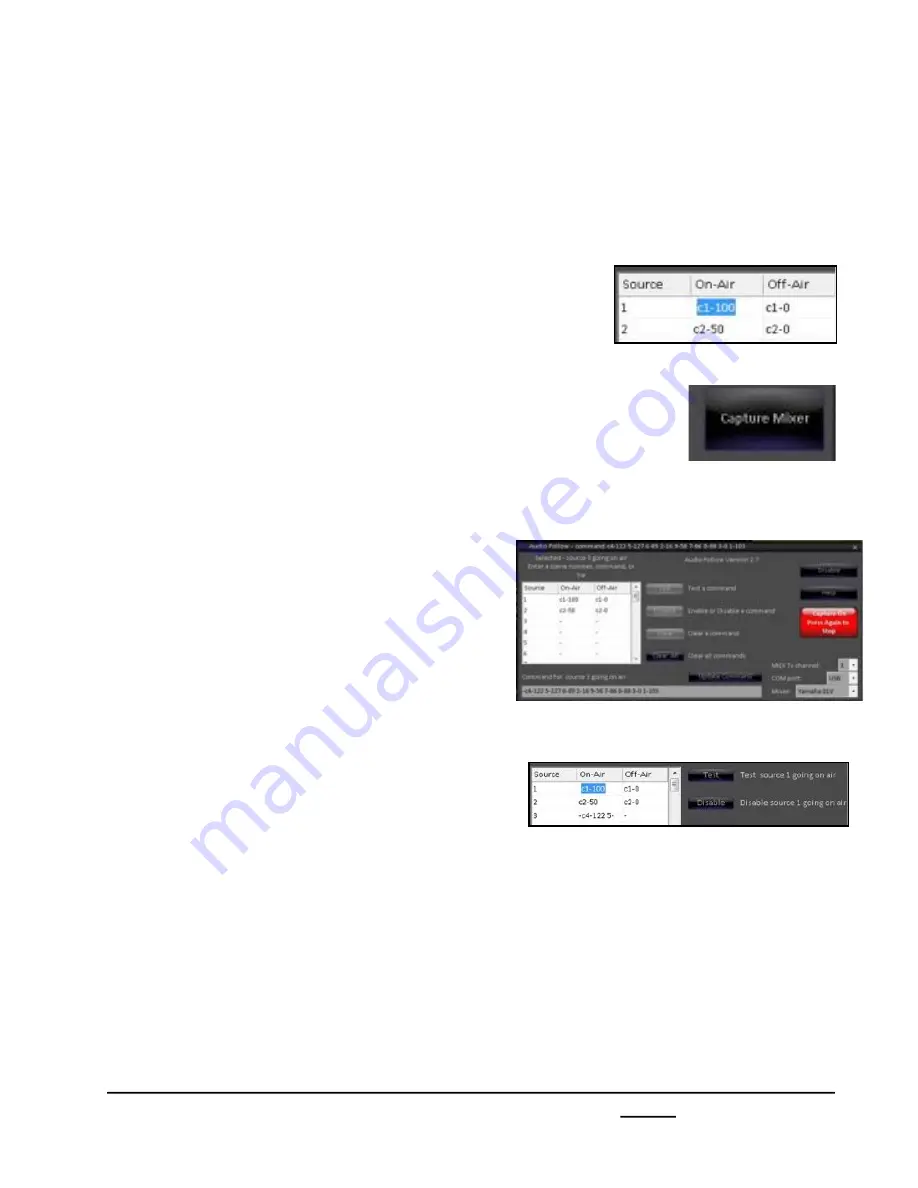
install - concepts - PixMaster - switcher - CG - clips - controls - team - appendix
Broadcast Pix
V5
7.16.3
4.
To assist with the programming of
commands without knowing command
numbers, especially when using control
changes, adjustments can be made directly
on the audio mixer and then captured by the
Audio Follow window.
In the Audio Follow window, click on the
desired channel number in the either On-Air
or Off-Air grid, as shown on the right.
Click on the
Capture Mixer
button, it will
illuminate red, as shown on the right.
On the audio mixer,
adjust
the desired
control settings. As settings are changed, the
text box will populate all the commands.
When complete, click on the red
Capture On
Press Again to Stop
button.
You may either manually enter more
commands or simply click on the
Update
Command
button to move the command to
the On-Air or Off-Air column.
5.
It is recommended to test these commands
by first selecting the desired table entry and
then clicking on the
Test
button, as shown
on the right.
As commands are sent to the audio mixer,
they are displayed in the header of the Audio
Follow window. If everything is connected
and programmed properly, the commands
should be noticed on the audio mixer.






























