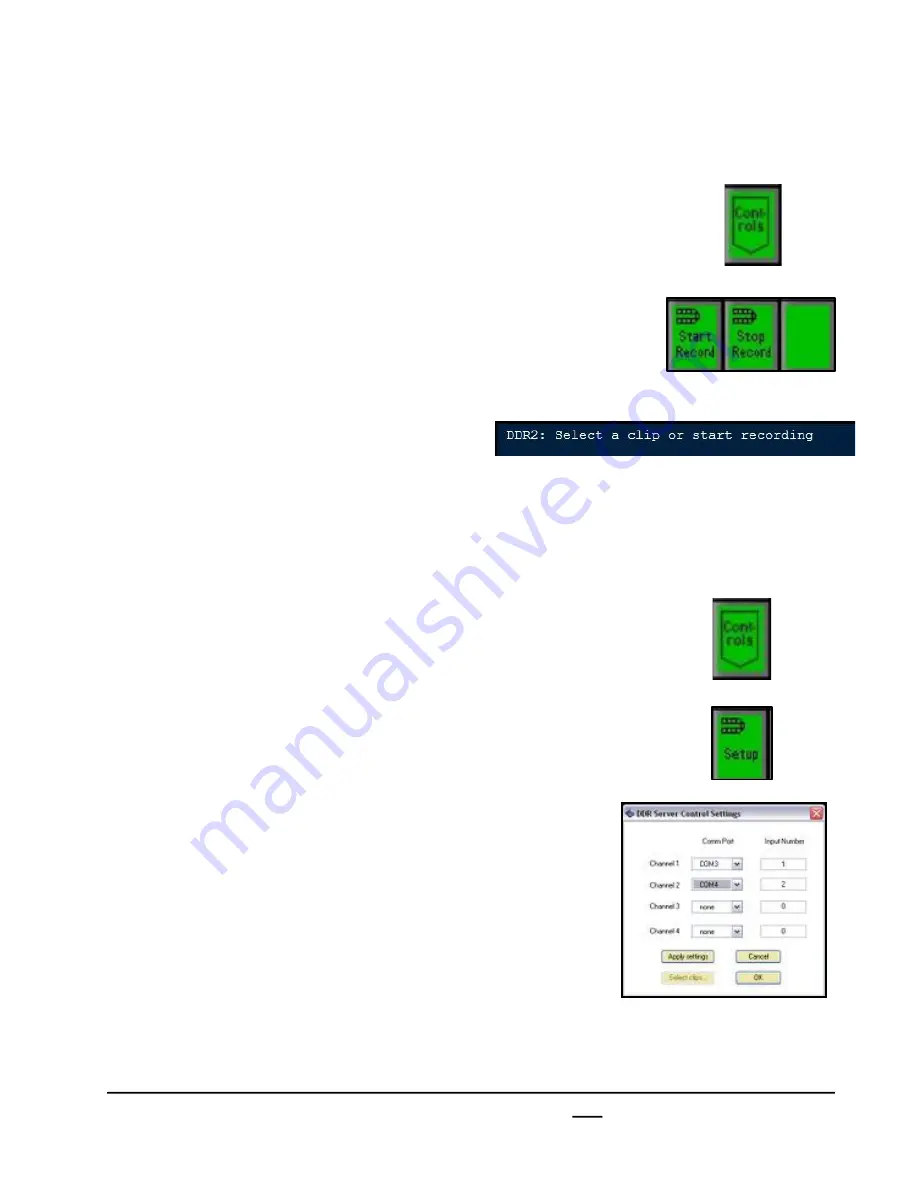
install - concepts - PixMaster - switcher - CG - clips - controls - team - appendix
Broadcast Pix
V5
6.5.6
To stop recording a new clip:
1.
Ensure that the DDR control is selected and a
record channel has been selected.
Press the
[Controls]
PixButton at the bottom of
the PixPad, which will bring up a new PixPad,
as shown on the right.
2.
Press the
[Stop Record]
PixButton.
3.
The display will change to a generic message of
‘Select a clip or start recording’, as shown on the
right
The new clip WILL NOT appear in
the PixPad, as it needs to be added to
the clip list.
To add a newly recorded to the PixPad:
1.
Ensure that the DDR control is selected and a
record channel has been selected.
Press the
[Controls]
PixButton at the bottom of
the PixPad, which will bring up a new PixPad,
as shown on the right.
2.
Click on the
[Setup]
PixButton
,
as shown on the
right.
3.
The DDR Setting window will appear on screen,
click on the
Select Clips
button and select the
desired clips as described in section 6.5.4.
4.
Click on the
OK
button to save your clips.
The newly recorded clips will now appear in the
PixPad.






























