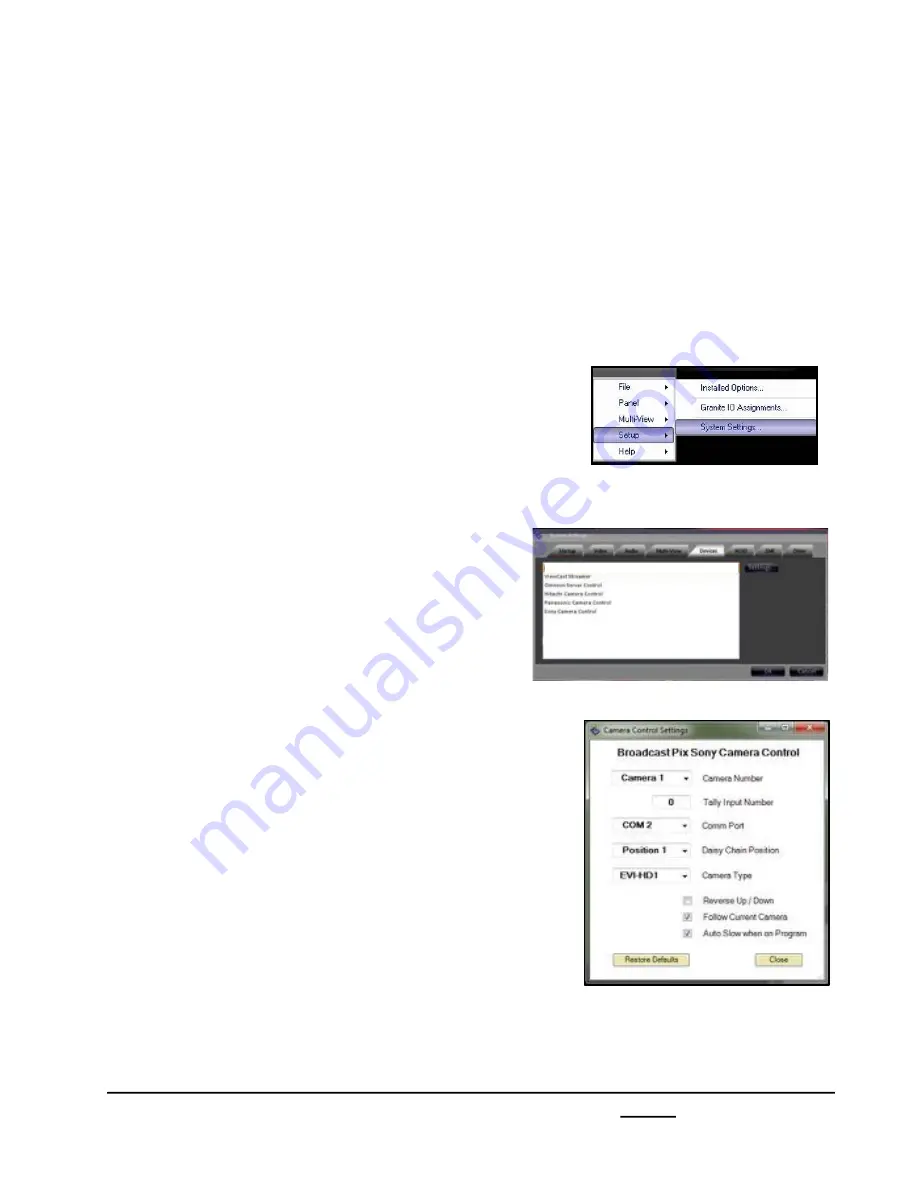
install - concepts - PixMaster - switcher - CG - clips - controls - team - appendix
Broadcast Pix
V5
7.7 Changing Camera Control Device Settings
It is possible to change various settings in the Camera Control Settings window. For
Sony Camera Control you may change the COM port assignment or IP address for each
camera, as well as where the camera is located on the daisy chain, in addition to the
input number for tally output on supported camera models. Although the control supports
up to 16 presets, each Sony camera has a fixed number of presets, i.e. an EVI-HD1 has
6 available presets where as a BRC-H700 has 16. Depending on some IP camera
models, you may store over 100 presets, however if the camera power is lost those
presets are also lost and need to be resaved.
7.7.1 Sony Camera Control Settings
7.7
1.
In BPswitcher go to the
Setup
menu and
select
System Settings…,
as shown on
the right.
2.
In the System settings window, select the
Devices
tab.
3.
In the list of enabled devices select
Sony
Camera Control
and select the
Settings…
button.
The Camera Control Settings window will
appear as shown on the right.
4.
Click the
Camera Number
drop down
menu to select a camera 1-12 and change
the
Comm Port
number to the appropriate
communications port.
5.
If the camera head has built-in tally, enter
the Flint Switcher input number in the
Input Number
text field. Enter 0 to have
no tally.
This setting is also used to capture
thumbnail images of presets for the Multi-
View PixPad.
6.
If using a daisy chain configuration, under
the
Daisy Chain Position
drop down
menu, select where the camera is located
in the daisy chain either
Position 1
to
Position 7
. If no daisy chain is being used,
select
Position 1.






























