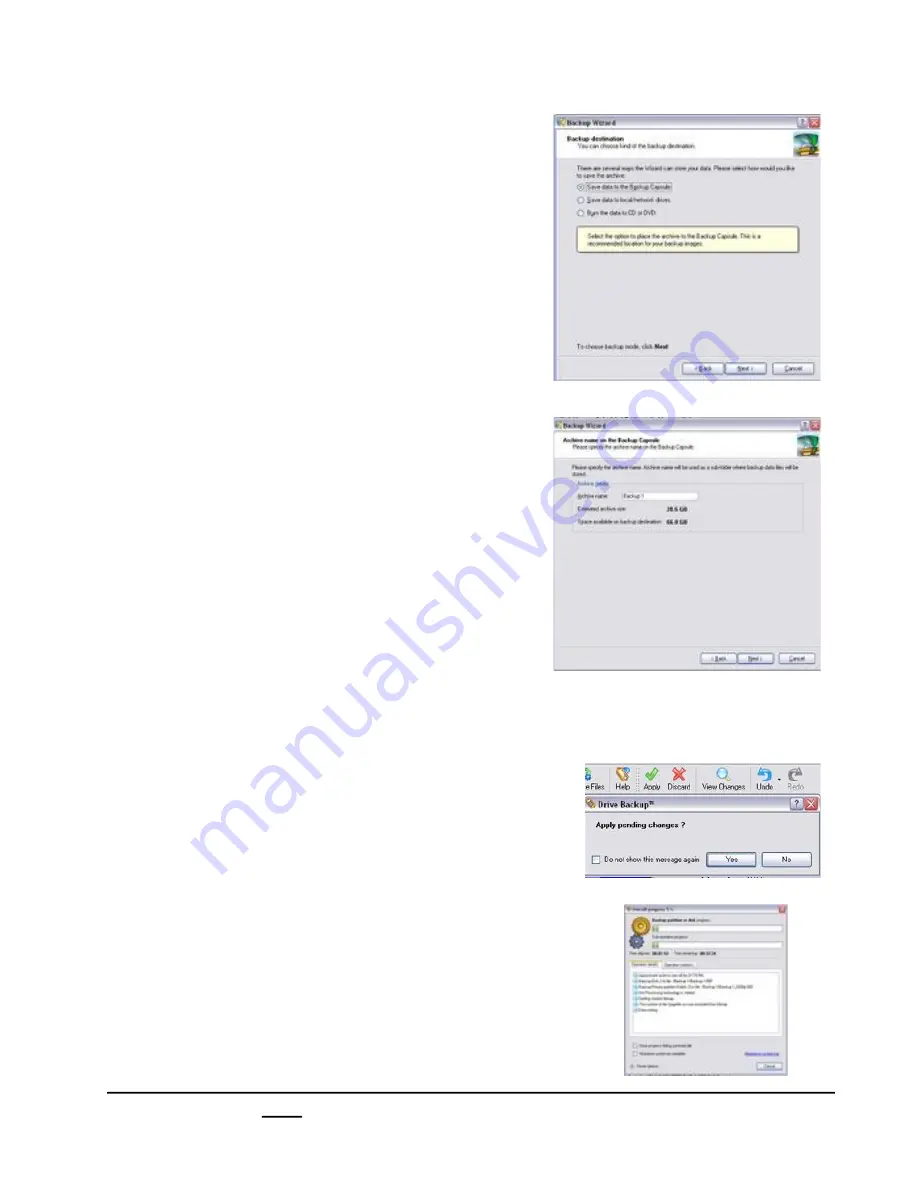
install - concepts - PixMaster - switcher - CG - clips - controls - team - appendix
Broadcast Pix
V5
1.12.4
7.
Click on the
Save data to the Backup
Capsule
radial button, as shown on the
right.
If desired you may save the back up onto
DVDs or a network drive, by selecting
one of the other radial buttons and
following the on screen menu options.
8.
Click on the
Next
button.
9.
Enter a backup name in the
Archive
name
text field and click on the
Next
button.
10.
In the following window, select the
Back
up now
radial button and then click on
the
Next
button.
11.
In the summary window click on the
Next
button.
12.
In the Completing the Backup Wizard
window, click on the
Finish button.
The home screen on the application will
return.
13.
At the top of menu bar, click on the green
Apply check mark
button.
A confirmation screen will appear, click
on
Yes,
as shown on the right.
The Overall Progress window will appear,
as shown on the right.
The backup is now taking place. This
process will take anywhere from 20 to 40
minutes, depending on the amount of
files being backed up. It is advised not to
use the system while the back up is
occurring.






























