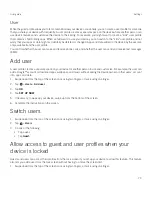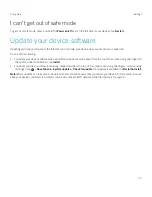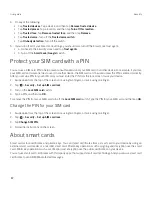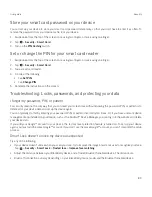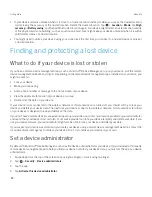85
User guide
About Android™ Device Manager
Android™ Device Manager includes features designed to help you find your device and help protect the data on your device
if your device is lost or stolen.
On the
Android Device Manager website
, you can view the approximate location of your device on a map, make it ring, set
a password to lock your device and display a message on the lock screen, or delete all of the data from your device. If your
device is turned off, doesn't have a valid SIM card in it, or isn't connected to the wireless network, the Android™ Device
Manager will complete the request the next time your device is turned on and connected to the wireless network.
The Android™ Device Manager app is preloaded on your device. If someone you know loses an Android™ device, you can
let that person log in to the Android™ Device Manager app to try to find the lost device.
To learn more about how to set up and use Android Device Manager, visit
support.google.com
and search for Android
Device Manager.
Change your Android™ Device Manager settings
1. Swipe down from the top of the screen once using two fingers, or twice using one finger.
2. Tap
>
>
Security
.
3. Do any of the following:
š
To be able to locate your device if it is lost or stolen, turn on the Remotely locate this device switch.
š
To be able to lock your device and delete all of your device data if it is lost or stolen, turn on the Allow remote lock
and erase switch.
Security settings
About app permissions
When you download an app that is designed for Android™ 6.0 or later, you can install the app on your device without
accepting any app permissions. When you use the app, the app prompts you for permission to access certain data or
features on your device before it completes an action. For example, if the BlackBerry Hub wants to access your contacts,
you can allow or deny the permission request.
You can also turn a permission on or off at any time, although some features of the app might not be available. In some
cases, turning off a permission can prevent the app from working properly, or the app might not work at all. For example, if
you turn off microphone access for the BlackBerry Keyboard, the voice dictation feature doesn't work. If you turn off camera
access for the BlackBerry Camera, the app doesn't work at all.
When you download an app designed for an earlier version of the Android™ OS, you must accept all permissions before you
can successfully install the app. If you install the app, and then later don't want the app to have access to a permission,
turning off a permission stops the app from working correctly. If you don't want the app to have access to a permission, you
should uninstall the app from your device.
Security
Содержание BBB100-1
Страница 1: ...User Guide BBB100 1 BBB100 2 ...