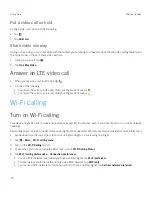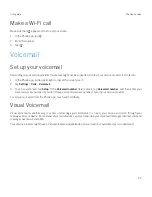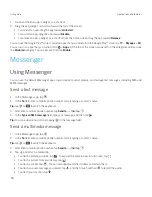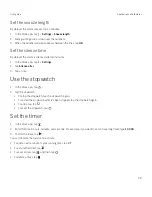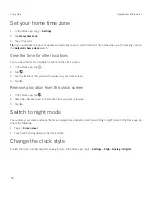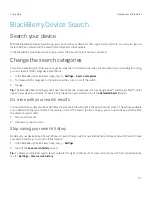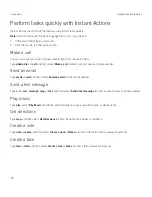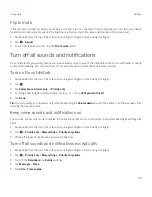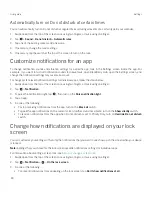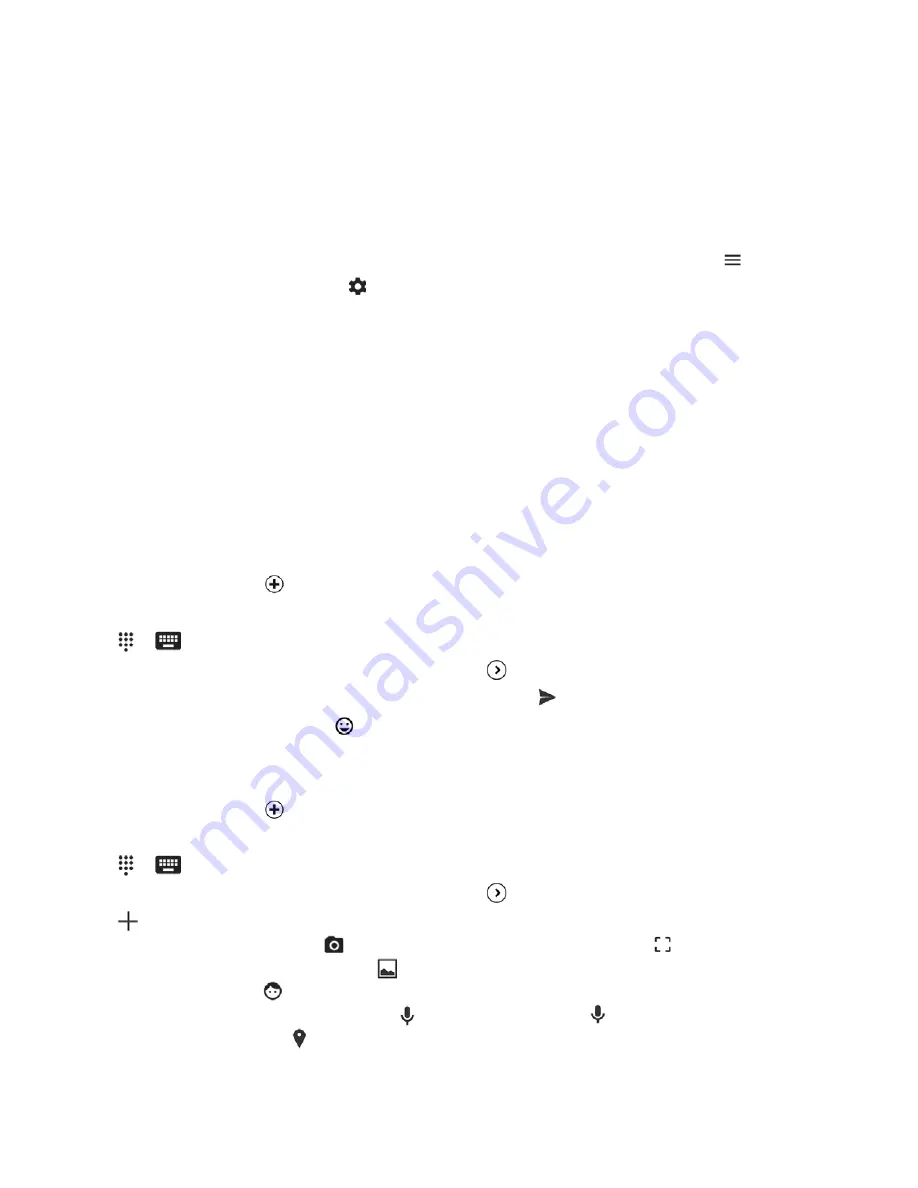
26
User guide
1. Touch and hold an app, a widget, or a shortcut.
2. Drag the app, widget, or shortcut toward the top of the screen.
š
To uninstall an app, drag the app toward
Uninstall
.
š
To turn off an app, drag the app toward
Disable
.
š
To remove an app, a widget, or a shortcut from the home screen, drag the app toward
Remove
.
You can use the Google Play™ store to reinstall apps that you uninstall. In the Google Play™ store, tap
>
My apps
>
All
.
You can turn on apps that you turned off in
>
Apps
. At the top of the screen, swipe left on the categories until you see
the
Disabled
category. Tap an app, and then tap
Enable
.
Messenger
Using Messenger
You can use the default Messenger app on your device to send, receive, and manage text messages, including SMS and
MMS messages.
Send a text message
1. In the Messenger app, tap
.
2. In the
To
field, enter a mobile phone number or start typing a contact's name.
Tip:
tap
or
to switch the keyboard.
3. After enter a mobile phone number, tap
Send to ...
, then tap
.
4. In the
Type an SMS message
field, type your message, and then tap
.
Tip:
You can add an emoticon by tapping
in the message field.
Send a multimedia message
1. In the Messenger app, tap
.
2. In the
To
field, enter a mobile phone number or start typing a contact's name.
Tip:
tap
or
to switch the keyboard.
3. After enter a mobile phone number, tap
Send to ...
, then tap
.
4. Tap
and attach a media file:
š
To attach a picture you take, tap
. To expand the camera view to full screen, tap
.
š
To attach a picture from your library, tap
.
š
To attach a sticker, tap
. You can also download other stickers and attach them.
š
To attach an audio message you record, tap
, and then touch and hold
to record the audio.
š
To attach your location, tap
.
Applications and features
Содержание BBB100-1
Страница 1: ...User Guide BBB100 1 BBB100 2 ...