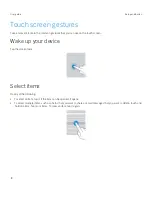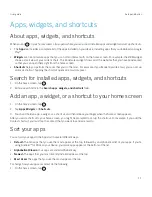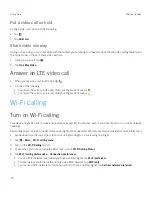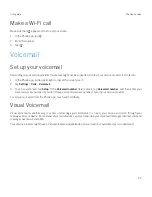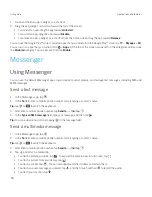13
User guide
Change the shortcuts that you access with the swipe gesture
You can change the shortcuts that you access with the swipe gesture. For example, you can set up the gesture to start an
action, such as composing a message.
1. On the home screen, touch and hold an empty area of the screen, and then tap
.
2. Tap
Keyboard shortcuts
.
3. Tap a circle.
š
To set the gesture to open a different app, tap
Open app
, and then tap an app.
š
To set the gesture to call a contact, tap
Speed dial
, and then tap a contact.
š
To set the gesture to send an email or a text message to a contact, tap
Send message
. Tap
Email contact
or
Text
contact
, and then tap a contact.
š
To set the gesture to start an action, tap
All shortcuts
.
Turn off a swipe gesture
If you set up a gesture to open an app or use a shortcut, to turn off the gesture, do the following:
1. On the home screen, touch and hold an empty area of the screen, and then tap
.
2. Tap
Keyboard shortcuts
.
3. Tap a circle.
4. Tap
Delete
.
Personalizing your device
Learn how to personalize your device and make it uniquely yours. For example, you can change your ringtone or set a
picture as your wallpaper.
š&KDQJH\RXUGHYLFHVHWWLQJV
š&KDQJH\RXUULQJWRQH
š&KDQJH\RXUZDOOSDSHU
š$GGDFRQWDFWRUQXPEHUWR\RXUVSHHGGLDOOLVW
š$GGDQDSSDZLGJHWRUDVKRUWFXWWR\RXUKRPHVFUHHQ
š&KDQJH\RXUIRQWVL]H
š&KDQJHKRZ\RXYLHZ\RXUUHFHQWDSSVDQGVFUHHQV
š6HWXSRUFKDQJHDVFUHHQORFN
Setup and basics
Содержание BBB100-1
Страница 1: ...User Guide BBB100 1 BBB100 2 ...