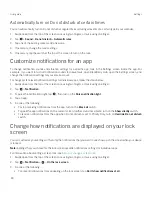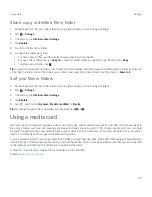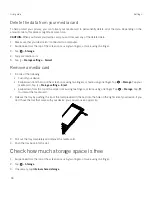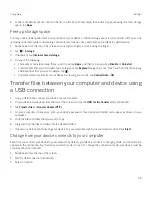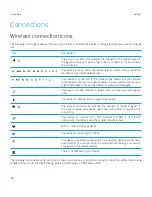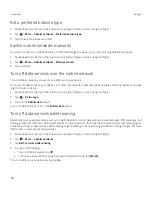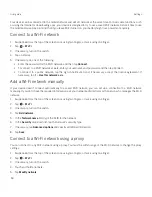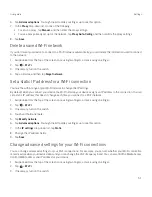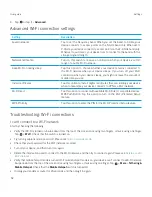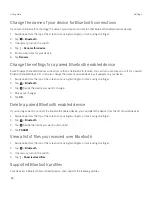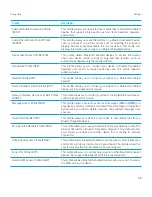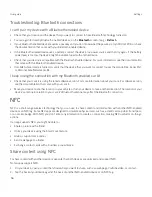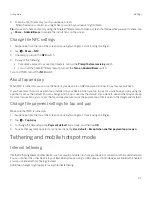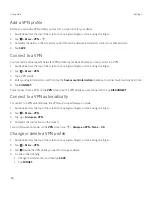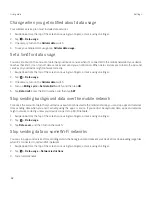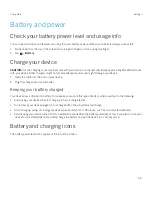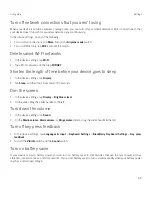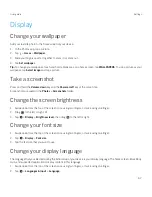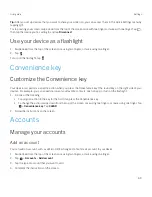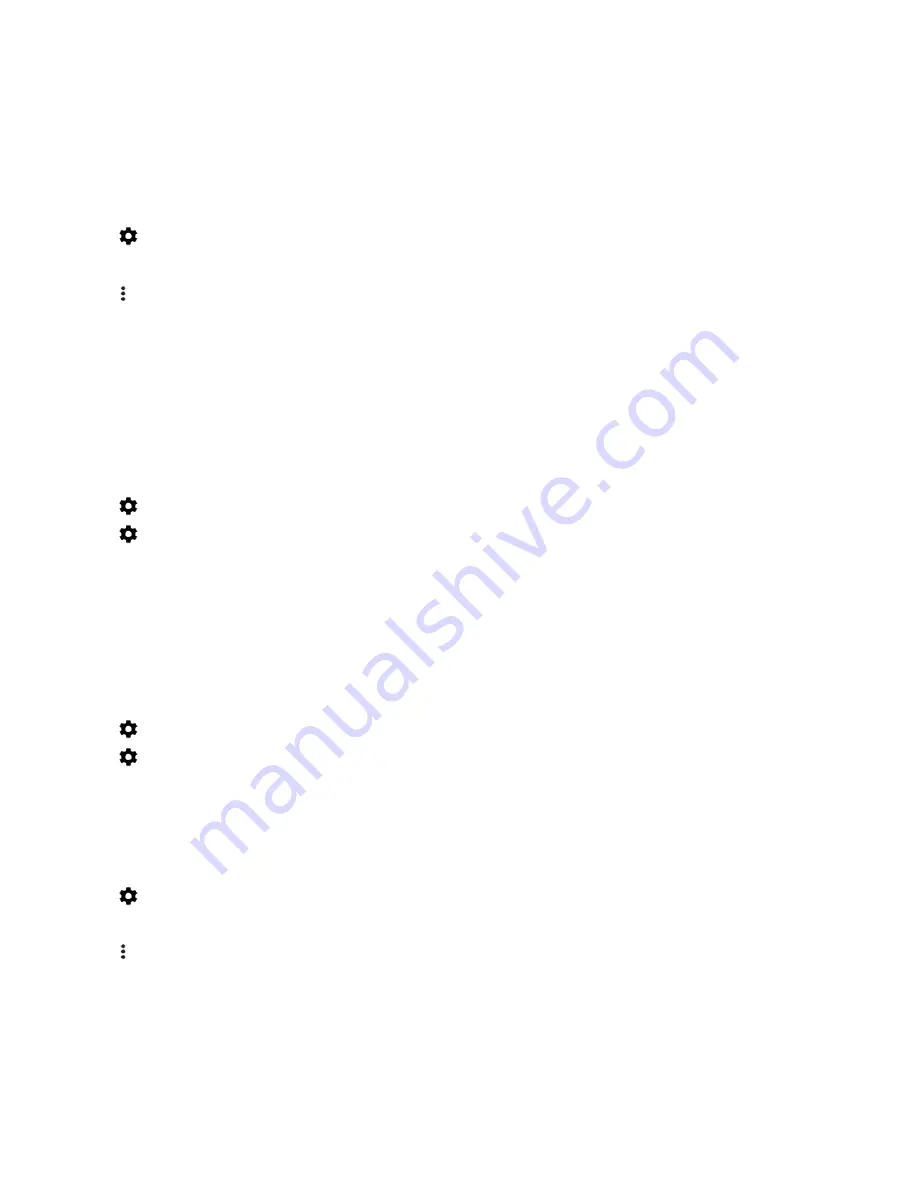
54
User guide
Change the name of your device for Bluetooth connections
If you turn on Bluetooth technology, the name of your device is visible to other Bluetooth enabled devices nearby.
1. Swipe down from the top of the screen once using two fingers, or twice using one finger.
2. Tap
>
Bluetooth
.
3. If necessary, turn on the switch.
4. Tap >
Rename this device
.
5. Enter a new name for your device.
6. Tap
Rename
.
Change the settings for a paired Bluetooth enabled device
Some Bluetooth enabled devices support more than one Bluetooth feature. You can turn a feature on or off for a paired
Bluetooth enabled device. You can also change the name of a paired device as it appears on your device.
1. Swipe down from the top of the screen once using two fingers, or twice using one finger.
2. Tap
>
Bluetooth
.
3. Tap
beside the device you want to change.
4. Make your changes.
5. Tap
OK
.
Delete a paired Bluetooth enabled device
If you no longer want to connect to a Bluetooth enabled device, you can delete the device from the list of paired devices.
1. Swipe down from the top of the screen once using two fingers, or twice using one finger.
2. Tap
>
Bluetooth
.
3. Tap
beside the device you want to disconnect.
4. Tap
FORGET
.
View a list of files you received over Bluetooth
1. Swipe down from the top of the screen once using two fingers, or twice using one finger.
2. Tap
>
Bluetooth
.
3. If necessary, turn on the switch.
4. Tap >
Show received files
.
Supported Bluetooth profiles
Your device is a Bluetooth Smart Ready device, and supports the following profiles.
Settings
Содержание BBB100-1
Страница 1: ...User Guide BBB100 1 BBB100 2 ...