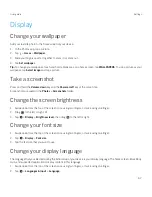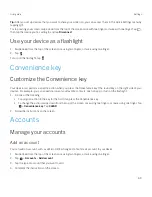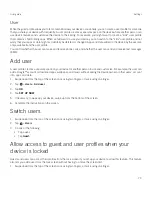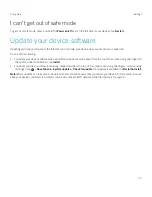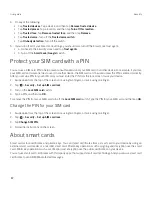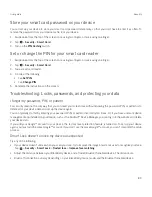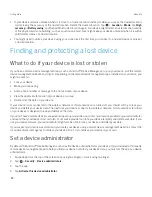81
User guide
About Smart Lock
The Smart Lock feature makes it easy for you to unlock your device. You can set up your device to remain unlocked in the
following situations:
š
When your device is connected to a trusted Bluetooth enabled device or NFC-enabled device
š
When your device is in a familiar location, such as your home or workplace
š
When your device recognizes your face or voice
š
When you carry your device in your hand, pocket, or bag
The Smart Lock feature can't detect who is holding your device when the device is unlocked and connected to a trusted
device, in a trusted location, or passed between people while on-body detection is turned on. It might also be possible for
someone who looks like you to unlock your device when you turn on the trusted face option.
If you use your device for work, depending on the rules set by your administrator, the Smart Lock feature might not be
available.
Set up Smart Lock to unlock your device
Make sure that you have set a screen lock on your device. Depending on the type of Smart Lock you set up, you might need
to turn on or set up other features on your device, such as Bluetooth technology, NFC, Google Maps™, "Ok Google™" voice
detection, a trust agent, or a wireless network connection.
1. Swipe down from the top of the screen once using two fingers, or twice using one finger.
2. Tap
>
Security
>
Smart Lock
.
3. Enter your password, PIN, or pattern, and then tap
Next
.
4. Do any of the following:
š
To keep your device unlocked when it is connected to a Bluetooth enabled device, when you tap an NFC tag, or when
you tap an NFC-enabled device, tap
Trusted devices
.
š
To keep your device unlocked when it detects it is at home or at another trusted location, tap Trusted places.
š
To unlock your device when it recognizes your face, tap
Trusted face
.
š
To unlock your device when you say "Ok Google™," tap
Trusted Voice
. If necessary, turn on the
From the Google
app
switch. Turn on the
From any screen
switch. If necessary, set up the "Ok Google™" voice detection feature, and
then turn on the
Trusted Voice
switch.
š
To keep your device unlocked when you carry it on your body or in a bag, tap
On-body detection
, and then turn on
the switch.
5. Complete the instructions on the screen.
Turn off Smart Lock
1. Swipe down from the top of the screen once using two fingers, or twice using one finger.
2. Tap
>
Security
>
Smart Lock
.
3. Enter your password, pattern, or PIN, and then tap
Next
.
Security
Содержание BBB100-1
Страница 1: ...User Guide BBB100 1 BBB100 2 ...