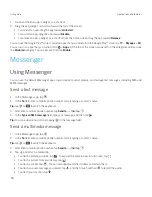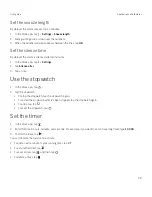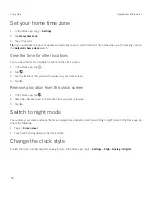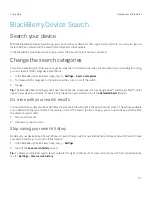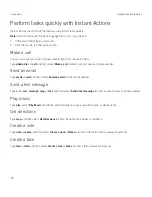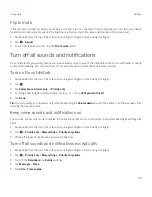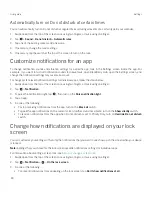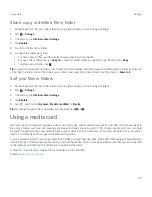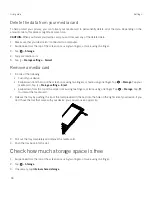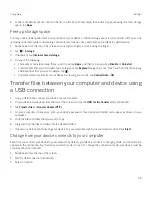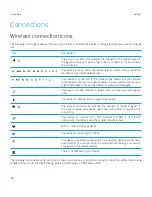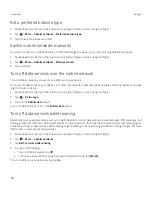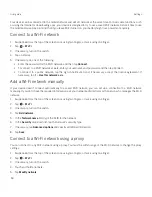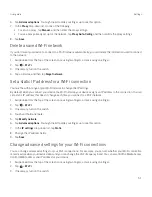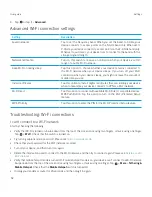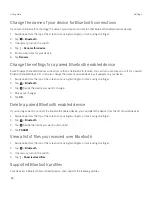39
User guide
Flip to mute
If this feature is turned on, when you receive a call and it isn’t a convenient time to respond, you can turn your device
facedown on a flat surface to silence the ringtone or vibration. You still receive a notification of the missed call.
1. Swipe down from the top of the screen once using two fingers, or twice using one finger.
2. Tap
>
Sound
.
3. To turn this feature on or off, tap the
Flip to mute
switch.
Turn off all sounds and notifications
Do not disturb lets you quickly silence your device when you don't want to be interrupted, like in a movie theater or during
an important meeting. You can also choose to receive only certain notifications, like calls or alarms.
Turn on Do not disturb
1. Swipe down from the top of the screen once using two fingers, or twice using one finger.
2. Tap
.
3. Tap
Total silence
,
Alarms only
, or
Priority only
.
4. To change how long do not disturb stays on, tap + or -, or tap
Until you turn this off
.
5. Tap
Done
.
Tip:
You can quickly turn on alarms only mode by pressing the
Volume down
key until the volume is all the way down, then
pressing the key once more.
Keep some sounds and notifications on
You can use priority only mode to receive the notifications that are most important to you while keeping everything else
silent.
1. Swipe down from the top of the screen once using two fingers, or twice using one finger.
2. Tap
>
Priority only
>
More settings
>
Priority only allows
.
3. Choose the types of notifications you want to keep on.
Turn off all sounds and notifications except calls
1. Swipe down from the top of the screen once using two fingers, or twice using one finger.
2. Tap
>
Priority only
>
More settings
>
Priority only allows
.
3. Turn off the
Reminders
and
Events
switches.
4. Tap
Messages
>
None
.
5. Tap
Calls
>
From anyone
.
Settings
Содержание BBB100-1
Страница 1: ...User Guide BBB100 1 BBB100 2 ...